Windows 10 has been released by Microsoft and now available as a free upgrade for Windows 8.1 and Windows 7 users with a genuine license. Windows 10 upgrade will be available in Windows Update section and will be automatically available for you. But we already covered on how to download the ISO on Windows 10 using the media creation tool available on Windows website.
The media creation tool downloads the ISO for creating bootable DVDs or USB pen drives. But you can also direct download the ISO by skipping the media creation tool and the advantage of using the technique is that you can use download managers to download the ISO instead of relying on Media creation tool.
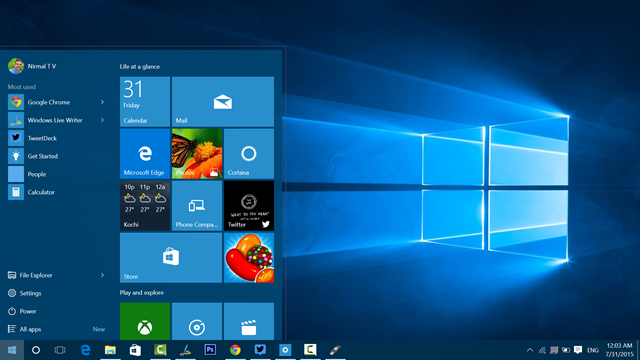
This method uses the option available to non-Windows users (Linux or Mac). If you go to the ISO download page on Mac or Linux, you will be offered to download the ISO directly as Media creation tool is available only for Windows users.
So the option to download ISO directly on Windows is by making the website think that you are using a Mac or Linux. For this, the best option is to install a user agent switcher for your browser. If you are using Chrome, you can try this User Agent Switcher extension. Once you have installed this extension, open this page. (You can also try other ways to change the user agent on IE, Firefox or Chrome).
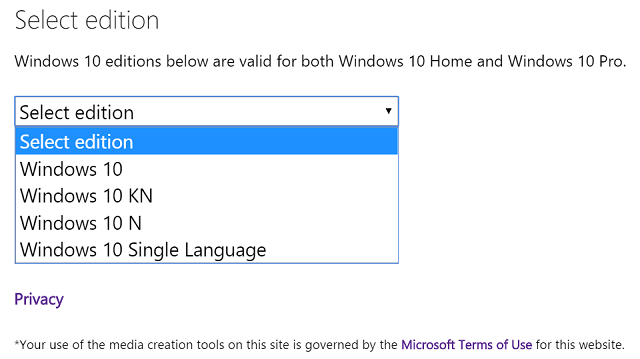
Now you can see that instead of Media creation tool, you have the option to directly download ISO. You can select the version of Windows 10 you want to download. In the next step, you need to choose the language of your ISO.
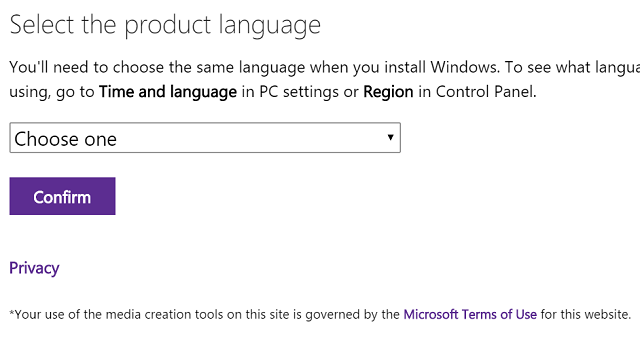
In the final step, the website provides you with direct download links for ISO both in 32 bit and 64 bit versions. The link generation is valid only for 24 hours, so we cannot share the links directly here. You can use these links to download the ISO without using the media creation tool.
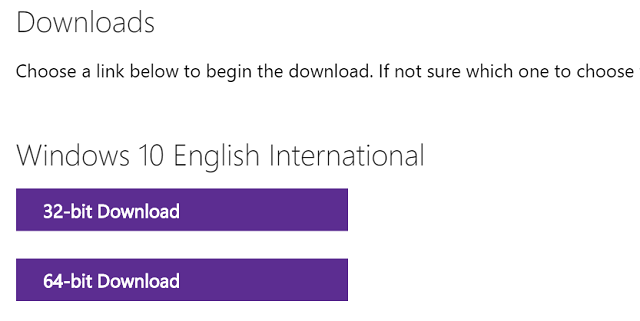
So in case you are struck with downloading the ISO on Media creation tool, use this trick to direct download ISO.
Thanks to Arpit for the tip






hey, very much thank you for helping me. I’m having many problems downloading the Windows 10 using the Media Tool Creating and windows update.
Thank you very much !!
Yay!!! Thank you very much!!
Lot’s of thank to you..It helped me so much. I was facing problem with media creation tool but this trick…awesome. Long live.