Windows 10, the upcoming version of Windows, comes with lots of new features and also improvements to existing ones. The new start menu which can be used as the regular start menu of Windows 7 or the full screen start menu on Windows 8.1 is one of the highlights of the new build. Along with this, the new settings panel is also a improvement over the previous generation.
With the new settings menu, the name “PC settings” is now removed and it is just called settings. You can also pin items from the settings menu to the start menu which comes handy a lot of times. If you frequently use a particular Windows 10 settings, you can now add it to the start menu easily.
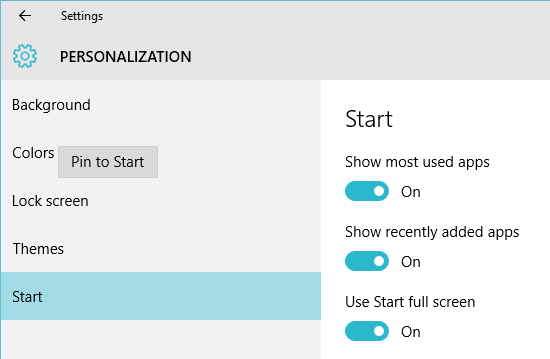
All you need to do is to open the settings and then navigate to the setting you wish to pin to the start menu. Right click on the setting and you will see an option called Pin to Start. This will add the particular setting to the start menu. If you want to remove it at any point, follow the same method and now you will see an option to unpin from start.
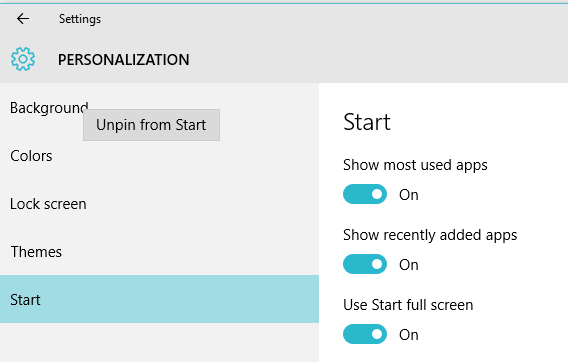
This option is quite handy if you use a particular setting(s) more frequently.







