We have already covered a lot about the new version of Windows 8.1, a public preview of which is slated for release later this month during the BUILD conference. Windows 8.1 will deliver improvements and enhancements in key areas like personalization, search, the built-in apps, Windows Store experience, and cloud connectivity. Windows 8.1 will fix many issues and annoyances which were available in Windows 8. Another good thing is that Windows 8.1 will be a free upgrade for all Windows 8 and RT users.
But as of now Microsoft has not mentioned when the final build of Windows 8.1 will be ready, the one that will be available in June end is just a preview version like the one they released when Windows 8 was under development.
Related Reading: What to Look for in Windows 8.1
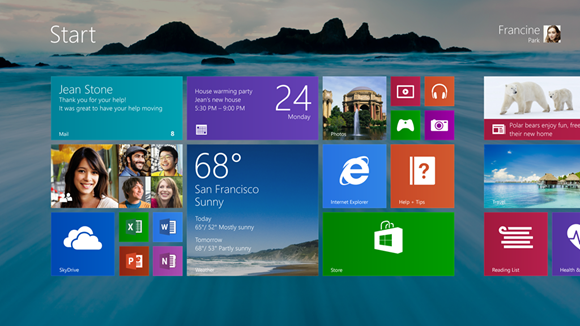
Now if you plan to upgrade to Windows 8.1, here are things to know (as mentioned by Mary Jo Foley on ZDNet).
- When the 8.1 preview is available, Windows 8 and Windows RT users will receive a Windows Update notification.
- This update will also trigger new updates in the Windows Store.
- When the final version of Windows 8.1 RTM is available, you will once again get the notification in Windows Update and this will be available to all users including users running Windows 8.1 preview
- If you are upgrading from Windows 8.1 preview to RTM, then you will have to re-install all apps, but your personal files and account will be retained. The apps which needs to be reinstalled depends on your Windows 8 version
- If you are using Windows RT, you will have to re-install all Windows Store apps (or Metro UI apps)
- If you are using Windows 8 Pro, you will have to re-install Windows Store as well as desktop apps. This criteria will be a headache for most of the beta testers.
- Even if testers opt instead to roll their devices back to Windows 8 after installing the preview bits, they still will have to reinstall their apps once they move to the RTM version of Windows 8.1.
- If you have not installed the Windows 8.1 Preview and going straight to Windows 8.1 RT from Windows 8, then all apps, data and accounts will be preserved, nothing needs to be reinstalled.
- Windows 8 to 8.1 upgrade will be on similar lines to Windows 7 to Windows 8 upgrade.
- You need to have at least 4GB space to install Windows 8.1 preview.
Based on these criteria, it is always good that you try Windows 8.1 preview on a test machine and do not upgrade your work machine with preview version.







