Now that the RC build is official from Microsoft, users can start downloading the latest RC build 7100 and install it. Microsoft recommends user to do a fresh install even if you have installed the beta version of Windows 7 released in Jan 2009. But it is also possible to upgrade from beta build to RC build using a simple hack. If you want to upgrade from beta to RC, you will need to bypass the check for pre-release as mentioned in the Windows 7 blog.
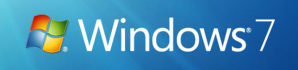
Steps to upgrade from Beta to RC;
- Download the ISO and burn the ISO to a DVD.
- Copy the whole image to a storage location you wish to run the upgrade from (a bootable flash drive or a directory on any partition on the machine running the pre-release build).
- Browse to the sources directory.
- Open the file cversion.ini in a text editor like Notepad.
- Modify the MinClient build number to a value lower than the down-level build. You need to change the value to 7000 as it is the beta version build number.
- Save the file in place with the same name.
- Run setup like you would normally from this modified copy of the image and the version check will be bypassed.
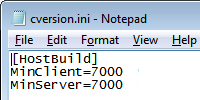
With this change, you can upgrade from the beta version to the RC build.








I will also add-
Those testing & submitting bugs should not follow this workaround. This will not be a Valid Test scenario.
Or you do a fresh install und use Windows Easy Tansfer:
http://www.microsoft.com/downloads/details.aspx?FamilyID=2b6f1631-973a-45c7-a4ec-4928fa173266&DisplayLang=en
Yes that’s right.
It’s not for those who test Windows 7 and submit bugs but for private users who use Windows 7 allready as main OS.
Hannes
Thank you very much for this, I was about to reinstall like a chump.
So what type of “side-effect” bugs can one expect to run into by upgrading this way, versus doing a a fresh install. I am using Win 7 Beta on a recently built HTPC. There is a lot of data on it that I don’t currently feel like backing up/resending.
If you’re upgrading from a beta earlier than the 7000 build, do you have to change the values to a lower number?
Thank you so much! If anyone is experienceing any bugs after this, please be kind and report them here! 🙂
I edited the cversion.ini directly in the ISO file and then burned it to a disk,
But it still says i can’t upgrade from beta?
Why is this?
KiDD: Depending on what software you used to edit the ISO directly, the edit may not actually have occurred. If you use winRAR for example, you will be able to open the file, edit, and (appear to) save your changes, but the ISO will not actually change. You might need to find some software designed specifically for editing ISOs that way.
Or you can just extract the contents and follow the steps above.
I used ultraiso dragged the file to my desktop right clicked it made it not read only changed the value and dragged it back into the iso and then saved it worked perfectly for me 🙂
@vasudev: Windows Easy Transfer does not transfer installed applications, only user data, which is the reason most users try to upgrade rather than doing a fresh install. I have no interest in attempting to find dvds/serial numbers of the dozens of app I have installed.
Worked Beautifully for Me…
Worked flawlessly. takes alot longer than a clean install but much much better cause SETTINGS AND FILES ARE ALL INTACT. this saved me countless hours of tweaking and downloading. Not to mention arguing with my girlfriend cause im always fucking with my pc. but anyways thanks
Does this method work going from a 32bit beta to a 64bit edition of the RC?
This failed for me, saying the upgrade was not successful. Locked up during the last reboot phase of upgrade. However, it did give me a warning about Magic ISO prior to installation, so this could be the problem. I am going to uninstall that and then try again. We will see if that works, or if I have some hardware that Windows 7 RC1 doesn’t like.
Thank you for making this article, it does seem very useful.
I do have one problem, though. When I tried to save the newly edited cversion, it says I “You cannot save here, please choose another location.” I did download this from thepiratebay, but I am sure it is a legitimate RC version.
Someone mind giving me a little tip or assistance?
Thank you very much ;]
1. You didn’t have to go to Piratebay to get it. You can just go to MS and get it.
2. I believe I’ve heard there are compromised (i.e. virus laden) versions out there
Now to answer your question:
Where did you copy the files from the DVD to? (You can’t just run the install from the DVD, you have to burn the download to a DVD, then copy all the files from the DVD to a location on your disks)
Did you try to edit the file on the DVD? (Can’t do that)
Is the file you tried to edit Read Only or in a read only directory? (right click and look at properties of file/containing directory)
Sorry if these are dumb questions, you didn’t give much information.
Thank you soooo much!!! It worked!! This is really helpful for me especially because my dvd drive is not working all of a sudden and i had to find a way to upgrade the previous version without burning the ISO.
Thanks again!!
Which image am I supposed to copy? The original ISO or the DVD image (copy everything on root?)?
Why do we have to burn the ISO to a DVD on Step-1? Wouldn’t that be part of Step-6?
I am extracting the ISO now, so i can modify that INI file, then i will Burn the Extracted ISO Directory (Windows 7 RC) to the DVD and see what happens, i still do not understand why i have to do this from a bootable flash drive, i do not even know how to make my Imation 320gb USB Drive bootable!
Ok it worked! here is what i did..
Downloaded the ISO from MS (Suffering the two hour shut down so i needed to restart my download often), extracted the ISO, changed the INI file, copied the whole directory to DVD-RW (i did not want to waste so many DVDs trying), i burned the DVD on ImgBurn on 2x and normal settings, then ran the installation from DVD.
Notes:
1- Do not change the setup.exe compatability, it is not supposed to run as Vista!
2- It will need 16 gb on your harddisk to start the process.
3- It does not like Adobe Encore, but still allows you to go on with the installation.
4- Turn off your Anti-Virus, i am using AVG, i had to turn off the Resident Shield.
5- I am updating the RC now, it has the language packs! finally!
hey AQ, wat program did u use to extract the iso? and did u just copy all the files in the extracted ISO after editing to a DVD and install? and also, did all ur files and programs remain after finishing the installation?
oh and one more thing guys. YOU DONT NEED TO BURN THIS IN STEP 1!!!! you can just use Daemon tools or Magic ISO or any other mounting tools, and mount it to a virtual rom and copy the files. SAVES U 1 DVD!!!
Step 1 Download 7zip
Step 2 Extract files from iso to a bootable usb drive using 7zip
Step 3 Edit the file
Step 4 Install from usb drive by running setup.exe or boot from the usb drive.
I tried this technique from someone else who posted this. Bugs include a slower Windows 7 bootup and performance than a clean install of Windows 7. Windows Transfer worked fine. Use Vista drivers for your hardware.
Hi guys!
I got the beta version and know my computer starts to shut down every two hours..I will buy the original windows 7 but wonder if its enough to just buy the upgrade CD version of win 7 or must I buy the original OS windows 7. I got the Win 7 utimate beta version. It must be oki to just buy the upgrade cd for win 7 ultimate?
Take Care!
It worked for me to quite some extent. I am able to upgrade window 7 but it still shut down my system after every 2 hours that too without any warning. Is there any remedy for that?