Videos are fast emerging as the most popular form of media consumption and with the pandemic and work from home going on for the last few years, the way we are consuming video content has changed rapidly. People watch videos from their smartphones, TVs, laptops, and even on cars. While most of the video consumption happens online, we might need these videos offline as well, especially when we do not have a good network for streaming video. This is where an all-in-one video converter tool like Movavi comes into the picture. Movavi Video Converter 2022 is a practical solution to convert media files to 180+ formats. So let’s have a detailed look at the features offered.
Movavi Video Converter:
The tool is available for both Windows and Mac and we tested the Windows version. Once you install the app, you are greeted with the simple UI, but it is loaded with features once you select your file. You can add videos, images, audio, and even select an entire folder. If you are looking to convert your old DVD formats, even that is possible with the tool. Once you select the files on to the app, you will be shown the options to help you convert the video.
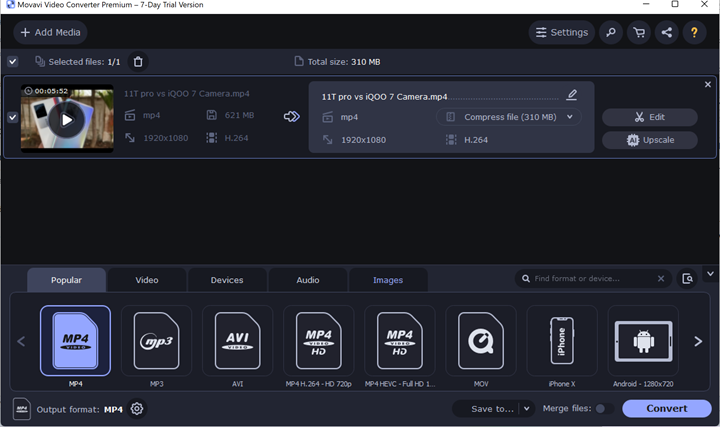
The interface shows all the details of your file including the resolution, format, and also size of the file. At the bottom section of the app, you can see the options to convert the file. You get a plethora of formats to convert your file to.
You can either select based on the popular formats like MP4, MP3, AVI, etc, or select based on the type. You will be able to see the tabbed interface wherein you can select the video type based on the device. If it is an audio format, you can select the audio tab and similarly for images too. The app supports more than 180+ formats, which is probably an exhaustive list of formats.
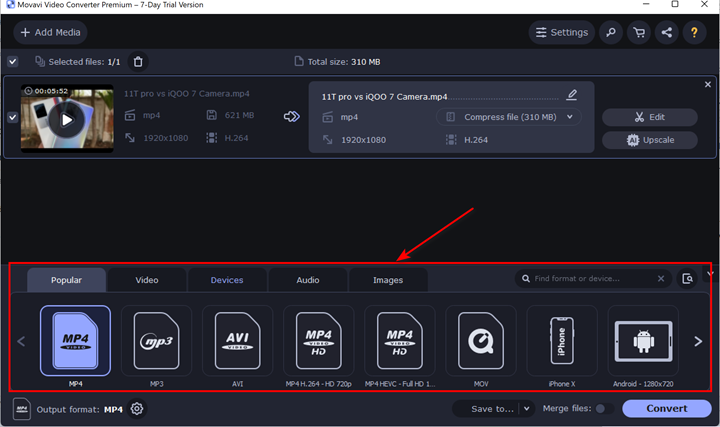
Once you have decided on the format, click on the convert button, and in the final process, you will be provided with options to set the final output size, bitrate, and frame rate.
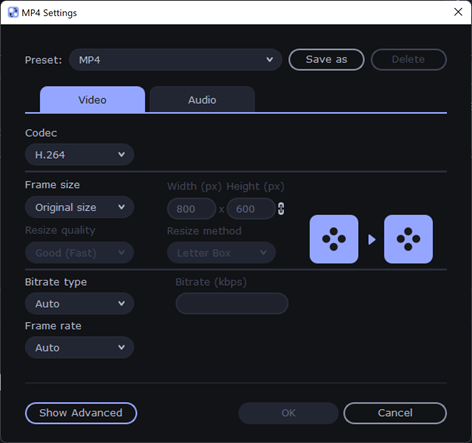
The app offers a few other useful features and one of them is editing the video. You get the option to manage the audio, change the brightness, colors, saturation, add effects, add subtitles and also have your own watermark for the video. The tool also comes with options to crop and trim as well. These are handy tools to make your videos better.
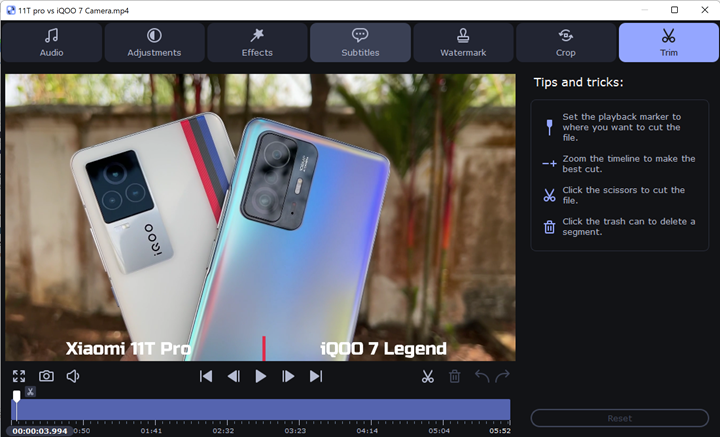
Another feature that is quite useful is AI upscaling. This means you can double the resolution of the video without loss of quality, all this done by artificial intelligence. For example, if you have a Full HD (1920X1080) resolution video, you can upscale it to 4K quality using this tool.
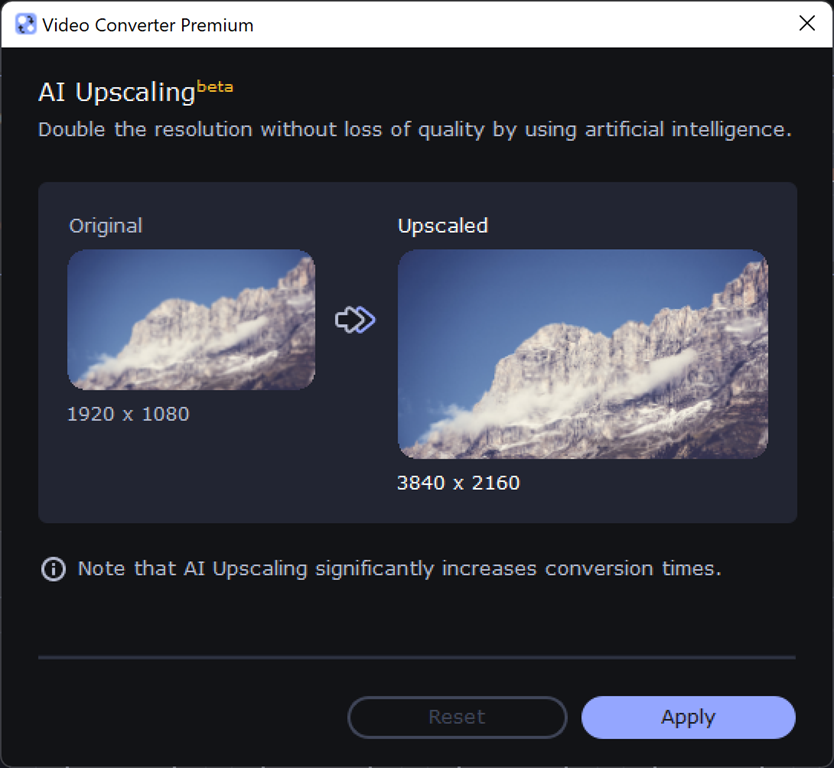
If you feel the video size is too big for you to share on social platforms, the app also offers a compressor. You can compress the video by specifying the file size you need by keeping the original quality. This is yet another handy option to play around with videos.
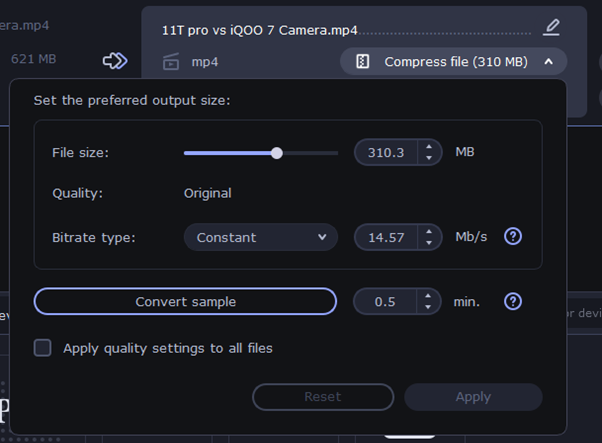
Movavi Video Converter 2022 is one of the best tools with the ability to access, edit and share media with an easy-to-use interface that makes things easier and simpler. With access to more than 180+ formats for converting, there isn’t that Movavi converter can’t do.
Movavi Video Converter 2022 is available to try for 7 days and after that, you can buy the 1-year license for $49.95 and lifetime license for $59.95. We would suggest you go with the lifetime license, it is totally worth the money.




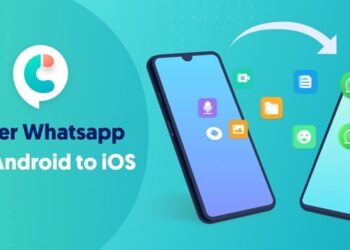


Dino Game is a simple running game where you control a T-Rex and try to avoid obstacles for as long as you can. This Dino Game was first built into Google Chrome in 2014, where it could be played without an internet link.
You can compress the video by specifying the file size you need by keeping the original quality.