When you open the file manager in Windows 10, you can see the icons against the drives in your PC. While Windows 10 offers a lot of customizations in the form of themes, wallpapers and lock screen, it does not offer anything when it comes to changing the drive icon. So if you want to change drive icon in Windows 10, follow the steps mentioned below.

How to Change Drive Icon In Windows 10
Step 1: First step is to get a suitable icon for your drive. There are many sites offering free icons, you can get Icon Archive to download free icons. Make sure you download the .ico file or else it will not work in drives.
Step 2: Open a text file with notepad and then type the following in the file.
Here Driveicon.ico is the name of the icon file you downloaded in the first step. You can provide whatever name you want for the file. Now save this text file as autorun.inf and save it to desktop or the locationw here you have the icon file.
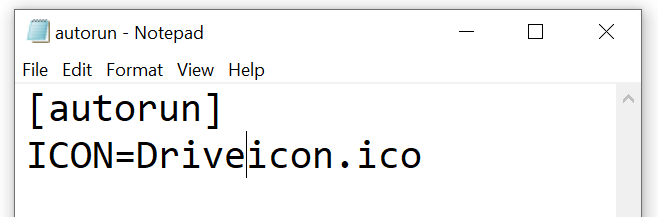
Step 3: Now copy both the ico file and the autorun.inf file to the root of the drive for which you want to change the icon. You might be asked for permission before copying, so you need to grand permission.
Step 4: Now reboot the PC and you can see the new drive icon in action.
Before:
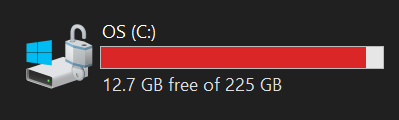
After:
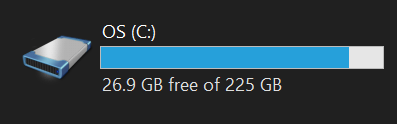
This is the manual process of changing icons in Windows 10. You can also install third party apps like drive icon changer to change it with apps.







