Smartphone cameras have improved drastically over the years and most of us use smartphones to capture videos instead of buying more expensive DSLR or dedicated cameras. While flagship cameras have high end features like Optical Image Stabilization (OIS), not all cameras feature this. While recording videos using smartphones, there is a chance that you end up with shaky videos. While there are many paid tools to fix and stabilize shaky videos, there are many free ways to do it.
In this post, we will cover some of the best free tools to stabilize shaky videos.

1. Android and iOS:
If you are using an Android phone or an iOS, the best and free app to stabilize shaky videos is by using Google photos. Google photos app comes pre-installed on Android smartphones, while you can download it from the app store on iOS. Google photos has this option to stabilize videos. You can stabilize shaky videos available in the phone or recorded using the phone.
To do this, open Google photos app and select the video you want to fix. You can see the edit button in the bottom toolbar (second option from left). Once the video is in the edit mode, you have two options, Stabilize and Rotate. Click on stabilize option and Google photos will fix the video and save it.
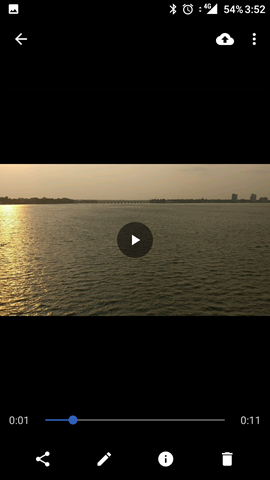
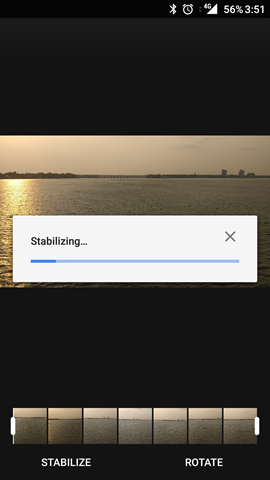
This is probably the easiest option available for Android and iOS. There are many third party tools available in Play store and App store, you can also check them out.
2. Windows PC:
For Windows users, the best free tool is Windows Movie Maker. This tool is part of Windows Live Essentials, but it can be download free of cost. It offers the ability to create and edit videos as well as to publish them on sites like YouTube. While Movie Maker was officially discontinued, you can still download it from various sources.
In Windows Movie Maker, open the video you want to edit and click on the Edit tab. Here you will see an option for video stabilization. This includes anti-shake and wobble correction. You can use this option to fix shaky videos.
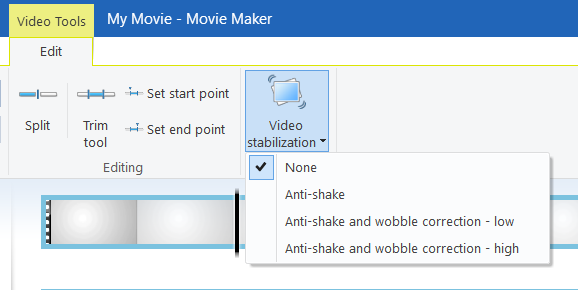
3. Web:
If you are looking for a good option online, YouTube is the one of the best options. For this, you need to have your video uploaded on YouTube. Once you have the video online, you can open the YouTube editor at youtube.com/editor and select the video to edit. Once you have selected the video, you can see Quick fixes option. Here you will see the check box for stabilize video. You can also select the amount of stabilization needed.
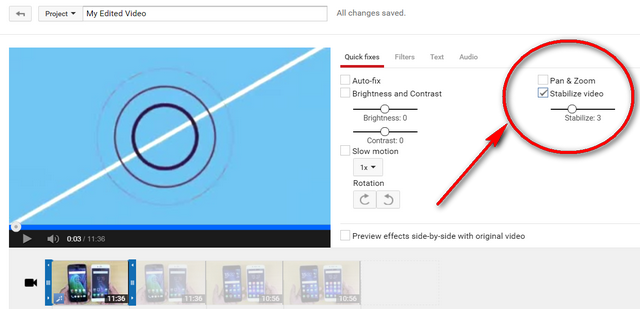
Once you have done with the editing you can save the videos online. While this is not the easiest of way, this is useful if you have your videos online.






That’s a cool trick! I am doing the same thing with this tool: http://www.videostudiopro.com/en/pages/rotate-video and it’s pretty great