Google released the latest version of Android Lollipop or Android 5.0 few weeks back and it comes with the new material design and also host of new changes. Right now only few devices have the Android Lollipop apart from the Nexus 6 and Nexus 9 which was launched with the new OS. If you are using an Android phone, it might take a couple of months for Android Lollipop to arrive on your device and this again depends on your OEM.
So in case you want to try out Lollipop, here is a better way to install the emulator on your Windows. Unlike services like Bluestack which allows you to run Android apps on Windows, this method can be used to test Android on Windows. So here is the step by step process on how to install Android Lollipop on Windows.

Requirements:
Android SDK- Download Here
Steps to download and install Android Lollpop:
1. First step is to download the SDK from the link above. You can either download the 32 bit or the 64 bit. Now extract the zip file on to a folder.
2. Once you have extracted the files, open the extracted folder and run the file SDK Manager.exe.
3. This will load the Android SDK Manager. Now here, you need to select the two items shown in the image- Android SDK Platform-tools and also Android 5.0 (API 21).
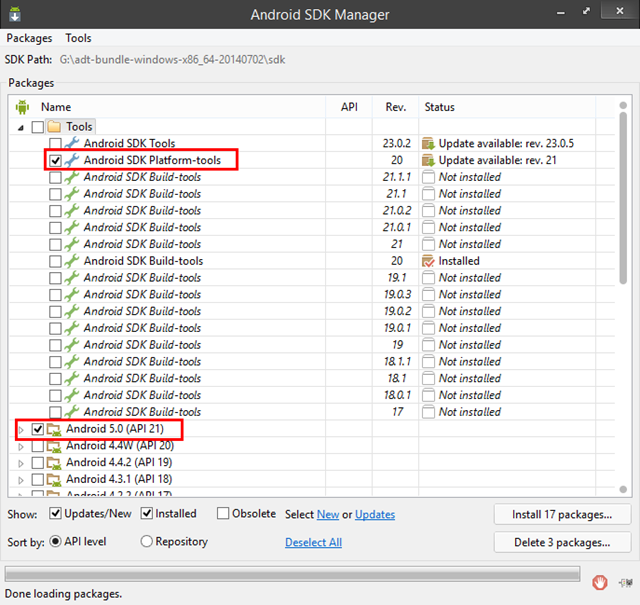
4. Click Install and the packages will start downloading and finally install it on the PC.
5. Now open the SDK folder and open the file “AVD Manager.exe”
6. Once the file opens, click Create button.
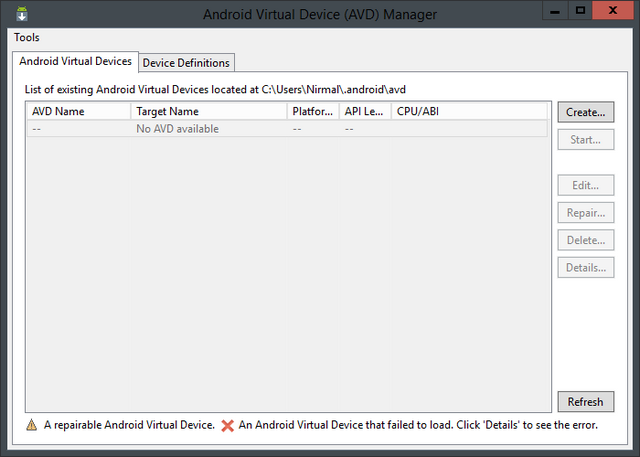
7. Now fill in the details as shown in the image below. Make sure to select the RAM value as 512MB or 1024MB as it will pull the memory from your PC and hence slows it down.
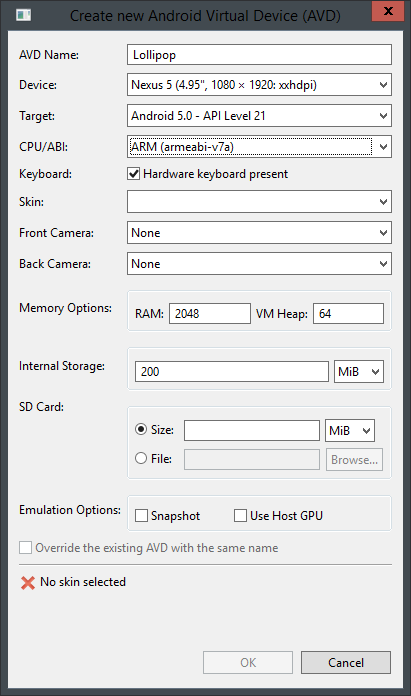
8. Once you have created the new AVD, now start it, by selecting it in the manager. That’s it, you will now have Android 5.0 Lollipop on your PC. It will take some time to boot Android, but once complete you can start exploring Android.
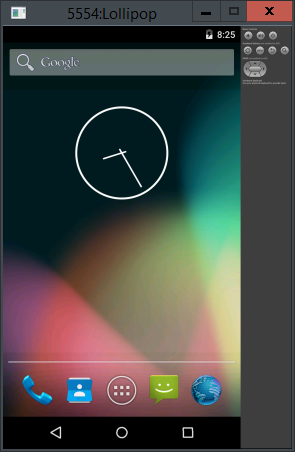








Could I update my kitkate to lollipop. Tell me the proces.
can you please post the screenshot of link which one to download
Open that download link and scroll down. You can see two boxes, one for SDK Tools download and inside the box you can see a file called installer_r24-windows.exe under Windows.
Amazing …. Exactly what i want..
i have one question can we install whatsapp, viber ?
thanks for this helpful tutorials..