When Google released the Android Ice Cream Sandwich (ICS) along with Galaxy Nexus, one of the most important feature was the availability of Facial unlock in Android. Facial Unlock software allows users to unlock their phone using facial recognition and this feature needs to be configured on the device before using it. Obviously this is one awesome feature for phones as you don’t have to click or press keys for unlocking the phone. All you need to do is to hold the phone against the person’s face with whom the phone has been registered for facial unlock. This feature in ICS is currently available only on Galaxy Nexus. Now lets find out how to set up this feature on Galaxy Nexus (or Prime).
How to Set up Facial Unlock in ICS:
To start the set up, open the settings menu of your Galaxy Nexus and then scroll down to Personal settings. Under personal settings select Security. Under the security settings select the Screen lock option.
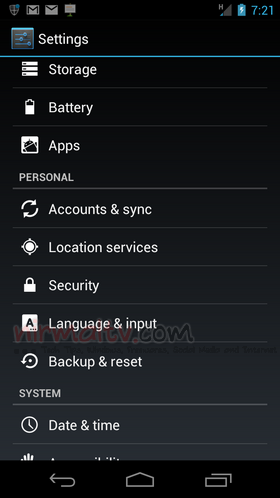
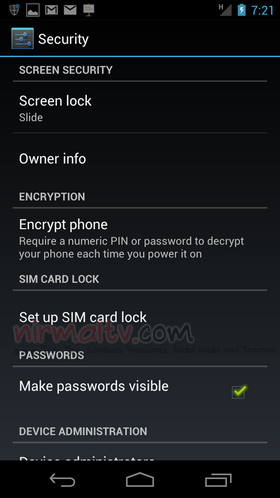
Under the screen lock setting, you can see the option Face Unlock. Click on it and you can see the setup for Face Unlock. Please note that Face Unlock is less secure than a password or a PIN.
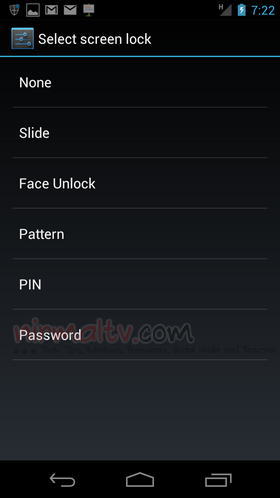
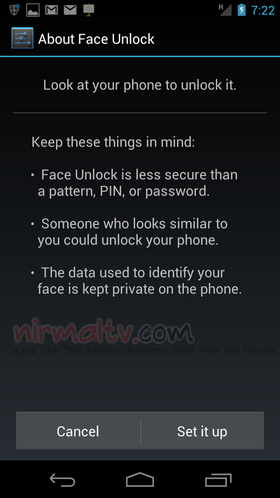
Click on Set it Up and you can see the front camera lights up. Now hold the phone against the person whom you want to register. The software captures the face of the person and then click continue. As a back up option, you will be asked to set up an alternative unlock option in case face unlock fails. You can either set up pattern or PIN. Click continue and finish the set up.
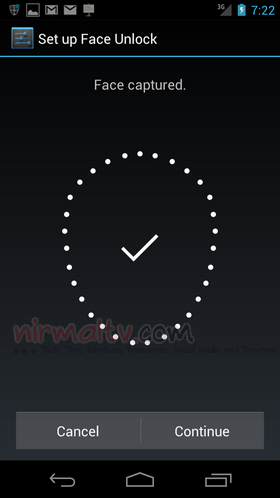

Once configured, as soon as you switch on the phone from sleep, you can see the front camera switches on and wait for the face unlock. If face unlock fails it automatically selects the back up unlock option. Here is a video fro Google which shows Face Unlock feature.







