YouTube is the most popular app when it comes to watching videos. This includes movies, shorts, and other entertainment videos as well. When you search for a movie or video and then watch the video on your YouTube app on your iPhone, it shows up in the search and watch history on your iPhone. YouTube starts to show recommendations for you based on your watch and search history. In such cases, you might get weird suggestions, so it is better to clear off or delete YouTube search and watch history on your iPhone. In this article, we will see how to clear the history on your iPhone or iPad app.
Related Reading: How to Lock Apps in iOS17 (iPhone)
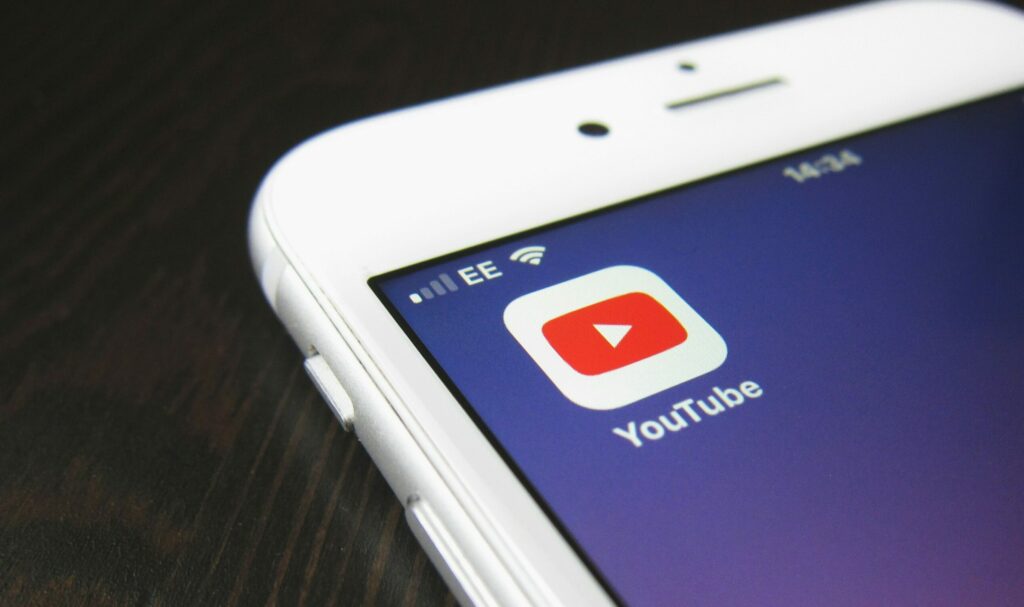
How to Delete YouTube Search and Watch History on iPhone:
If you want to delete only a particular search from your YouTube app, then the process is relatively simple. All you need to do is click on the search button in your app. Here you will be able to see all the searches you have done on the app. You can swipe the search you want to delete and you will be able to see a Delete option when you swipe. This will clear off only that particular search you have done in the app.

If you want to delete the entire search history, here is how to do it.
Step 1: Open the YouTube app on iPhone and click on the profile icon at the bottom corner.
Step 2: Now click on the gear icon at the top section. This will take you to the YouTube settings.

Step 3: Under the settings, you need to select “Manage all history”, this will show the entire history of search and watch on your app.
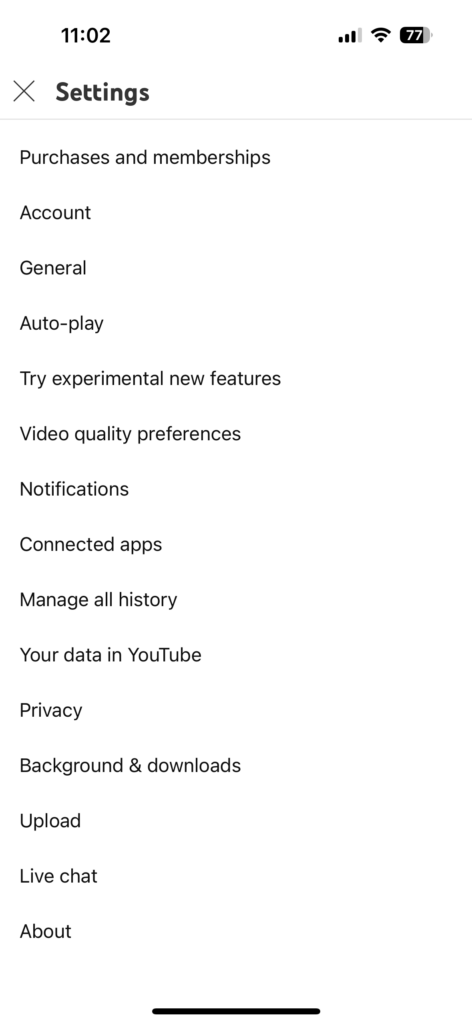
Step 4: In the history page, you will be able to see an option “delete”, click on this you will be given three other options.
- Delete Today- This will delete the history for today
- Delete custom range- This will allow users to set a custom range and you can delete the history for that time period
- Delete all time- This option will clear all the history from your app.

Step 5: In case you do not want the app to store the watch history, you can select the Controls tab at the top section. Here you will be able to turn off the history on your YouTube app.

You can follow the same process to delete or disable the search and watch history on your iPad as well.







