Instagram’s popularity is rising every day and it is now one of the most sought-after social networks. There are many options to post on Instagram including photos, stories, videos, and reels. Reels are of the most popular category with millions of videos being uploaded. You can either record a reel using the camera app of Instagram or else you can also edit videos outside Instagram and upload them to Instagram. We have also covered how to post longer videos on Instagram. What if you want to make a reel from the images you have taken? There is an option to create Instagram reels using photos and here is how to do it.
Related Reading: How to Find Who Unfollowed You on Instagram

How To Create Instagram Reels using Photos:
To create a reel from photos, open the Instagram app and click on the + button at the center. This will allow you to select the files to create the reel.
Step 1: The first step is to select Reel from the options when you click the + button at the bottom.
Step 2: Once you have selected the reel, in the next option you can either select images or videos for your reel. Here you need to select all the photos that you feel should be in the reel.
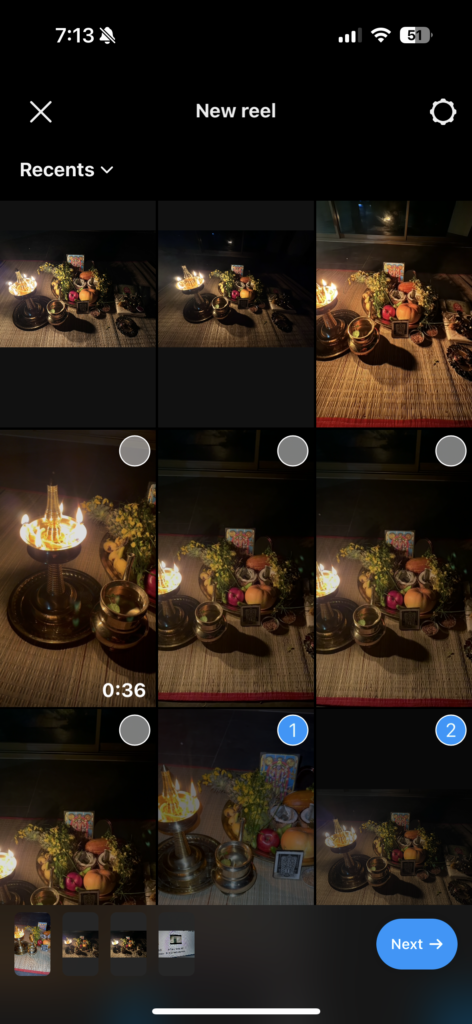
Step 3: Click on the next button. In the next stage, you can select the background music for the reel. You can select from the popular and trending music from the interface or search for your favorite songs using the search music box. If you have saved any music previously, you will be able to use that particular music as well.
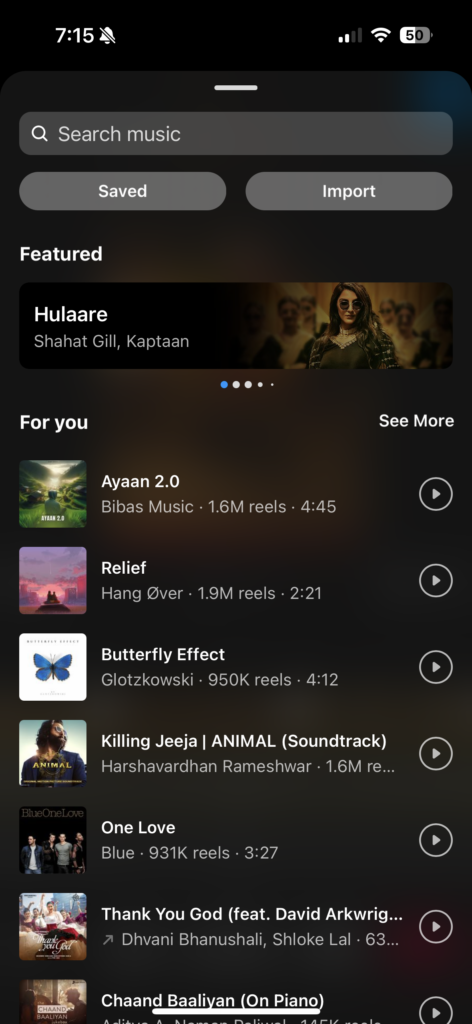
Step 4: Once you have selected the music, now you can start the editing of the reel. You can position the music, and the images and also add text, emojis, stickers, and more to the reel using the options available.
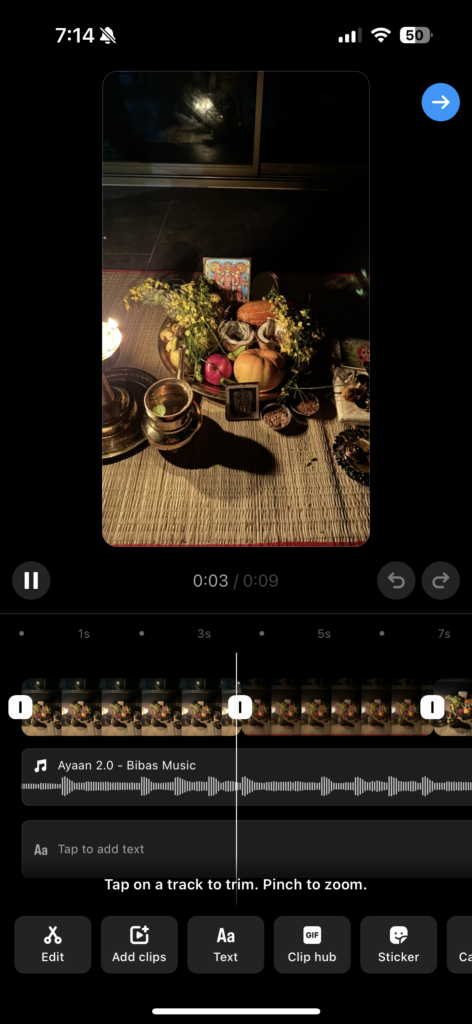
Step 5: Once you are done with the editing of the reel, you can press the arrow on the top and it will take you to the final step of the reel. Now you can add the title and details and post the reel.
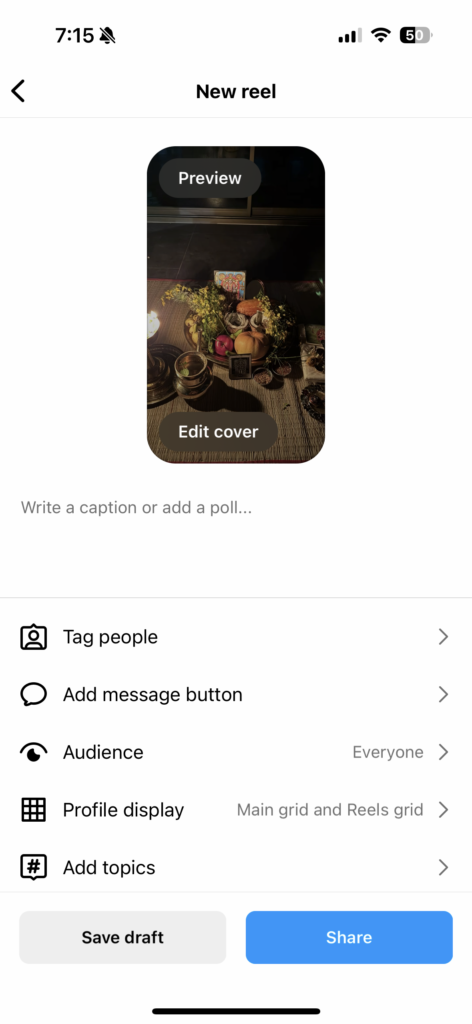
Important things to consider while creating the reel:
- Ensure that the photos in the reel are well arranged and that the timing for each photo is correct. Using a lesser number of photos might make the reel less engaging
- You need to make sure that you have selected good and popular music and this helps in better reach
- Adding a good and catchy title is also important for the reel
- Edit your reel with texts and animations that will make the reel more engaging.
- Before you post the reel, make sure you have selected the topics and tagged the persons who you feel are in the reel.
Once you are done with these steps, you can post the reel with the hashtags.






Your choice of topic is nothing short of brilliant, as it delves into a realm of ideas that captivates the mind and sparks thought-provoking discussions.