When installing iOS apps, namely iPhone and iPad, you have to use the App Store from Apple. You can either download free apps from the App Store or purchase paid apps from the store. But what if you accidentally deleted the installed app on your iPhone or iPad? How to restore deleted apps on iPhone and iPad? Let us find out in this article.
Related Reading: How to Hide Apps on iPhone (iOS17)

How to Restore Deleted Apps in iPhone and iPad:
If you have deleted any app on your iPhone or iPad, you can restore it (whether it is a paid or free app) using the App Store. App Store has a list of all the apps you have either downloaded or purchased.
Step 1: Unlock your iPhone/iPad and open the App Store on the device.
Step 2: At the top section on the home page of the App Store, you will be able to see your profile picture. Click on this icon.
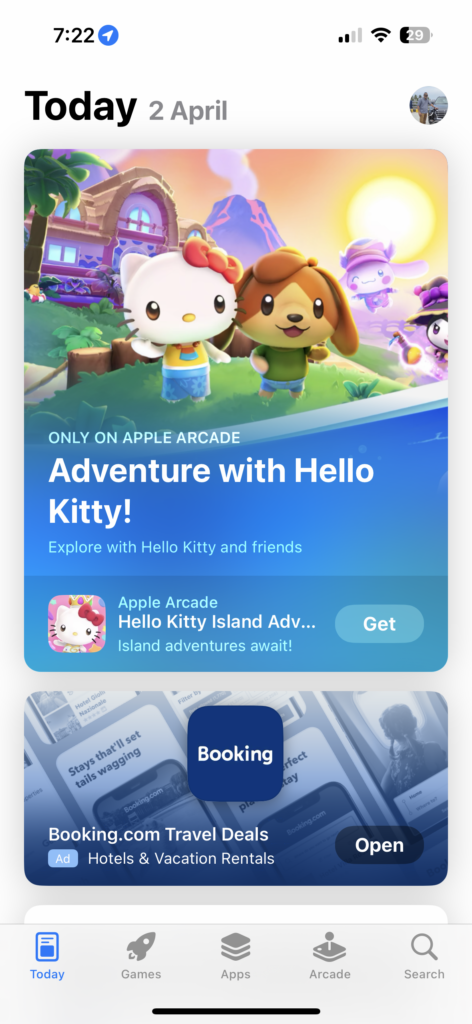
Step 3: This will show you the account details and you will also be able to see an option Purchased, click on it.
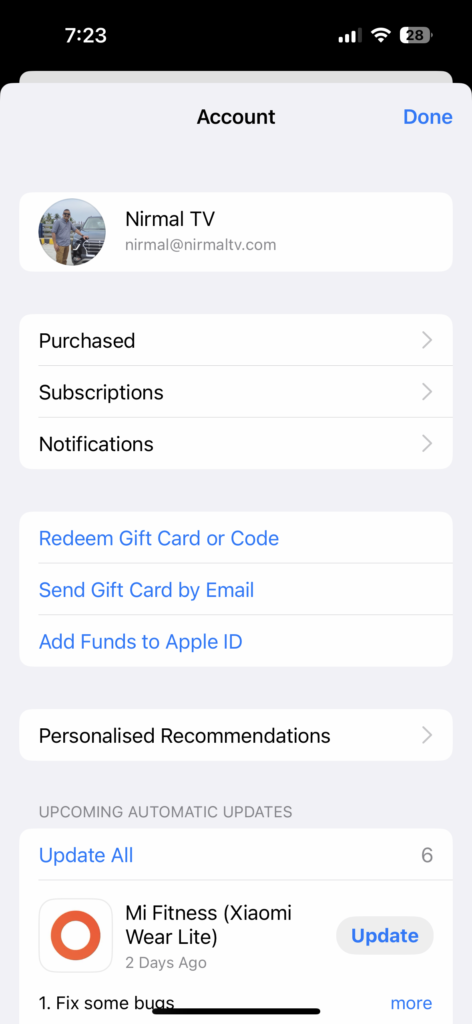
Step 4: In the purchases list in your account, you will be able to see the tab Not on this iPhone. Select this tab as this will show all the purchases made by you but not installed on your device. So in case you have deleted an app, it will show up in this list.
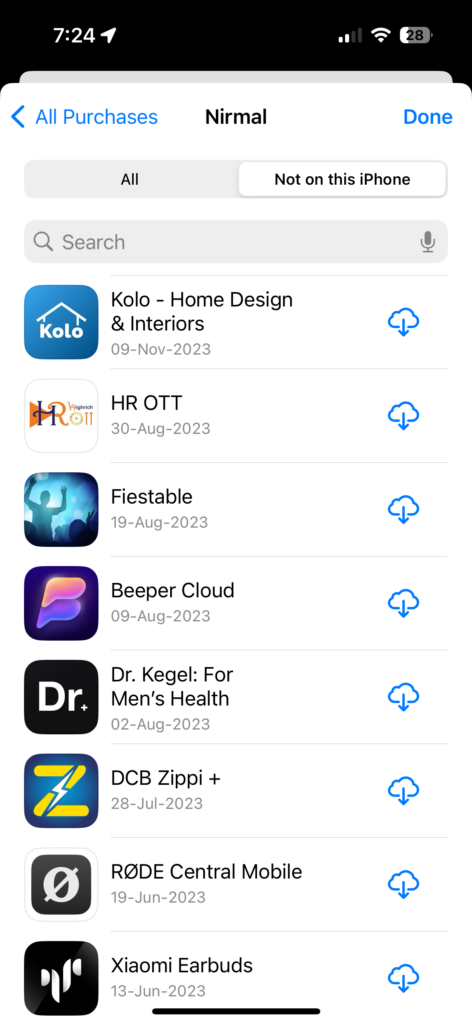
Step 5: Once you have found the app, you can click on the cloud icon on the right-hand side and download the app again onto your phone/iPad.
This is one of the easiest options to restore apps on iPhone. The other option is to search for the missing app in the store and download it directly from the app store. The App Store maintains a list of all the apps you have installed or purchased using your account, irrespective of the device used to download it.






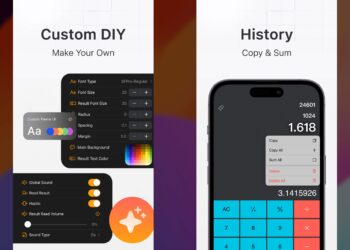

Amazing, when I was searching on laptop, it helped me a lot.
If you previously backed up your iPhone or iPad using iTunes (on macOS Catalina and earlier) or Finder (on macOS Big Sur and later)
I hope to see more great posts from you
This post is absolutely fantastic! The way you’ve expressed yourself is just brilliant.
The App Store maintains a comprehensive list of all the apps you have installed or purchased using your Apple ID. This means you can restore apps regardless of the device from which they were originally downloaded.