Google Photos is one of the most popular locations to upload and keep your photos. Since most of us use Android phones, Google Photos integration into Android phones is pretty good and you can automatically upload all the photos you have taken using the phone into Google Photos. But what if you want to download all the photos to keep an offline backup? Google does offer the option to download all photos from the Google Photos app. Here is how to do it. Follow this step-by-step tutorial on how to download all photos from Google Photos.
Related Reading: How to Automatically Upload iPhone Photos to Google Photos
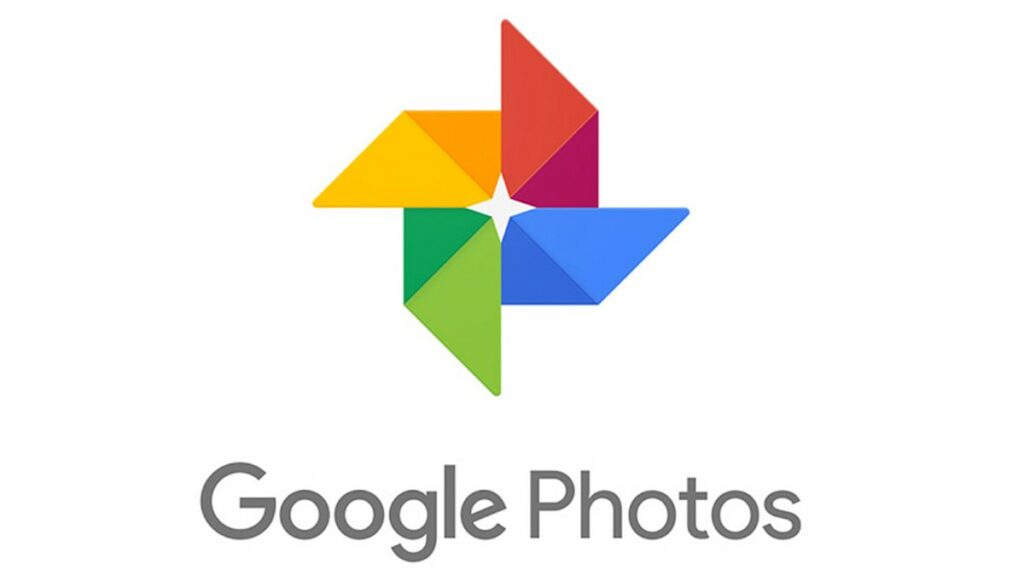
How to Download All Photos from Google Photos:
Step 1: Open the Google Photos website on your browser and log in with your account.
Step 2: Click on the Settings icon at the top right corner of your account page.
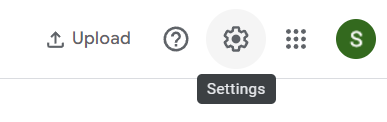
Step 3: Under the settings, scroll down and you will see an option to Export your data. Under this option, there is a link to back up your Google Photos, click on it.
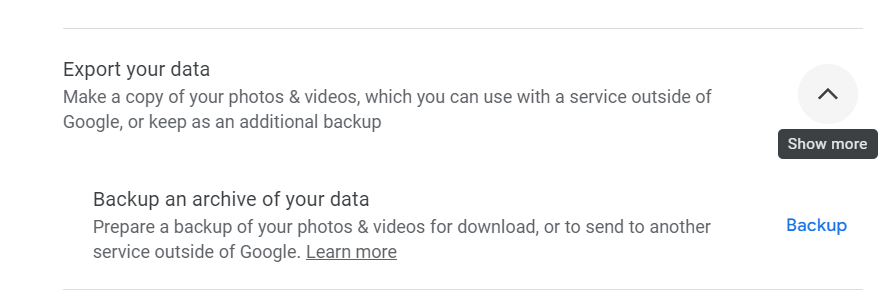
Step 4: This will take you to the Google Takeout website and you will see that it has automatically selected your Google Photos for backup and download.
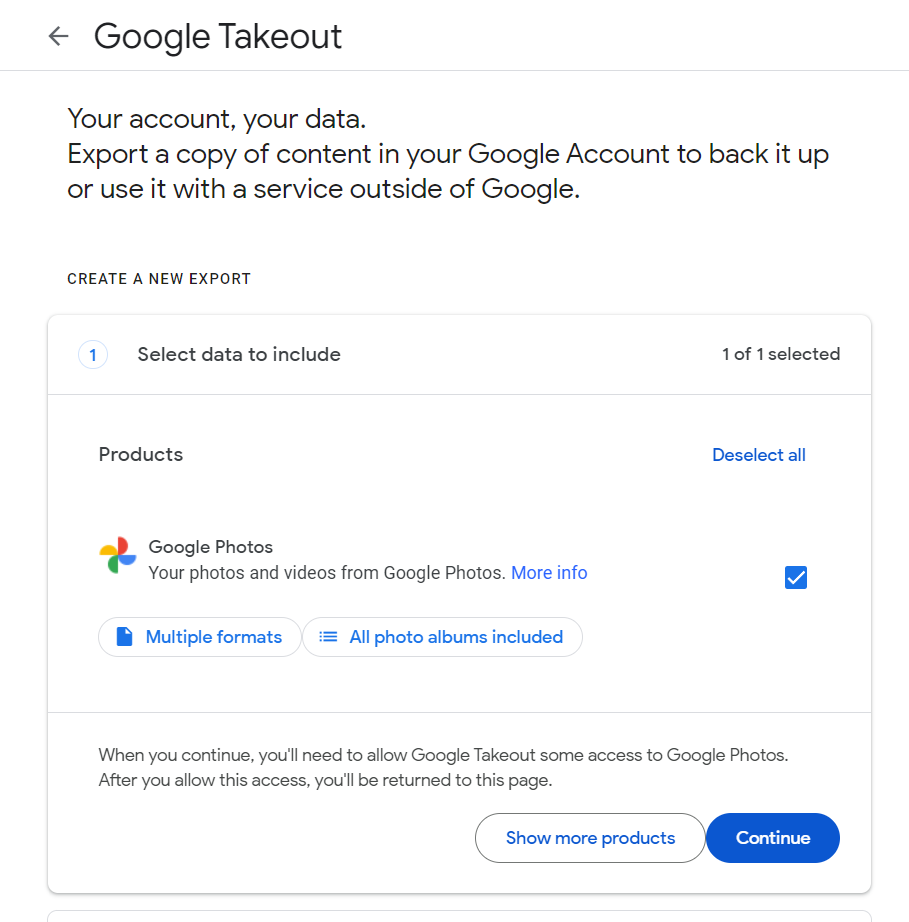
Step 5: Click continue and in the final step, you can choose to export only once or at a regular interval of 2 months for 1 year. You can choose the file type and the maximum file size. If the size of the archive is more than the file size you choose, then it will be split into multiple files.
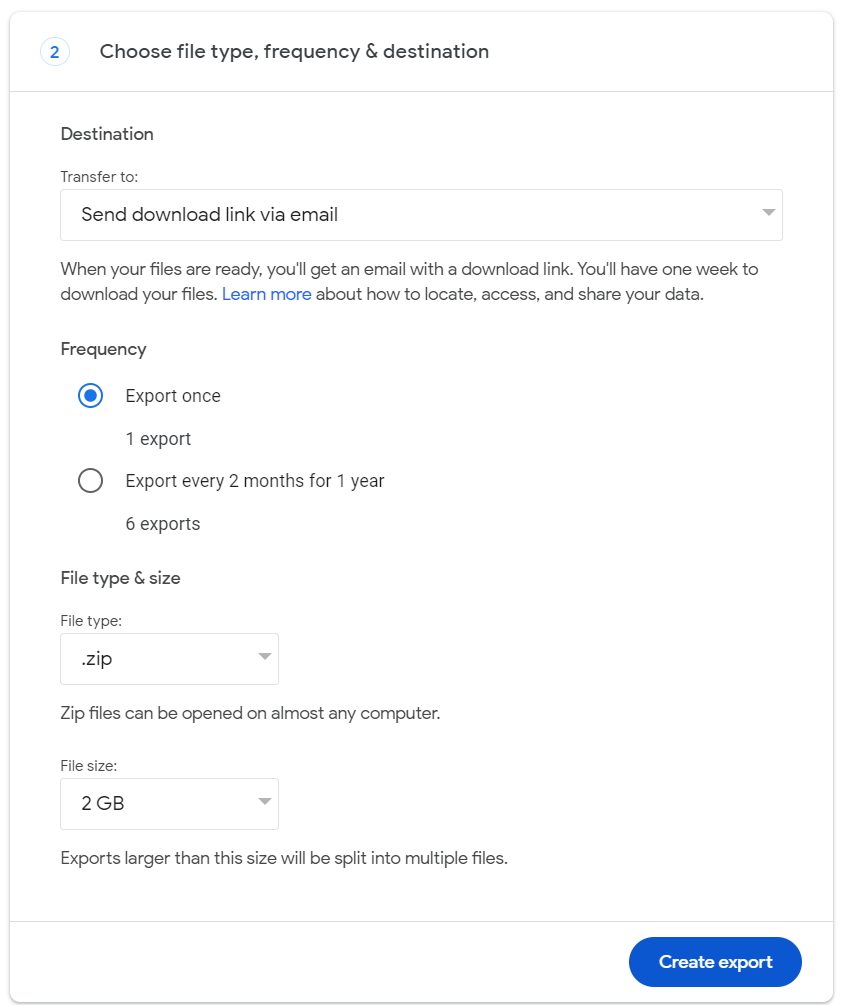
Step 6: In the final step, click on Create Export and Google will do the rest to create the archive with your photos.
Once you have downloaded the photos from Google, you can unzip them and store them locally on a hard disk or any other way.






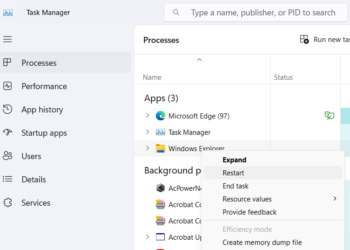

This is, in my opinion, one of the best posts that you have made. Your work is quite outstanding in both quality and quantity. I am grateful to you for it.
Google Photos is a time-saving app for storing your selected pictures on Google Drive.