Instagram is undoubtedly one of the most popular social networking apps with millions of people sharing photos and videos in the form of reels daily. You also might have a lot of followers on Instagram if your reels are popular. While Instagram tells you when you have a new follower in the form of a notification, there is absolutely no option to see when someone unfollows you on Instagram. So how to find who unfollowed you on Instagram? Let’s find out the options available for the same.
Related Reading: How to Download Instagram Reels [Official Method]

How to Find Who Unfollowed You on Instagram:
If you visit your profile on Instagram frequently you might have an idea of the followers you have and if there is a difference in the count, obviously you know that there are some people who unfollowed you. Instagram does not send any notification when someone unfollows you on Instagram. If you have millions of followers on Instagram, it will be extremely difficult to track if any followers unfollowed you. But if you are a person with a lesser number of followers, it is rather easy to figure out how many followers you lost during a particular day.
How to Manually Check Who Unfollowed You?
The only option is to check manually for any particular person who was supposedly following you and now he/she has unfollowed you.
Step 1: Open Instagram and log in with your account, the same account that you want to check for followers.
Step 2: Click on your profile and open your profile page.
Step 3: Here you will see the count of followers on your page or account. Click on this number.
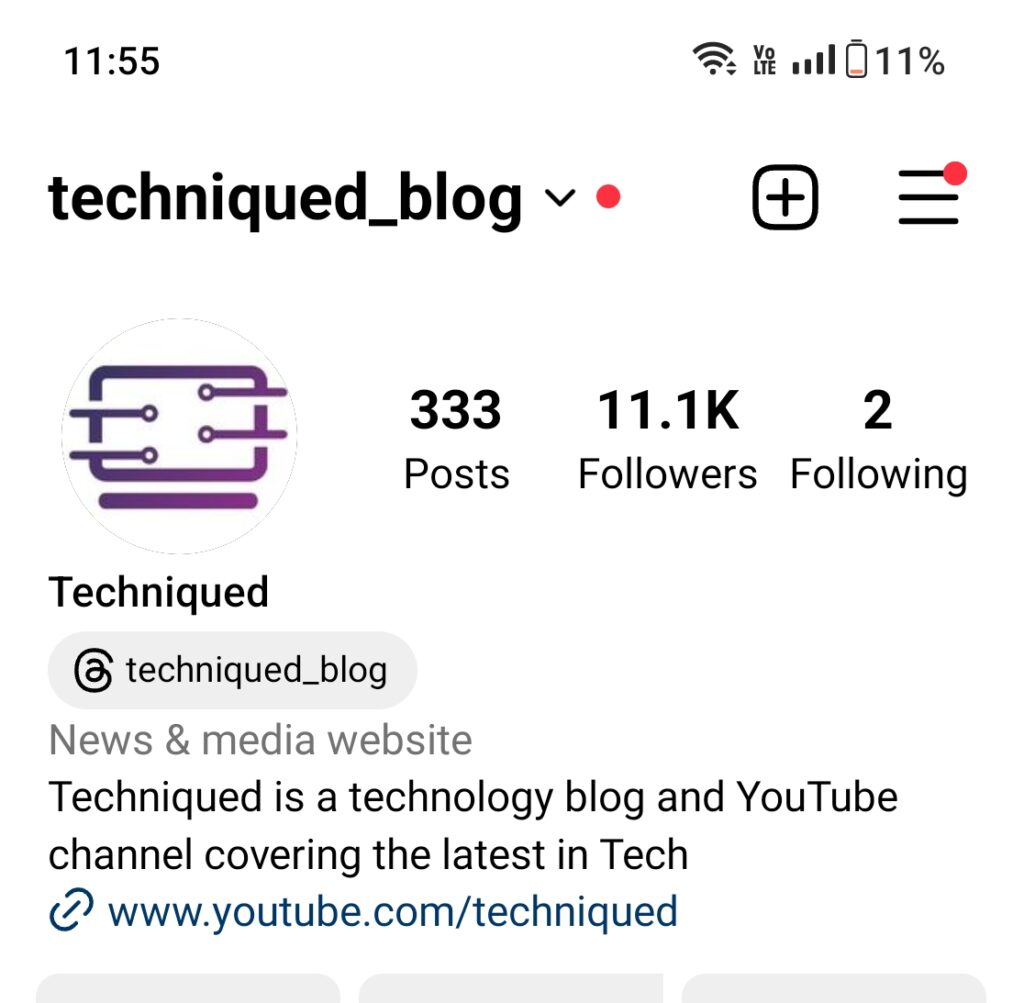
Step 4: This will list all your followers for that particular account.
Step 5: Here you will see a search box and you can type the name of the person whom you suspect of unfollowing you.
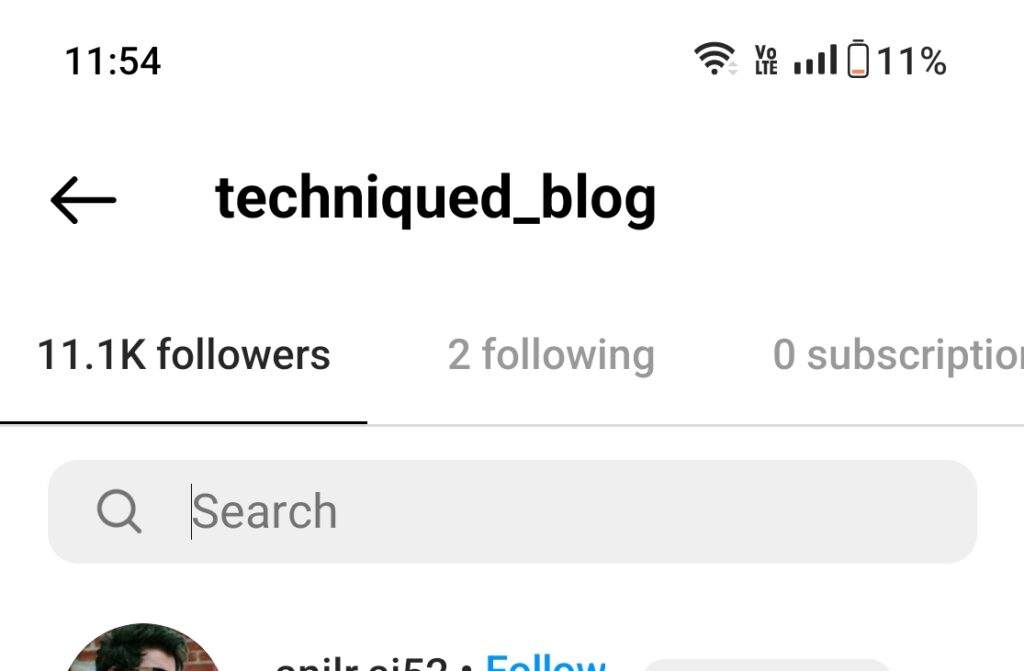
This is the only manual option to check if someone unfollowed you. There are also third-party apps available to check this. One of the popular ones is the “Followers Tracker” app available for both Android and iOS. This can track any person unfollowing you on Instagram. But at the same time, you will need to grant access to your account for the application, which is a security risk. We wouldn’t recommend giving access to such apps unless you need the service. The best and safest option is to manually check for it.







I’ve always wondered how those tabloids find out which celebrity has unfollowed which on Instagram. Now i see how lol. Although I worry for those who are so invested in these sort of things, once upon a time these platforms where meant to connect us but now we’ve come to fall in love with seeing rifts with others.