Instagram is one of the most popular social networking apps and ever since reels have become popular and one of the sources for watching entertainment videos, Instagram’s success has gone up. With Instagram, you can post multiple formats including reels, stories, posts, videos, and more. If you watch a lot of reels, you might already know that downloading a reel is not easy and you have to follow workarounds and download it from third-party apps or websites. But now Instagram is bringing the direct option to download a reel. Now you do not have to depend on other services, but you can download Instagram reels officially using the app. Let’s find out how to do it.
Related Reading: How to Post an Instagram Story from your PC

How to Download Instagram Reels:
Instagram has now announced the official way to download reels from any account. You can download the reel with audio onto your phone and the only criterion is that the account should be public. In case the account is private, you will not be able to download the reel. Follow the steps below to download any reel.
Step 1: Open Instagram and search for the profile from where you want to download the reel.
Step 2: Open the reel and then click on the arrow button (share button) at the bottom right corner.
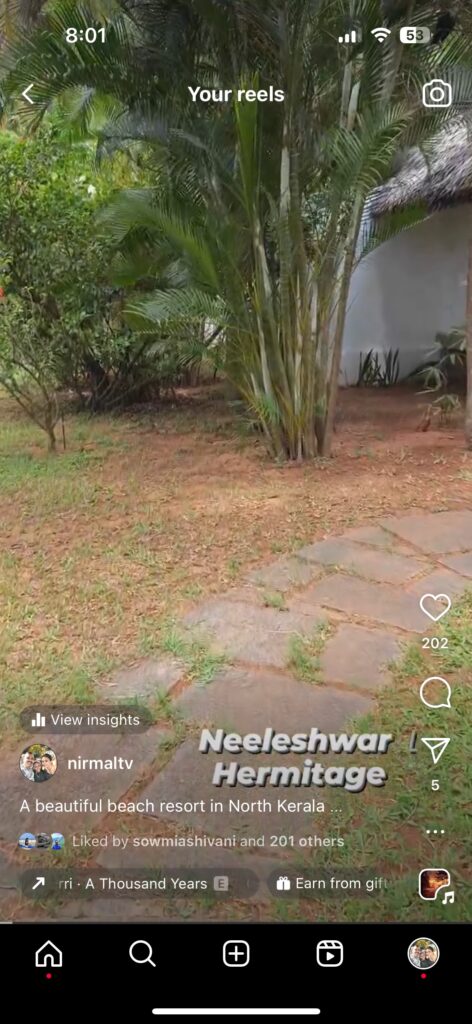
Step 3: This will bring up the share menu, here you need to swipe the bottom panel until you see the download option.
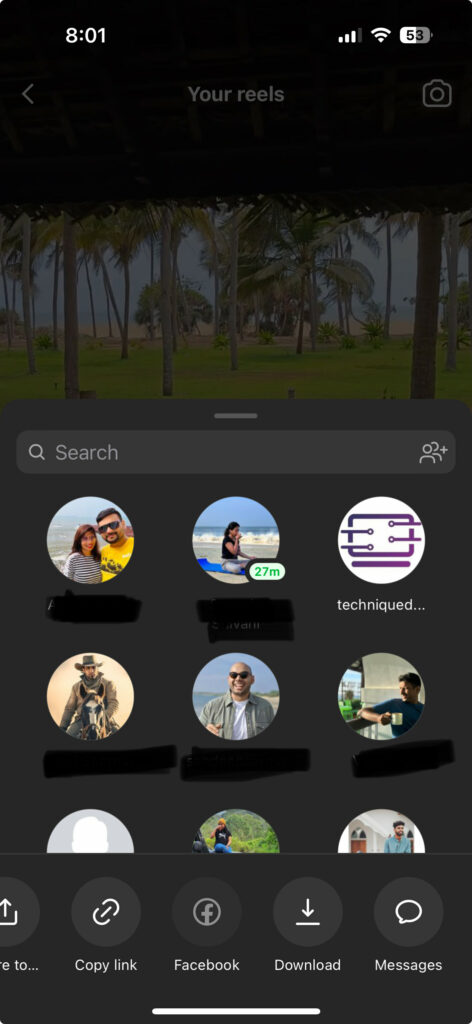
Step 4: Click on the download button to start the reel download.
Step 5: You will see a notification at the bottom of the screen indicating that the reel is being downloaded.
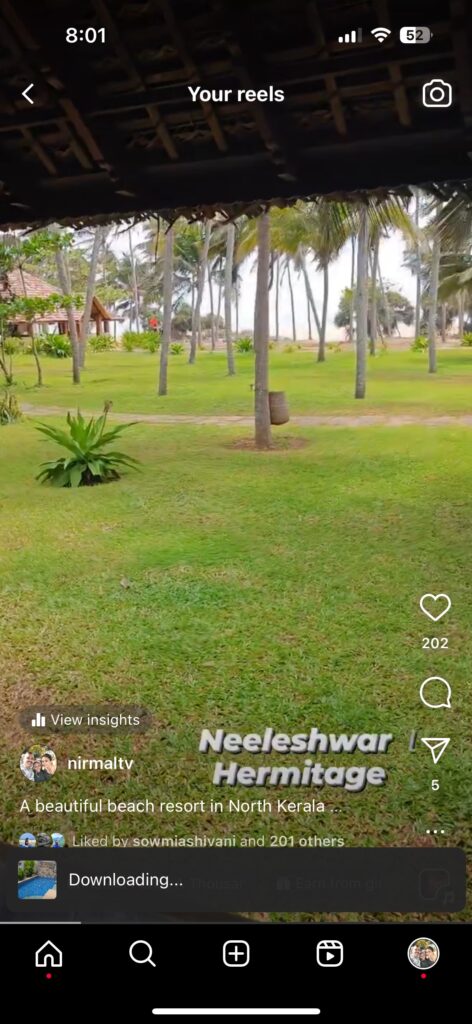
Step 6: Once the reel is downloaded, you will see it in the gallery/photos app.
The same steps are applicable for both iOS and Android. Once you have downloaded the reel, you will see that the account name will be added as a watermark in the reel, to give credit to the creator.






