Just like any desktop OS, macOS also allows users to create multiple user accounts. This is quite handy and useful if multiple people are using your PC. You can switch between the profiles if you are handing over the laptop or desktop to another user. If you are using a macOS on a Macbook, here are the 3 quick ways to switch user accounts in macOS.
Related Reading: How to Add Widgets to macOS Sonoma
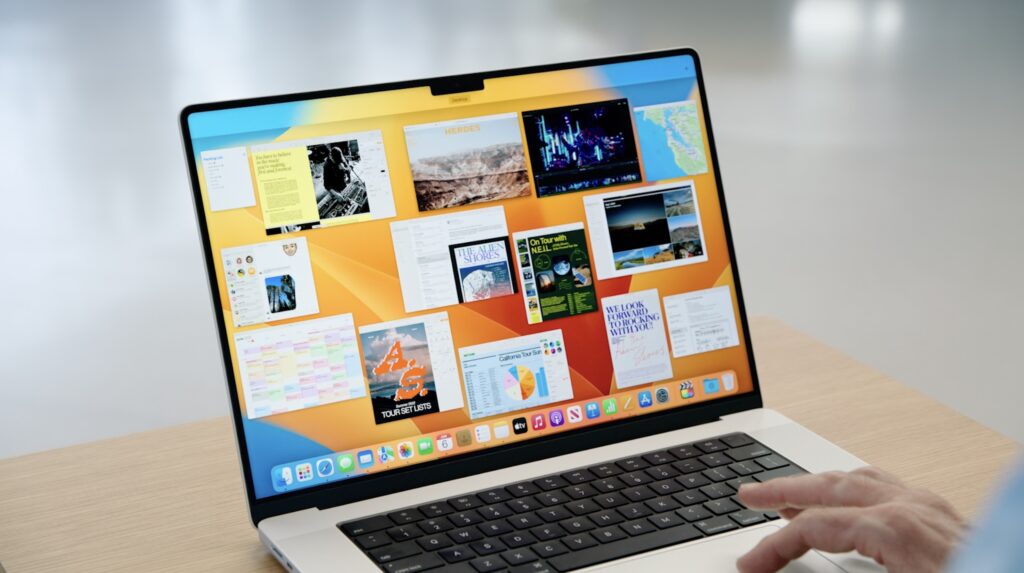
3 Easy Ways to Switch User Accounts in macOS Sonoma
1. Switch between users using Touch ID:
The first option is to switch user accounts using the Touch ID. The Touch ID is not available for all laptops and hence if your Macbook has the Touch ID, it is the best option to switch user accounts. Each user account can configure a touch ID and whenever the person touches the touch ID, the user account associated with that ID will be quickly switched to. You can configure Touch ID from the settings app. Open the Settings app and navigate to Touch ID and password and you can add your fingerprint.
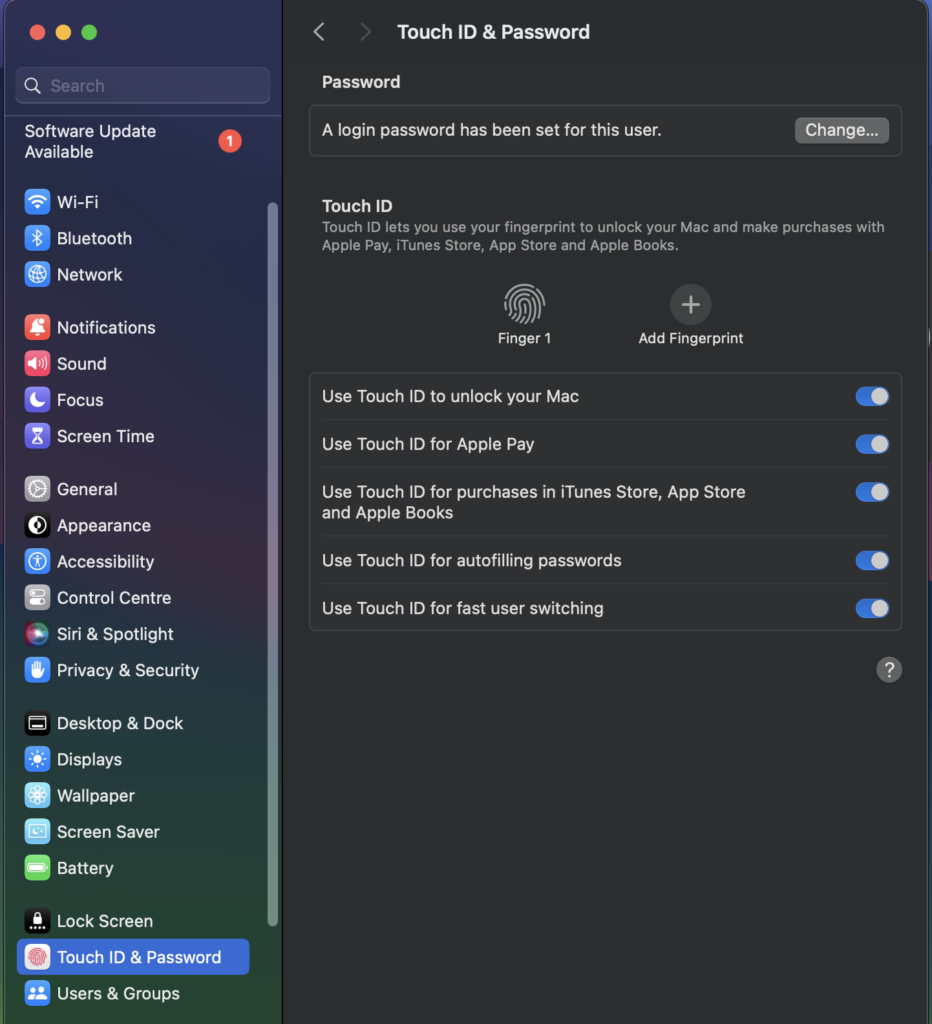
2. Switch User Account from the Menu bar:
Another easy method is to switch the user account from the main menu bar. For this, you need to first enable it from the settings. Open the Settings app and navigate to the Control Center. On the right-hand panel, select the option to enable fast user switching.
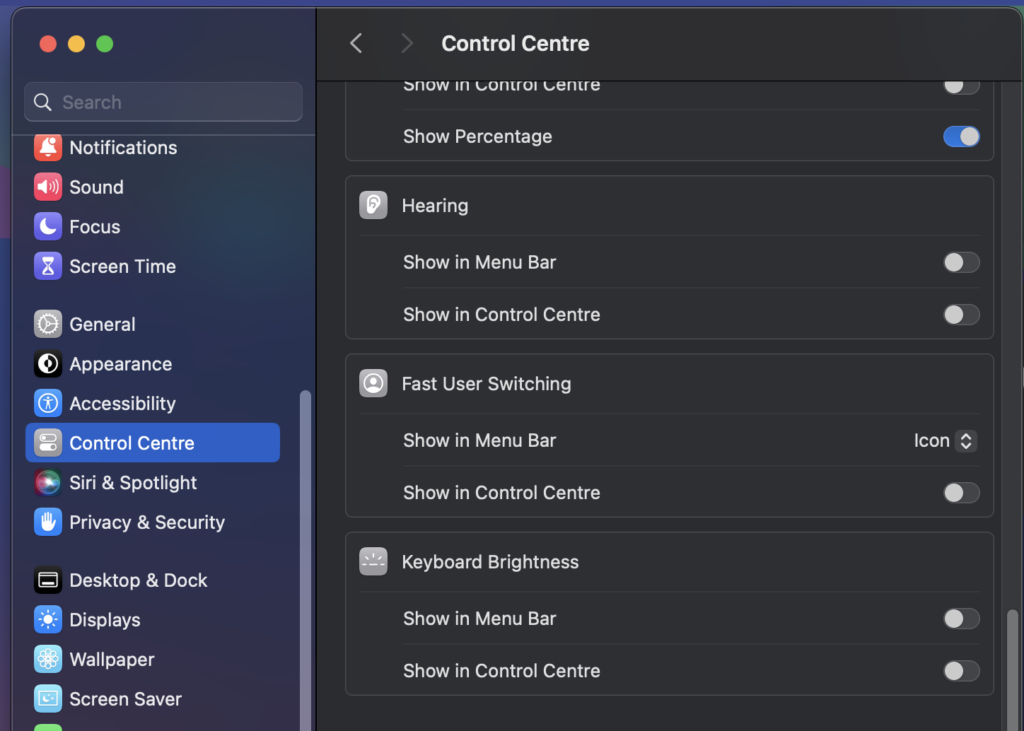
Once you have enabled this option, you will see the option to switch user accounts from the menu bar. All the user accounts available in the macOS will be listed.
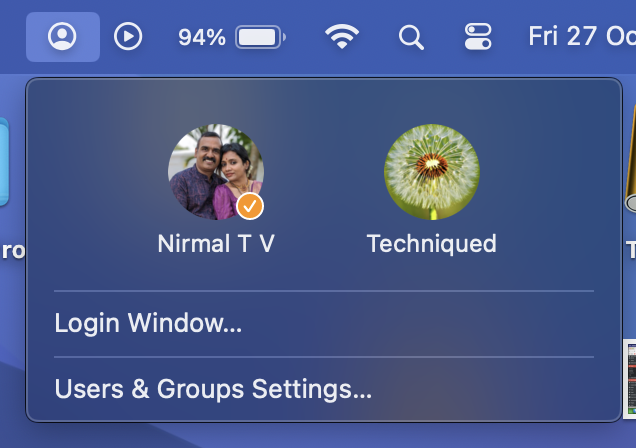
3. Switch user accounts from the Lock Screen:
If you have locked the PC, then you will be able to see all the user accounts listed on the lock screen. On macOS Sonoma, your regular used account will only be displayed but if you hover on it, you will be able to see all the accounts available for PC. You can quickly log in from here.
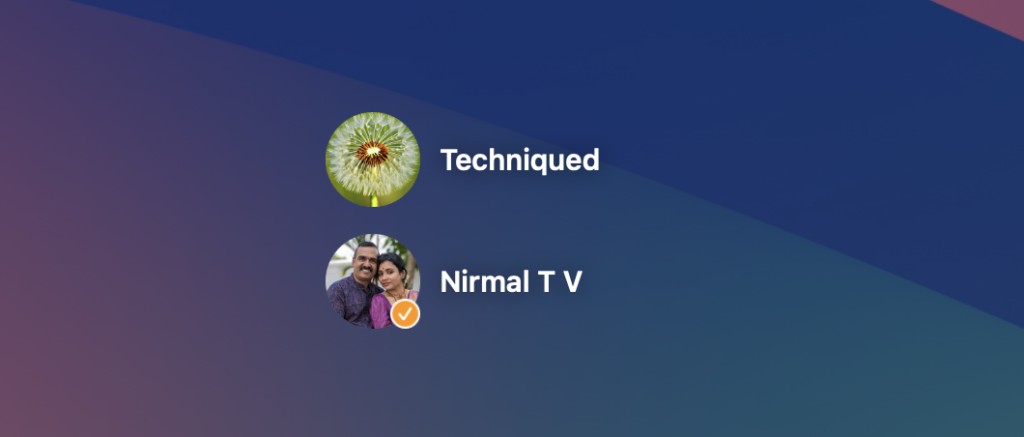
These are the options to quickly switch user accounts in macOS Sonoma. Which is your preferred method of switching user accounts? Do let us know in the comments section.








In macOS (formerly known as OS X) Sonoma, switching user accounts is a straightforward process.