macOS Sonoma is the latest version of the OS which has been officially released by Apple. Macbooks and other desktops running macOS can upgrade to the latest version of this software. In case you have not upgraded to macOS Sonoma, you can now do it for free for eligible Macs. macOS Sonoma comes with a lot of new features and one of them is the new redesigned lock screen. So how to customize the new login screen on macOS Sonoma?
Related Reading: How to Add Widgets to macOS Sonoma
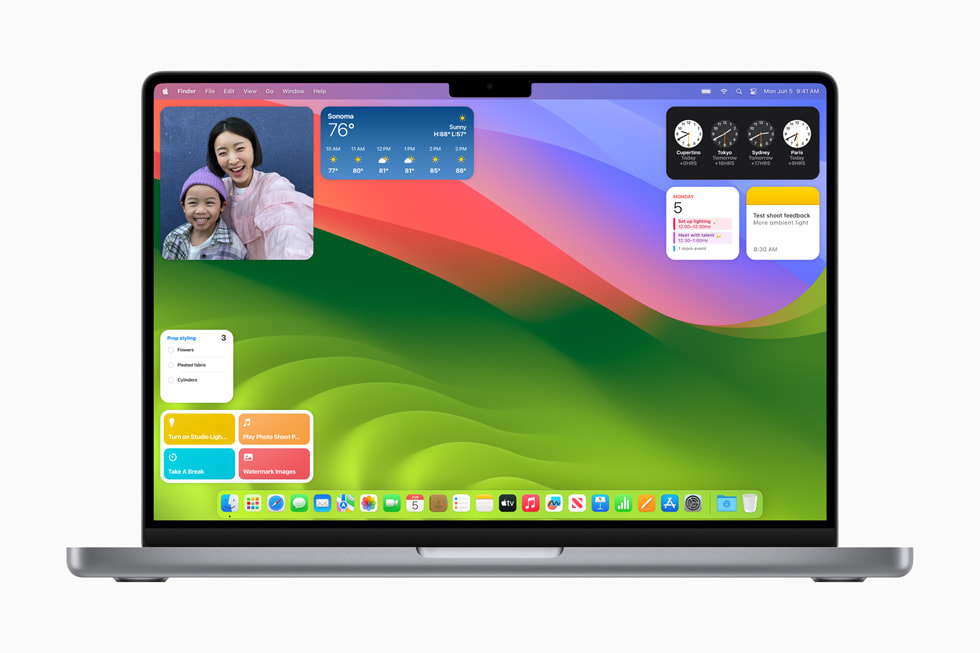
How to Customize the New Login Screen on macOS Sonoma:
The login screen of the macOS Sonoma now appears at the bottom section of the screen instead of the middle section on the earlier version. This is to give more screen space for the image or wallpaper and not to spoil the visual aesthetic of the wallpaper.
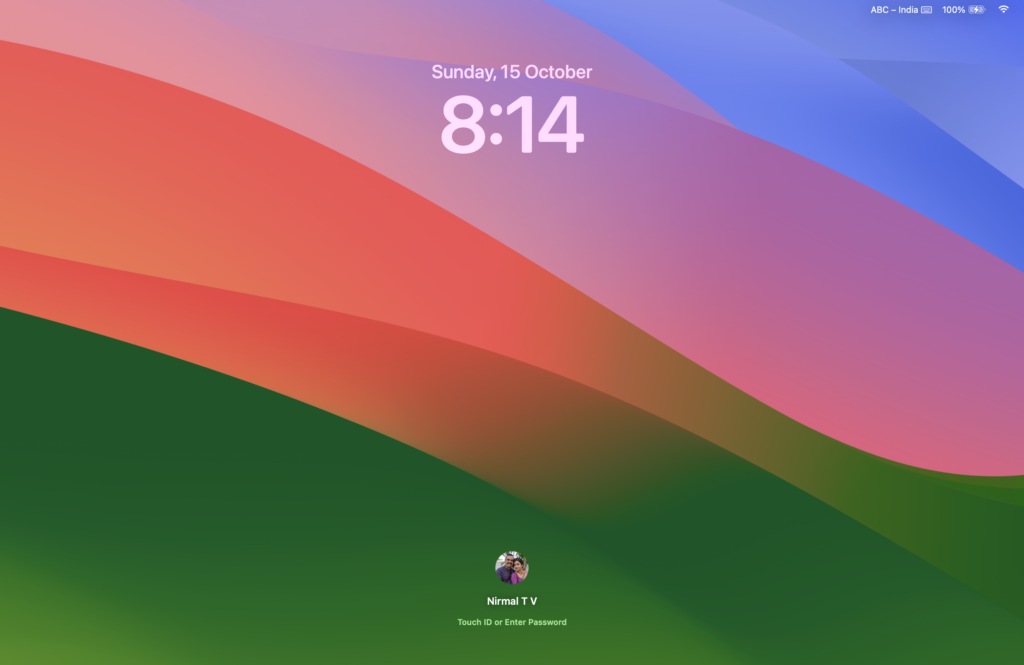
If you have multiple login accounts in your macOS, you can see the multiple accounts in the login screen by hovering on the accounts, it will expand to show all the available accounts on your macOS.
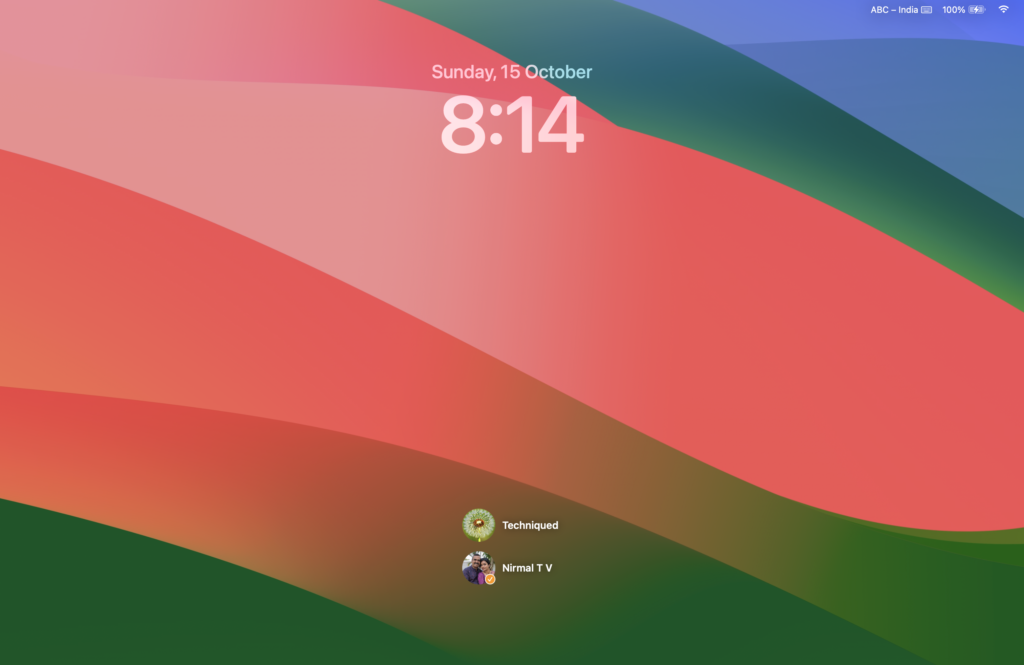
If you want to make changes to the login screen, there is a dedicated section in the settings app. Open the macOS Settings app and select the Lock screen on the left sidebar. Here you will see a bunch of options to customize your lock screen.
The settings you can customize include the ability to not show the large clock, show password hints, and show the Sleep, Restart, and Shut Down buttons.
You can also show messages when locked. You can add your own custom messages on the lock screen.
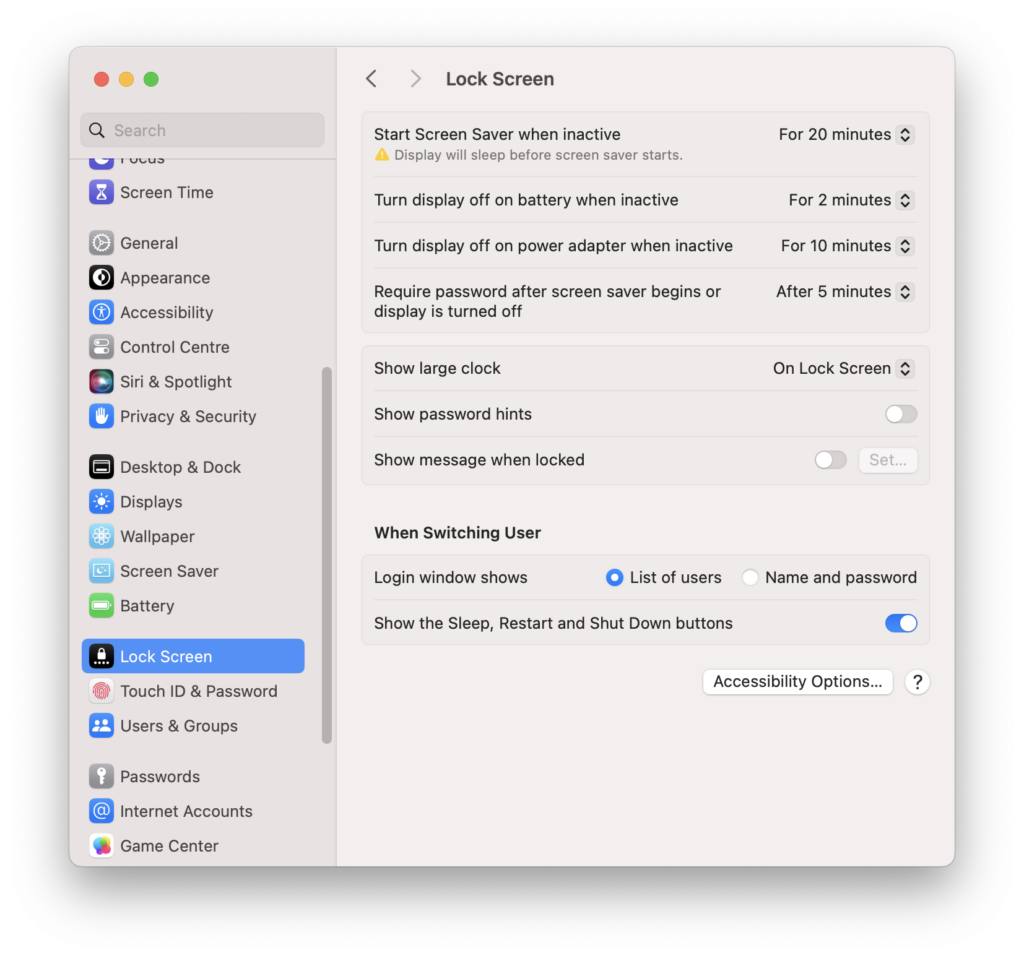
These are the options available to customize the new login screen in macOS Sonoma. Apart from these, you can customize it with your own wallpaper.







