Windows 11 is the latest version of Windows and Microsoft keeps adding more and more features and improvements to the OS over a period of time. If you are using Windows 11, you might be already using a bunch of keyboard shortcuts to make your work easier. Keyboard shortcuts are always productive tools to get your things or work done faster. These keyboard shortcuts help you save time instead of moving around with the mouse. So here are some best Windows keyboard shortcuts that you should be using in 2023!
Related Reading: 4 Ways to Take Screenshots in macOS [Ventura]
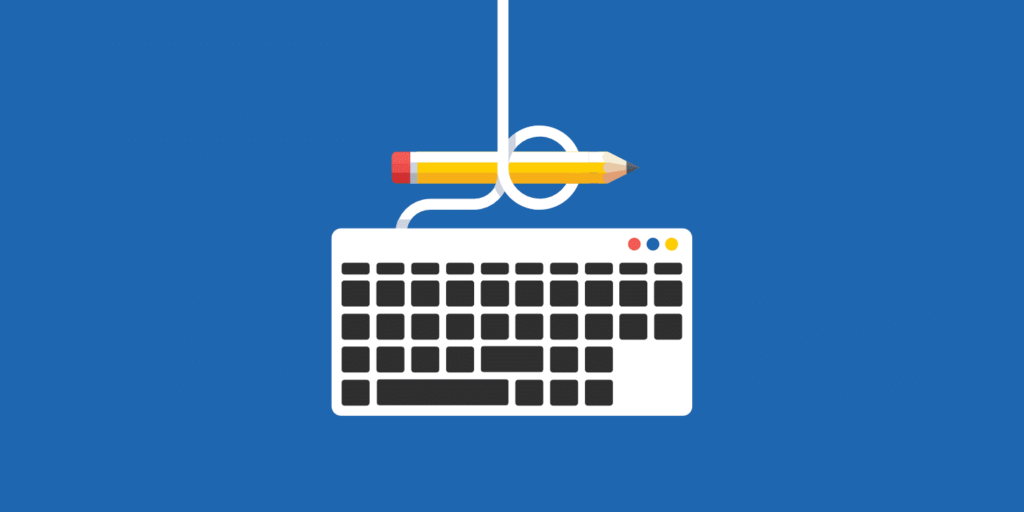
Best Windows Keyboard Shortcuts in 2023:
- Ctrl+C: Copy selected content.
- Ctrl+V: Paste copied content.
- Ctrl+Shift + V: Paste unformatted content.
- Ctrl+X: Delete and copy selected content.
- Ctrl+A: Select all available content in focus.
- Ctrl+Z: Undo the previous action.
- Ctrl+Y: Redo the previous action.
- Ctrl+S: Save what you’re working on.
- Ctrl+O: Open a new file.
- Ctrl+P: Open the print dialog box.
- Ctrl+F: Open the search tool.
- Ctrl+R: Refresh the page.
- F5: Refresh the page
- Alt+F4: Close the active program.
- F11: Enter full-screen mode.
- Esc: Stop or close a prompt or process.
- Win+L: Lock your user account.
- Win+E: Open File Explorer.
- Win+i: Open Windows’ Settings.
- Alt+D: Move focus to the navigation bar to edit or copy the folder path.
- Alt+Up: Go to the folder the current folder is stored in.
- Alt+F8: Show your password on the sign-in screen.
- Ctrl+Shift+Esc: Open Task Manager.
- Win+R: Open the Run dialog box to run commands.
- Win+D: Switch to the desktop.
- Alt+ Enter: Open the selected item’s Properties window.
- Win+Ctrl+D: Add a virtual desktop.
- Win+Ctrl+[Left or Right]: Switch to the virtual desktop on the left or right.
- Ctrl+Click: Select noncontiguous items. (like files or folders)
- Win+Ctrl+Shift+B: A possible fix for when your screen is black.
- Shift+Click: Select every item between the first and last select items.
- Shift+Del: Permanently delete a file or folder. (it skips the Recycle Bin)
- Alt+Tab: Switch to the last used window.
- Win+[Arrow]: Snap the active window to one side of the screen.
- F2: Rename the selected file or folder.
- Win+X: Open the Power User Menu.
- Shift+Click Taskbar Icon: Open a new instance of that app.
- Win+[number]: Launch that item from the taskbar.
- Ctrl+Shift+N: Make a new folder.
- Win+Pause: Open the Windows About page.
- Alt+PrtScn: Screenshot just the active window.
- Win+PrtScn: Auto-save full-screen screenshot.
- Win+Shift+S: Choose a part of the screen to make a screenshot.
These are some of the popular keyboard shortcuts you can try. Which is your favorite and most used shortcut?







This is extremely intriguing material! I greatly enjoyed reading your comments and have concluded that you are correct on many of them
Thank you for sharing these useful short keys.
thank you so much for sharing wonderful tips.
Thank you !! we all need to learn these
Amazing, when I was searching on laptop, it helped me a lot.
Thanks for your update. I tried all the keyboard shortcuts all are working perfectly.
You are doing an amazing job. We will love to read this info..
You are doing an amazing job.
What a dazzling blog! Taking the time to read your writings was relaxing. For me, this was a book that I found to be quite enjoyable. I have it bookmarked, and I am looking forward to reading more of what it has to offer. Never stop making such a wonderful effort!