One of the best features of using macOS with iPhone is that there is a universal clipboard functionality, which allows users to copy text on macOS and then paste it onto the iPhone or any other Apple product. This is implemented using the same account, Bluetooth, and Wi-Fi. With Universal Clipboard, you can copy content such as text, images, photos, and videos on one Apple device, and then paste the content on another Apple device. But at times, you might see that this functionality is not working and it does not paste content on other phones. So how to fix the universal clipboard not working between iPhone and macOS?
Related Reading: How to Fix “Disk not Ejected Properly” Error on macOS
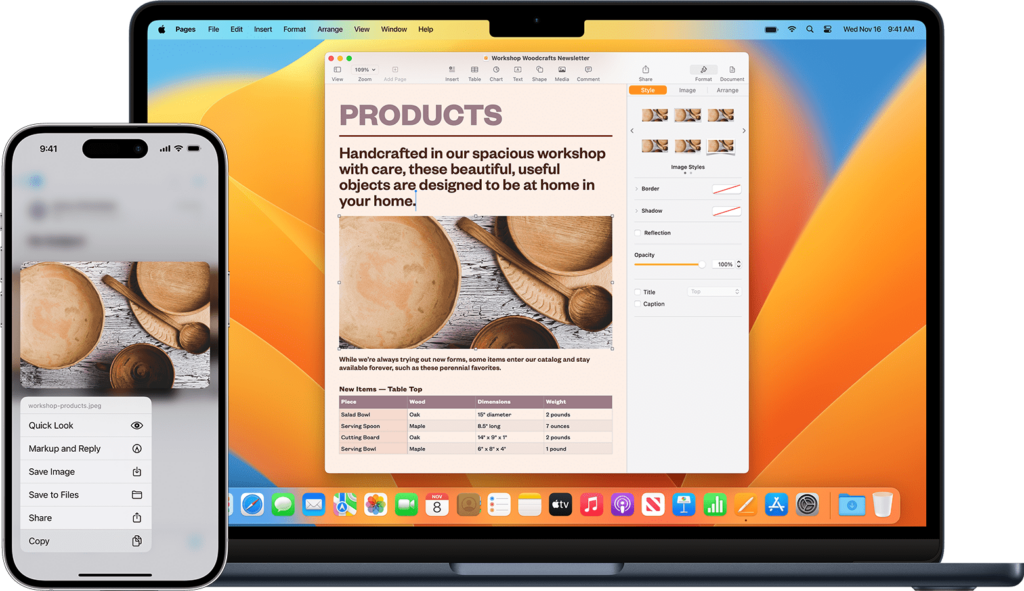
Universal Clipboard Not Working Between iPhone and MacOS- How to Fix
Make sure your device supports it:
The first step is to make sure that your iPhone and macOS support universal clipboard functionality, most of the recent devices support it and also the latest software, so in case you are not using the latest software on macOS or iPhones, then you should upgrade to the latest version. This will make sure that the issue is fixed.
Enable Bluetooth Sharing on macOS
For the universal clipboard to work, you need to enable Bluetooth sharing on your macOS. To make the Bluetooth sharing option is turned on, follow these steps.
Step 1: Open the Settings app on your macOS.
Step 2: Select the General settings and under this setting, on the right panel you will be able to see the Sharing option.
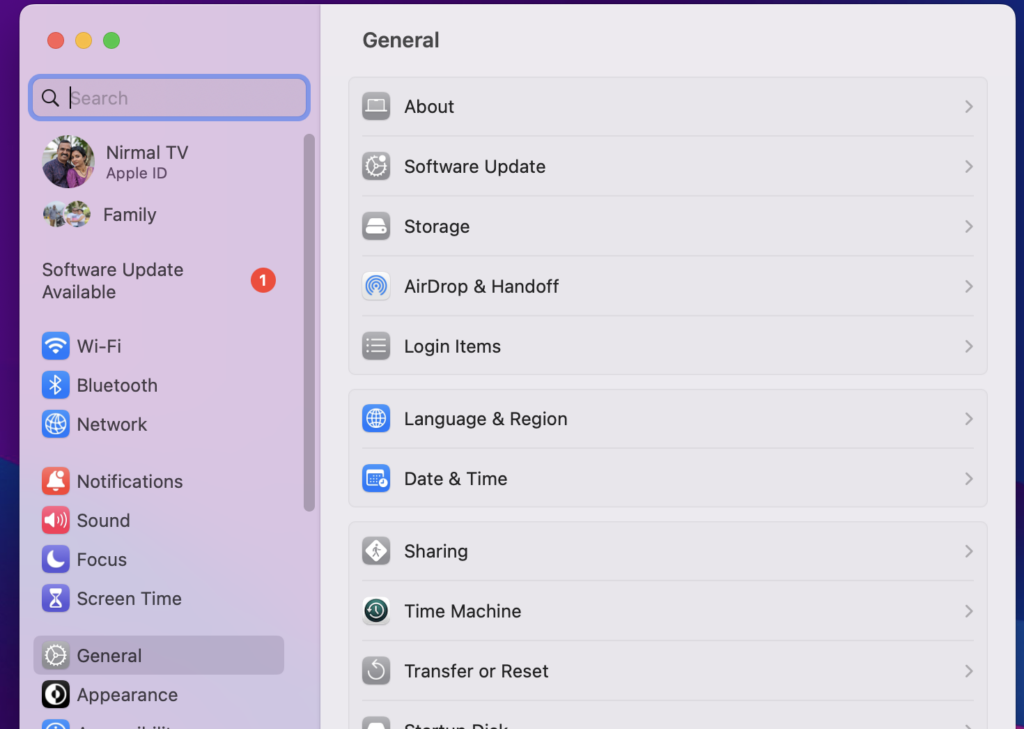
Step 3: Under the Sharing option, you will be able to see Bluetooth Sharing listed, make sure you have enabled that.
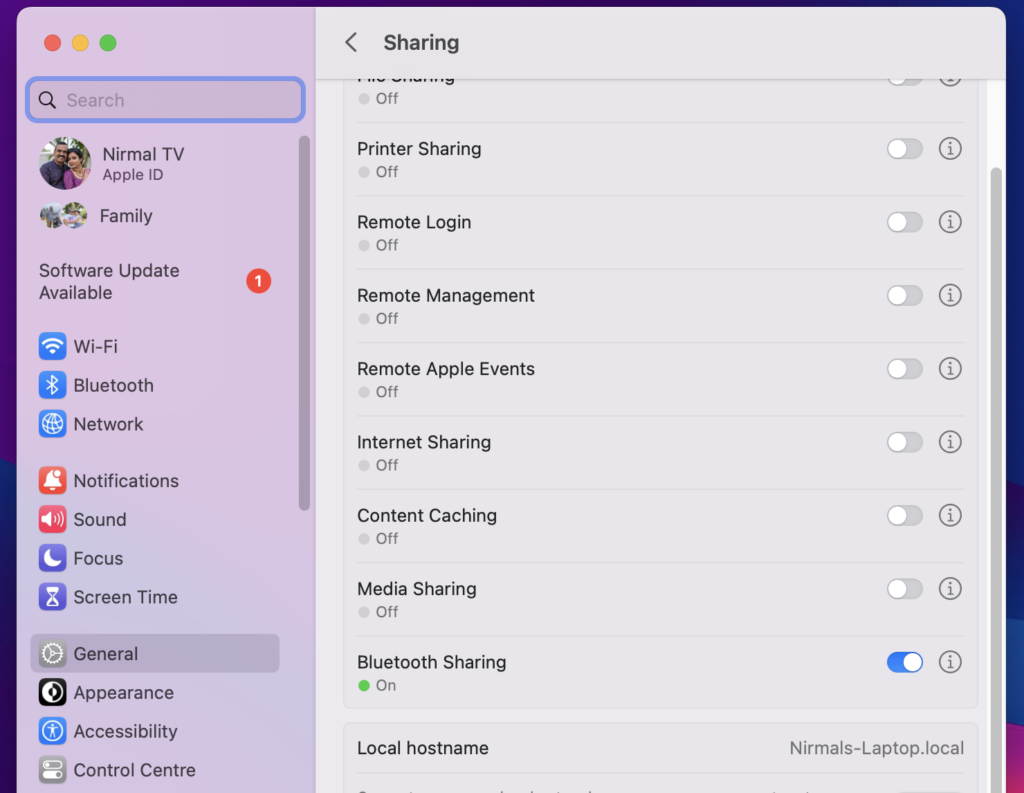
Reset Settings:
If these options are not working, you can try resetting the settings on your iPhone. To do this open the Settings app and then select General setting-> Transfer or Reset iPhone.
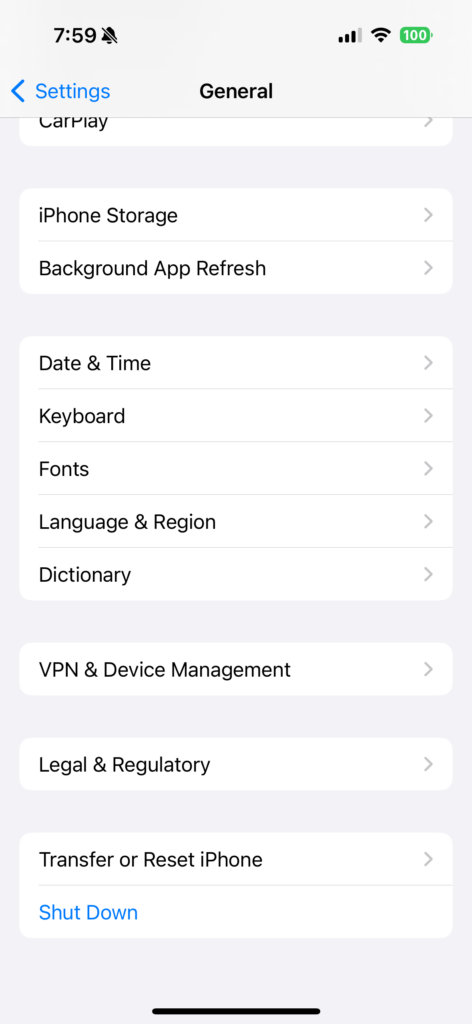
Here you need to select Reset Settings, this will not wipe your personal files but will reset the phone settings to factory default.
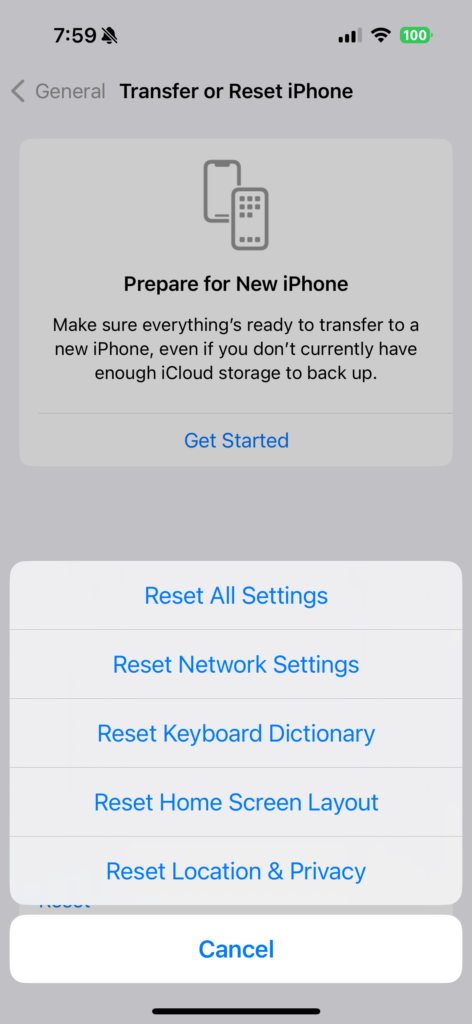
Sign out of Apple ID:
If these options are not working, you can alternatively sign out of Apple ID on both devices and sign in again to see if it works.
These are some of the quick fixes for the universal clipboard not working between iPhone and macOS.








This is an excellent article. This is, in my opinion, one of the best posts ever written. Your work is excellent and inspiring. Thank you very much.