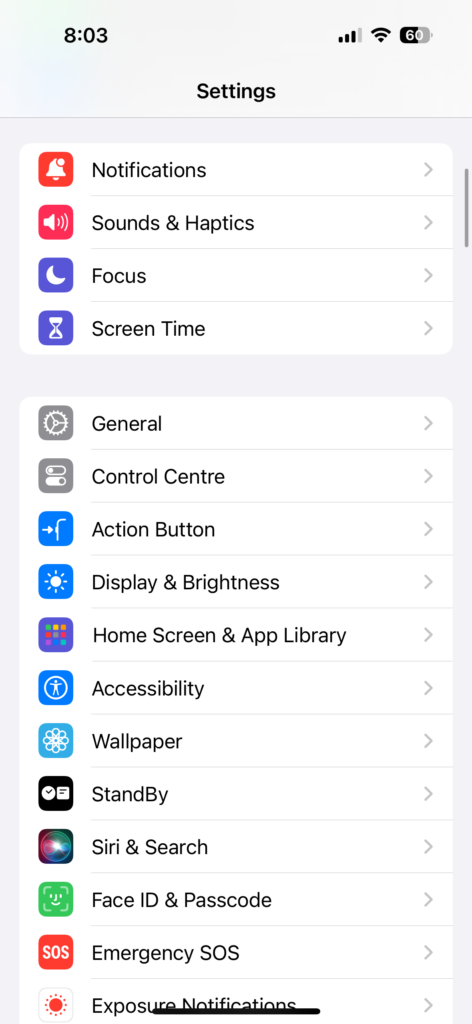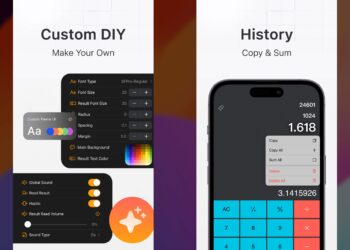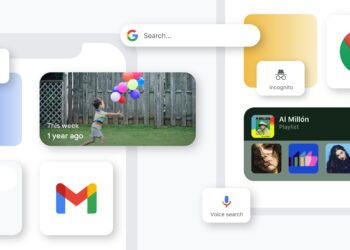Apple has launched the latest generation of iPhones which includes the iPhone 15, iPhone 15 Plus, iPhone 15 Pro, and iPhone 15 Pro Max. The Pro variants of the iPhone 15 series have a new feature, in fact, a new hardware feature called the Action Button. Previously iPhones had the silent button which could be used to make the phone silent, but with an action button, this can be configured for a variety of other options. So what exactly does the action button do and how to configure the Action button on iPhone 15 Pro? Let’s find out.
Related Reading: How to Lock Apps in iOS17 (iPhone)

How to Configure Action Button on iPhone 15 Pro:
Configuring the action button on iPhone 15 Pro and Pro Max is a relatively simple step.
Step 1: Open the Settings app on your iPhone and scroll down and you will be able to see action button option in the list.
Step 2: Under the action button settings you will see a plethora of options. The first one is the option to turn the phone into silent mode. If you select this option, whenever you press and hold this button, the phone will go to silent mode.
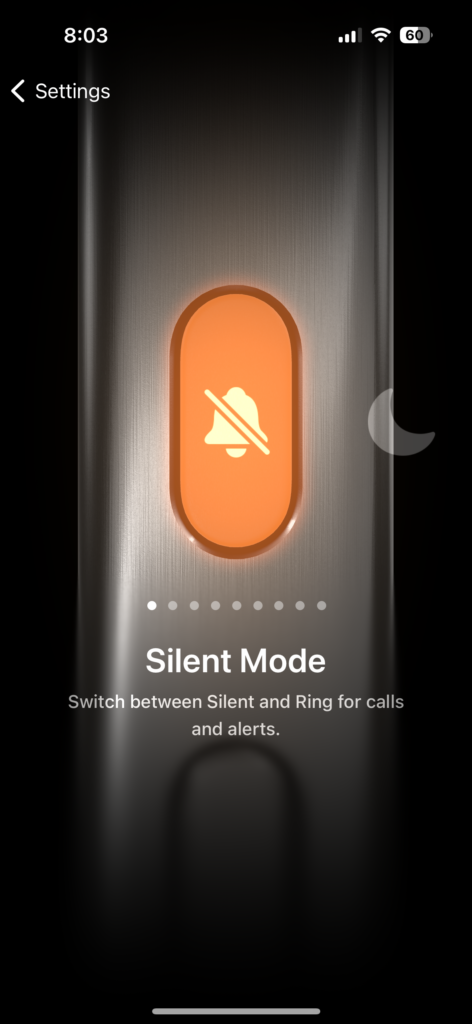
Step 3: If you swipe from right to left, you will get the second option, which is enabling Focus Mode. Under the Focus mode, you can select the focus mode that you want to enable using the action button.
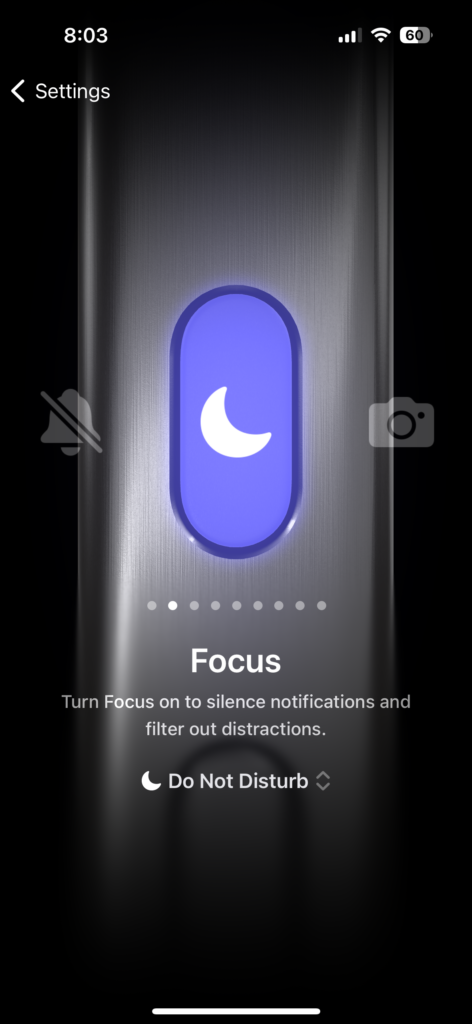
Step 4: If you swipe again, you will see the option to turn on the camera. If you have selected this, then you can open the camera directly by pressing and holding the action button.
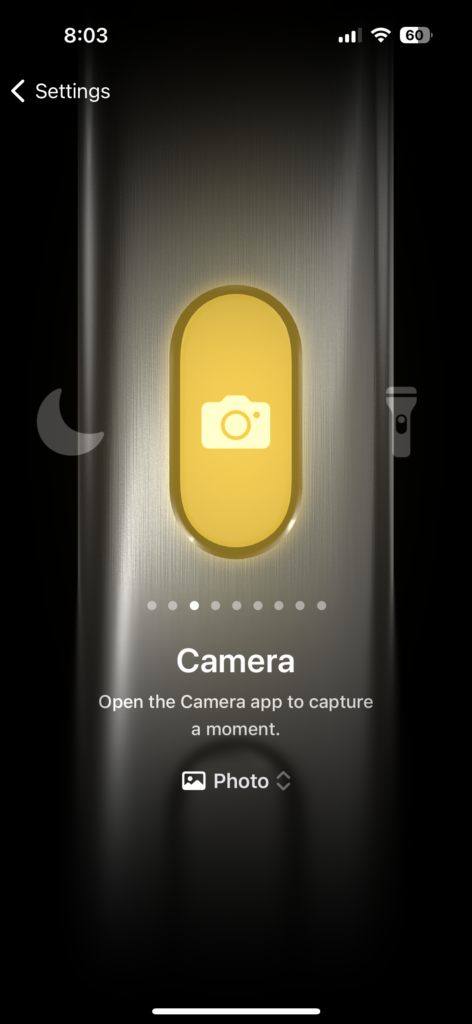
Step 5: In the next option, you will see the ability to open Torch using the action button. If you use the Torch app frequently, then this is a handy option.
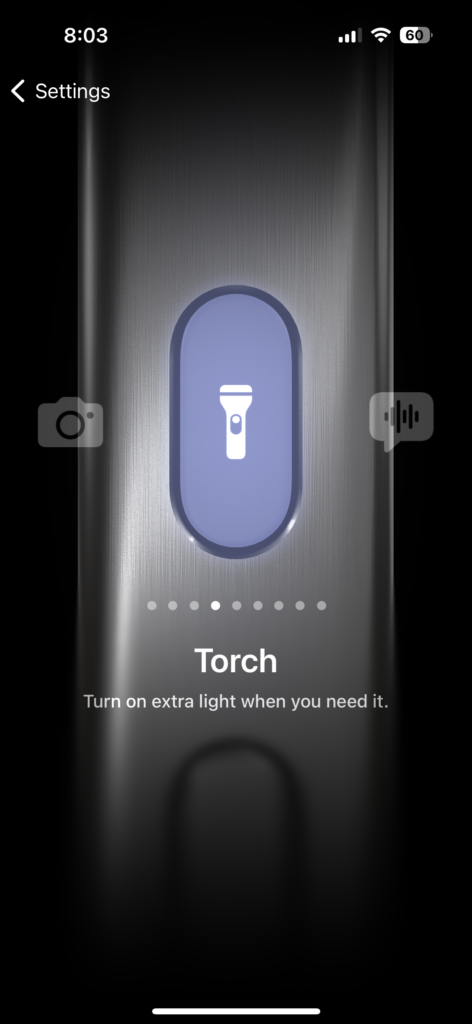
Step 6: You will also see the option to turn on Voice Memo using the action button.
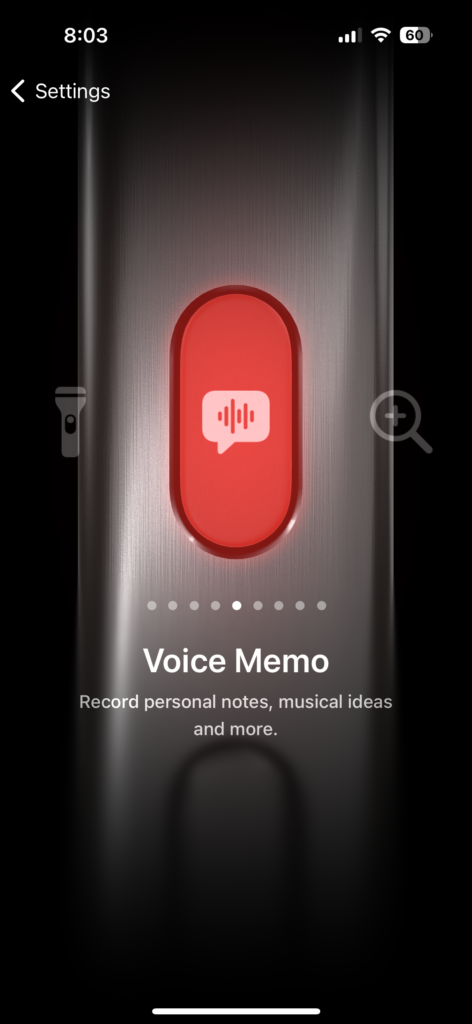
Step 7: The next option is to enable magnifier when you press and hold the action button.
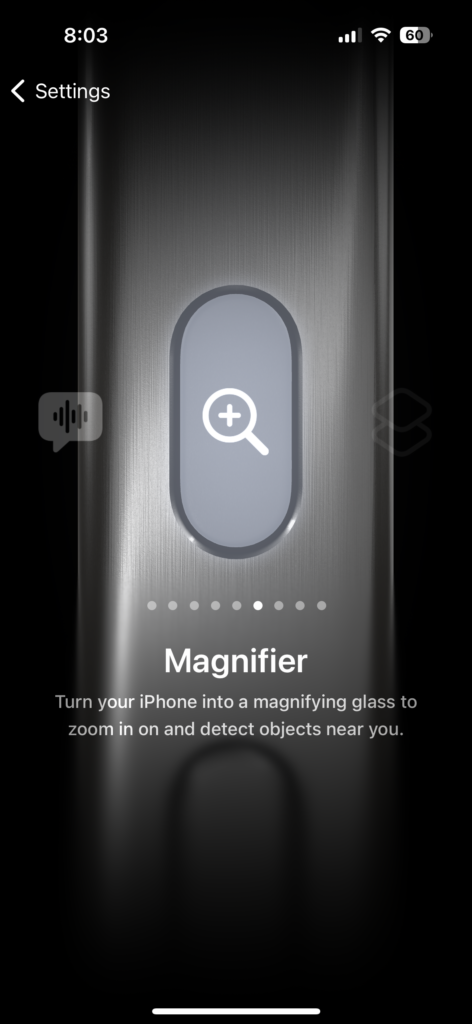
Step 8: The next option is to enable shortcuts using the action button. This is quite handy because you can literally configure a lot of shortcuts using this app and you can choose which shortcut to run when you press and hold the action button. You will be able to see the option to select the shortcut which you want to enable with this.
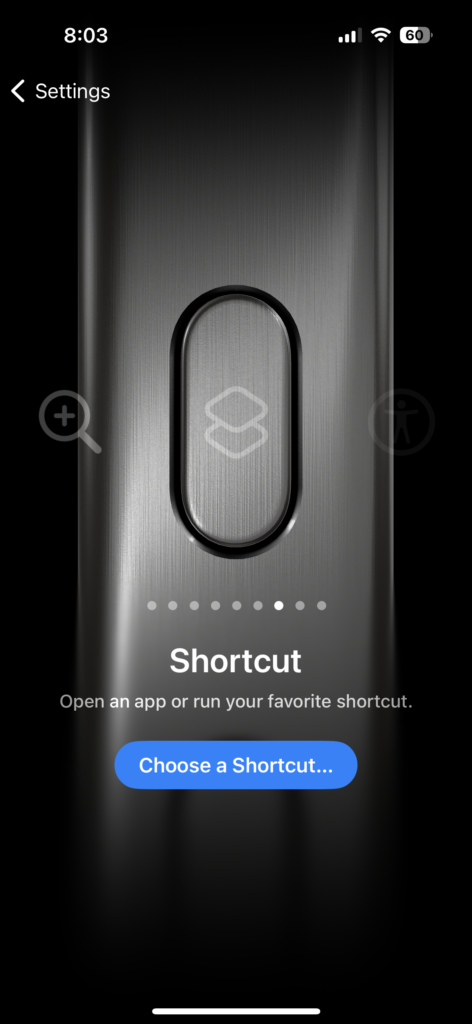
Step 9: Another option is to enable Accessibility options using the action button.
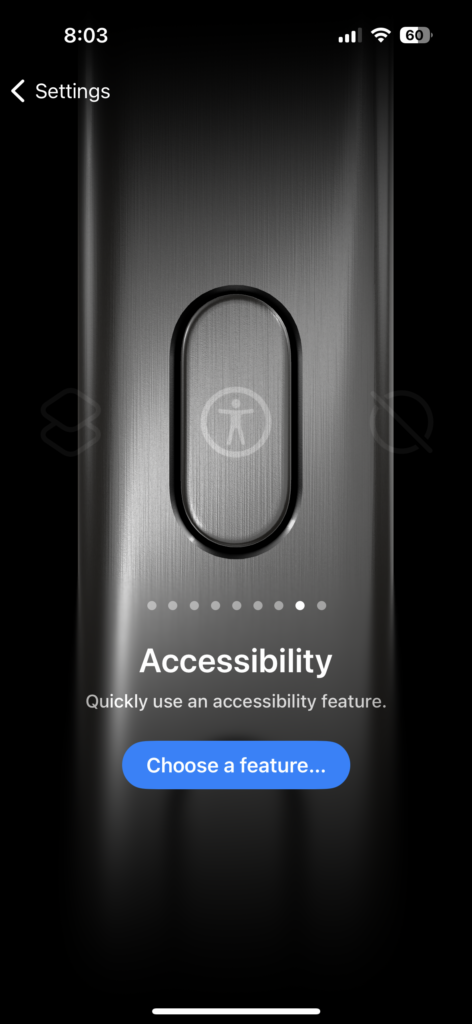
Step 10: Finally, if you do not want any action to be performed using this button, you can select this option
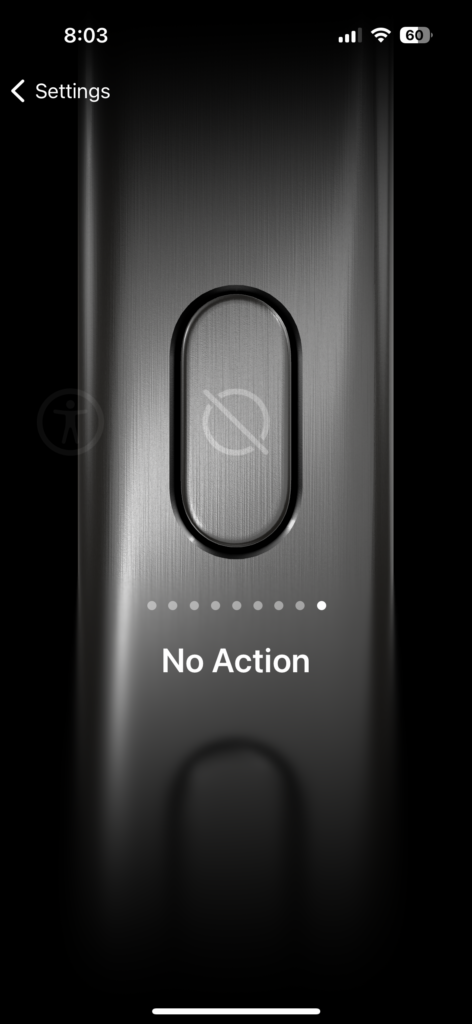
Cons of Action Button:
While the action button on the iPhone 15 Pro is a nice feature to have, you can only configure one action at a time, there is no option for single click, double click, or triple click. We are hoping Apple will add these options in the upcoming updates.