We all use external drives to transfer files from one location to another, it could be in the form of pen drives or it could be even an external hard disk. These are plug-and-play devices for Windows users and you can easily insert these into USB ports. But sometimes you do end up with errors while reading these external drives. One of the common errors encountered is “You Need to Format the Disk in Drive Before You Can Use It” on Windows. How to proceed when you end up getting this error in your Windows 11 PC, here are the possible solutions.
Related Reading: What is Credential Manager in Windows 11 and How to Save Your Login Info
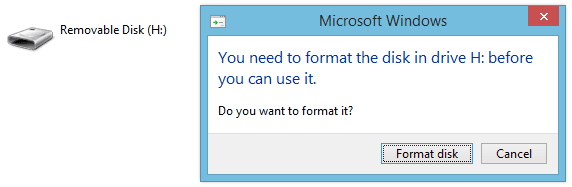
5 Ways to Fix “You Need to Format the Disk in Drive Before You Can Use It” Error:
The reasons for this error could be due to some malware in your drive, or the drive is not formatted properly or it could be even due to the USB port having issues. So we will the options to fix these issues.
Restart your PC:
This is one of the generic solutions for most issues in Windows. Sometimes the port might be having issues or recognizing the drive. In such cases, the best solution is to restart the PC and this will refresh all the system parameters and there are chances that your drive will be detected properly on Windows.
Try USB on another PC:
If you are getting this error continuously, you can try the USB pen drive on another PC, just to cross-check if the issue is not related to your PC. If the files are reading on another PC, then better to take a backup of the files and then format the drive. By doing so, your drive will be clean and you can start using it again.
Scan the Hard Disk Using CHKDSK:
CHKDSK in Windows 11 stands for “Check Disk” and as the name indicates it is a utility to check the issues with your hard disk. When you run the CHKDSK utility on your Windows 11 it can scan your hard drive for potential issues including bad files, missing file metadata, wrong file types and sizes, and bad sectors. If you have any issues with your hard disk, then CHKDSK can detect it and try to fix it. We have a detailed tutorial on how to run CHKDSK on Windows, you can follow that guide.
Run SFC:
System File Checker or SFC is a utility in Windows that allows users to scan for and restore corruptions in Windows system files. This utility was first available in Windows 98 and it is still used in Windows 11. It will help scan issues in Windows file systems. You can follow this guide on how to run SFC in Windows 11.
Reset Windows:
If you are encountering this issue repeatedly, then you can consider resetting Windows. A factory reset will wipe out all the files in your PC, which are your personal files, and reinstall Windows with the backup available and it will be just the way you got it when you purchased it. Here is a detailed tutorial on how to reset Windows 11.
These are the options available for you in case you get this error in Windows 11. If you can get a backup of the files using the pen drive on another PC, then it is better to format the drive so that such issues won’t come up again in the system.






