When it comes to using iPhone or iOS devices, the integration with cloud storage is iCloud by default. Just like we have Google Photos to back up on Android phones, there is iCloud storage that comes with every Apple account. If you are a person who takes a lot of photos and videos, then you might run out of space on your iPhone and this is where automatic backup to cloud storage comes in handy. So how do you automatically upload iPhone photos to Google Photos? Let’s find out in this article.
Related Reading: How to Create Locked Folder in Google Photos
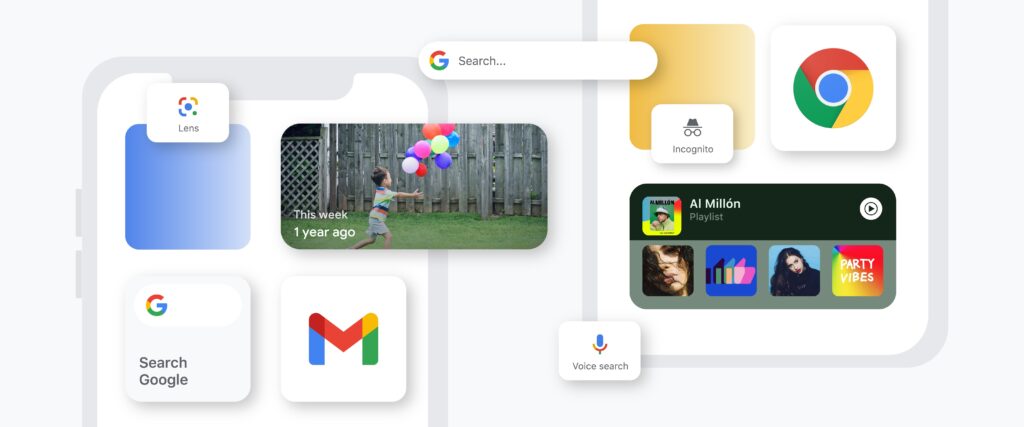
Automatically Upload iPhone Photos to Google Photos:
In order to upload your iPhone or iPad photos and videos to Google Photos, make sure you have the latest version of Google Photos installed on your Phone. You can check the apps store and see if there is any update available for the app. Once the update is completed, open the Google Photos app on your iPhone.
Step 1: You need to turn on backup to upload the photos automatically.
Step 2: Open Google Photos and click on the profile picture on the top right-hand side of the app.
Step 3: Now select Google Photos settings from the menu.
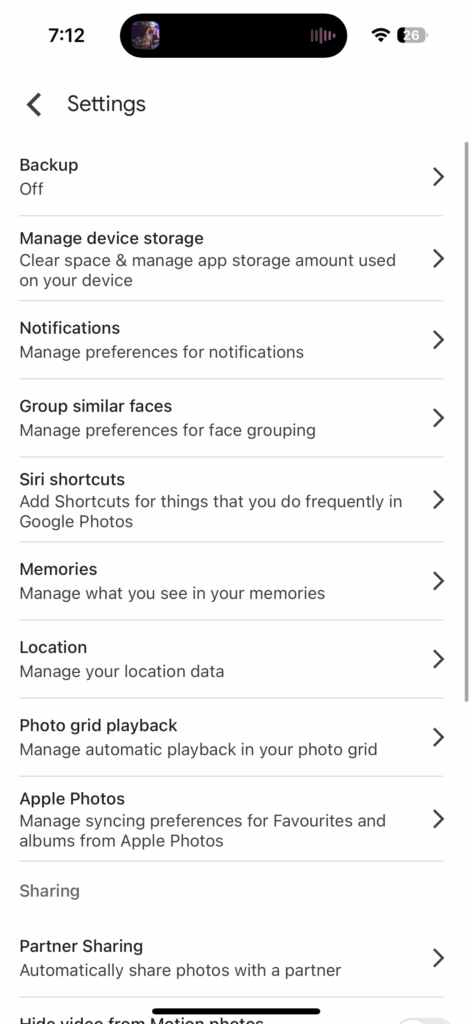
Step 4: Here you will see an option Backup, which is turned off by default. You need to enable this option.
Step 5: Open the backup settings and you need to enable the slide to turn on the auto backup to photos. You can see that all the images will be backed up. You can also select the account which you want to use for backup.
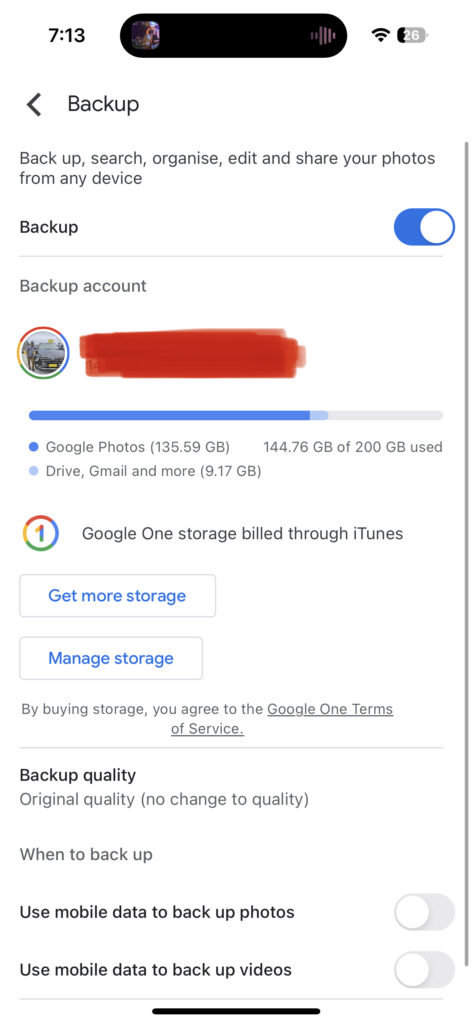
Step 6: You can also set if you want to use mobile data to backup or if you want to backup only when there is WiFi connected to the device. Similarly, you can set this for videos as well.
Step 7: There is also an option to set the backup quality when you are uploading photos to Google Photos.
Once you have enabled this, you are good to go. All the photos in your iOS will be automatically backed up to Google Photos.






Greetings! I am facing the issue with uploading pictures of my pet burial Tierbestattungen Albstadt. It is showing error of no storage. Let me know How to solve this problem. Thanks