When it comes to storing photos and videos, most of us use cloud storage and Google Drive is one of the popular ones for this. Since we use Google accounts on our Android phones, we generally tend to use Google Drive for our storage requirements. But if you are using an iPhone, then you might be already knowing that you do not have the same kind of flexibility for Google Drive on iOS. So if you are using iOS, here is how to download photos and videos from Google Drive on your iPhone.
Related Reading: How to Export Google Drive Files to Google Sheet
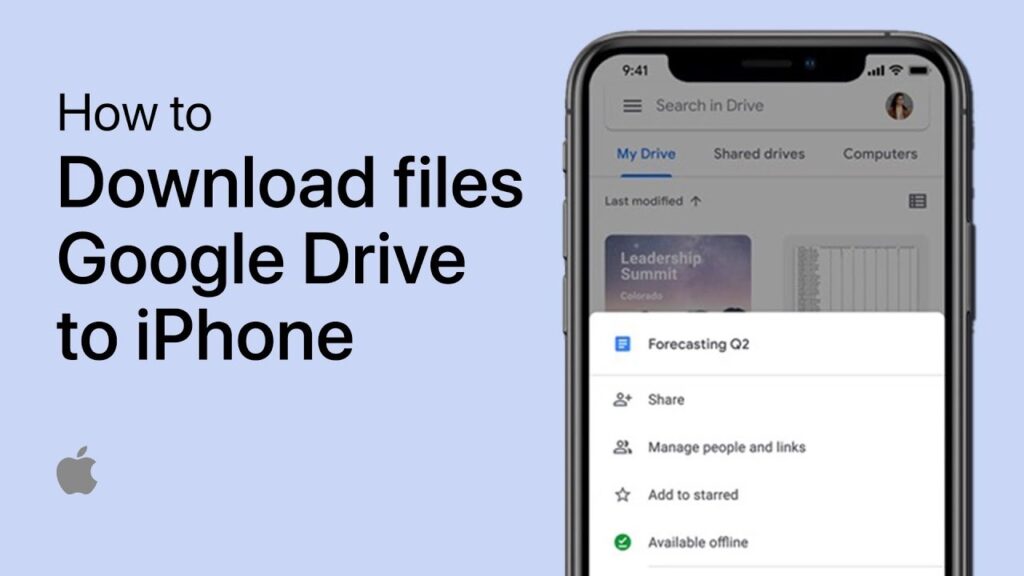
How to Download Photos and Videos from Google Drive to iPhone:
In order to download your photos and videos from Google Drive to your iOS, make sure you have the latest version of Google Drive installed on your Phone. You can check the apps store and see if there is any update available for the app. Once the update is completed, open the Google Drive app on your iPhone.
Step 1: Open Google Drive and find the file (photos or videos) you want to download to your iPhone.
Step 2: Against each file in Google Drive, you will see three dots, click on the three dots against the file you want to download.
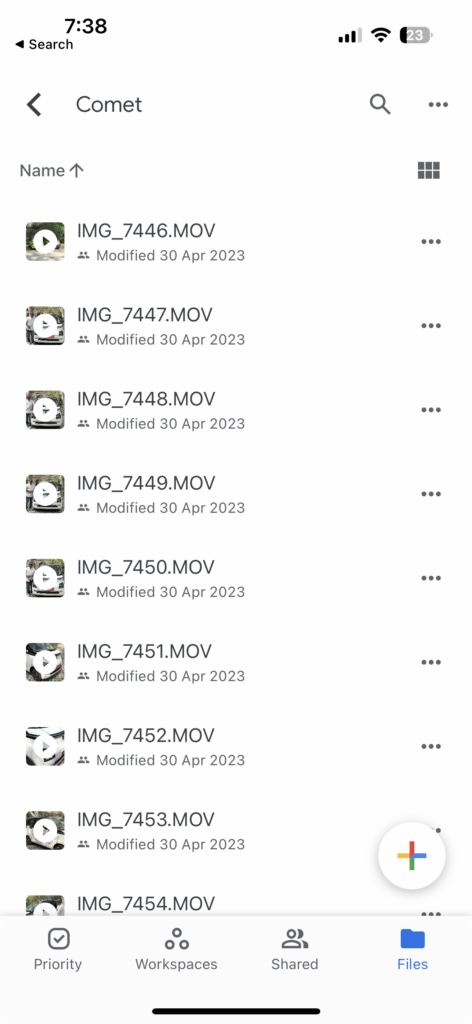
Step 3: You will get a menu when you click on the three dots and here you will find the “Send a copy” option, select this.
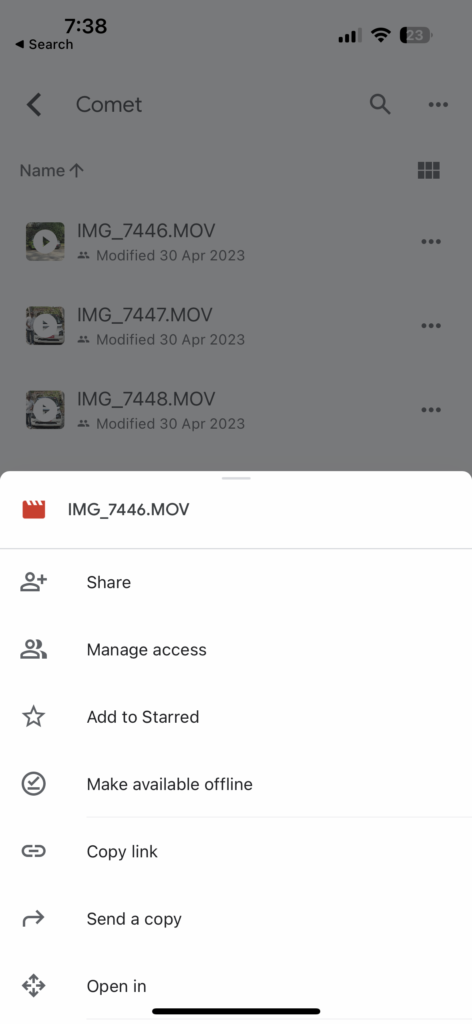
Step 4: This will bring in the iOS menu. Here you need to select Save Image if you want to save the image from Google Drive. If you are downloading a video, then you will get the option to save the video (see image below).
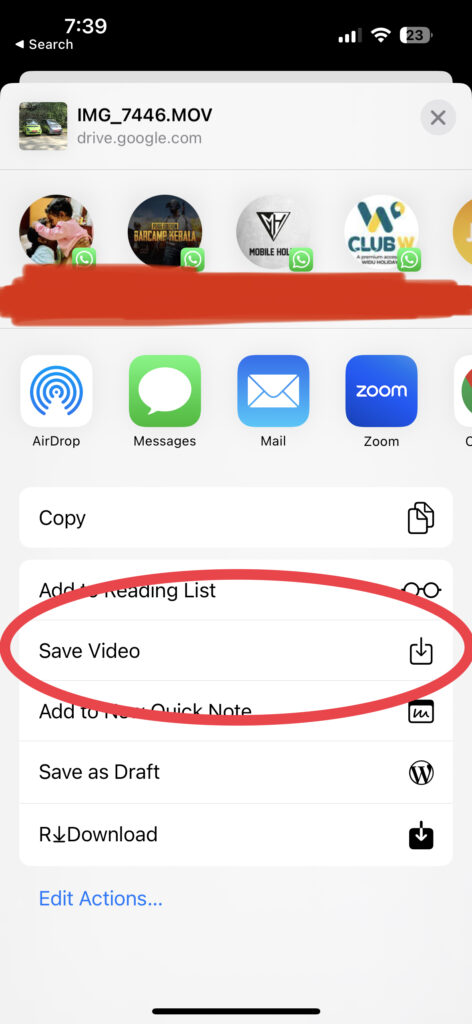
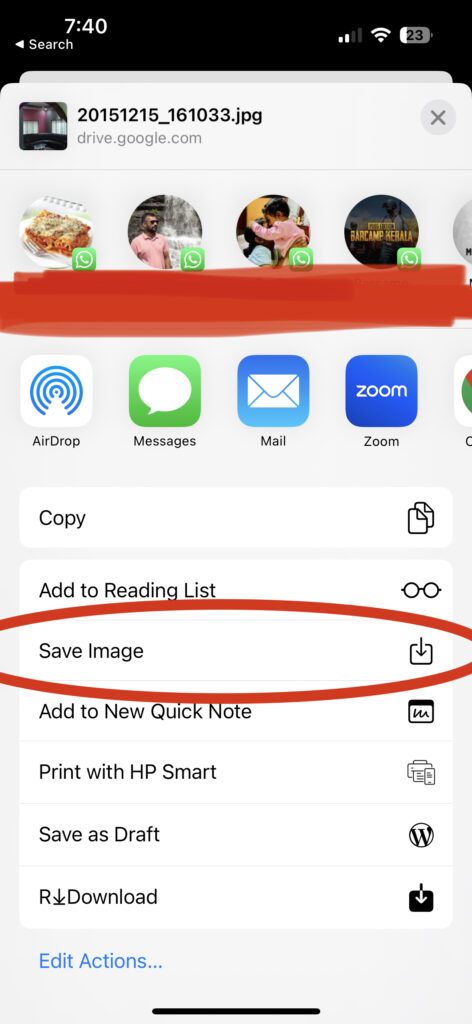
Step 5: Once you click the image, you will be able to see the photo or video saved in your photos app on iOS.
This is how you can download any file from Google Drive and save it on your iPhone.








I just finished looking for this information for a while now. After nonstop searching for it on Google for the past six hours, I was finally successful in finding it on your website. I am perplexed as to why Google does not prioritize listing websites with the same level of useful information near the top of its results list. In most cases, the most popular websites contain nothing but junk.