Instagram is one of the popular social networking and messaging apps and if you are a popular influencer on Instagram, you might be having a lot of followers. But at times, you might want to remove a particular follower from your account for some reason. At the same time, you do not want to let the follower know that they have been removed from Instagram. So how to remove a follower from your Instagram account?
Related Reading: How to Hide the Following List on Instagram

How To Remove a Follower from Instagram Account:
Follow the steps below to remove any followers from your Instagram account.
Step 1: Open Instagram and click on the profile picture at the bottom to navigate to your profile page.
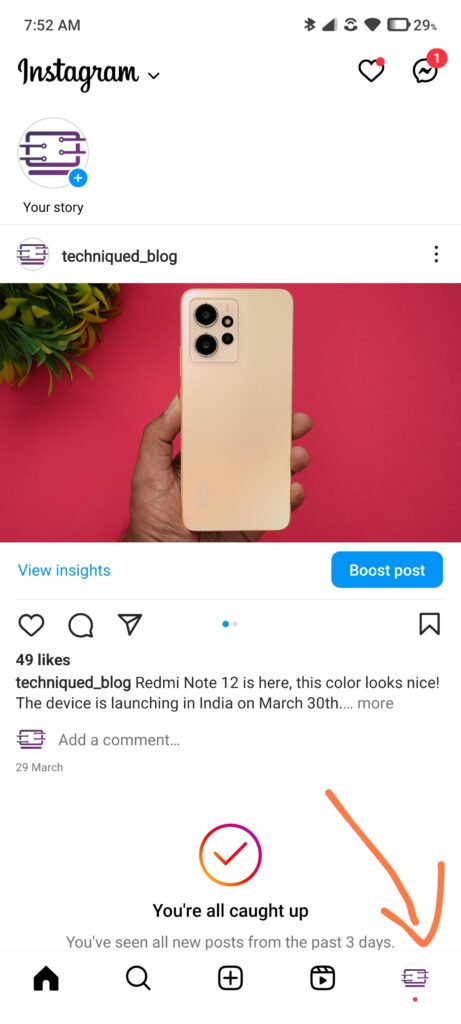
Step 2: Once you have come to your profile page, click on the number of followers counts on the top section of your account page.
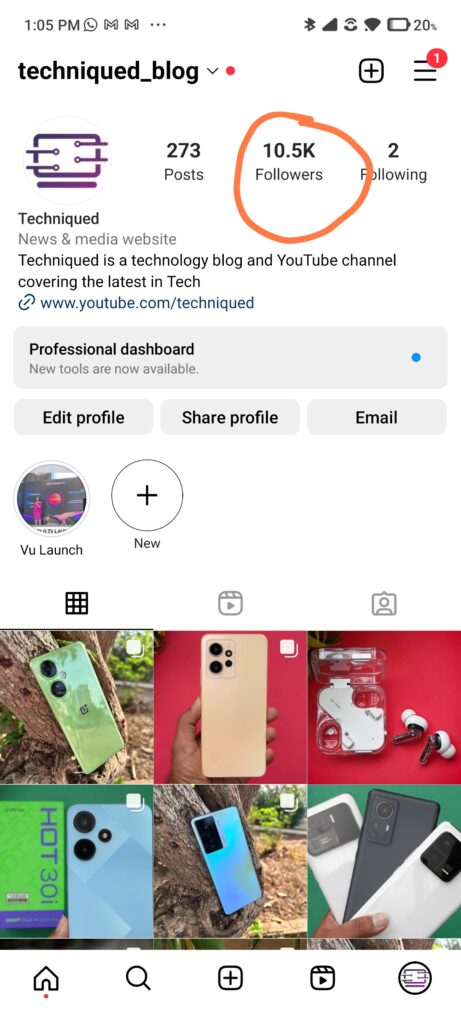
Step 3: This will take you to the list of all followers available for your account. You will be able to see the names and also the total number of followers in your account. You will be able to see a search option in case you want to search the follower by name.
Step 4: Once you have found the follower, you can click on the remove button against the name and the follower will be removed from your Instagram account.
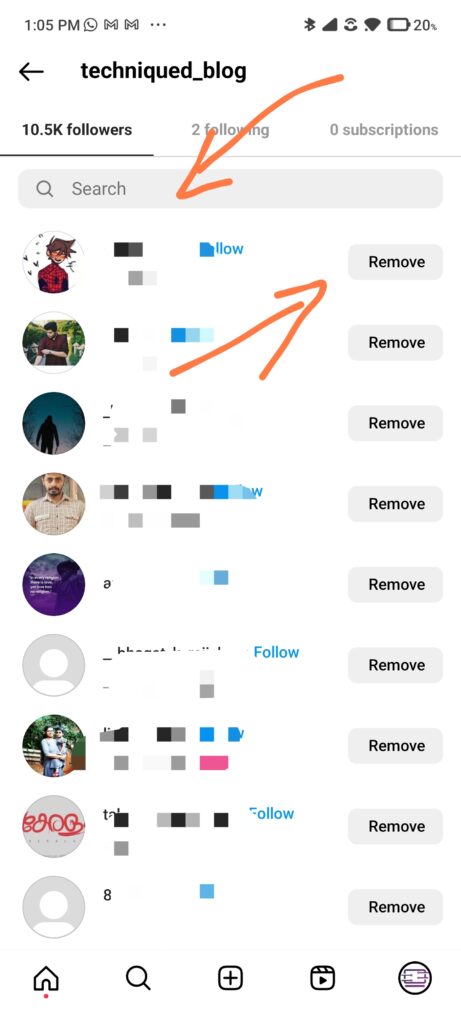
Step 5: Alternatively, you can also click on the profile name of the follower you want to remove and navigate to his or her page. Click on the three dots at the top right corner of the profile page and you will get a menu.
Step 6: In this menu, you get additional options like blocking a person, hiding your story, restricting that account from accessing your profile, and also removing the follower.
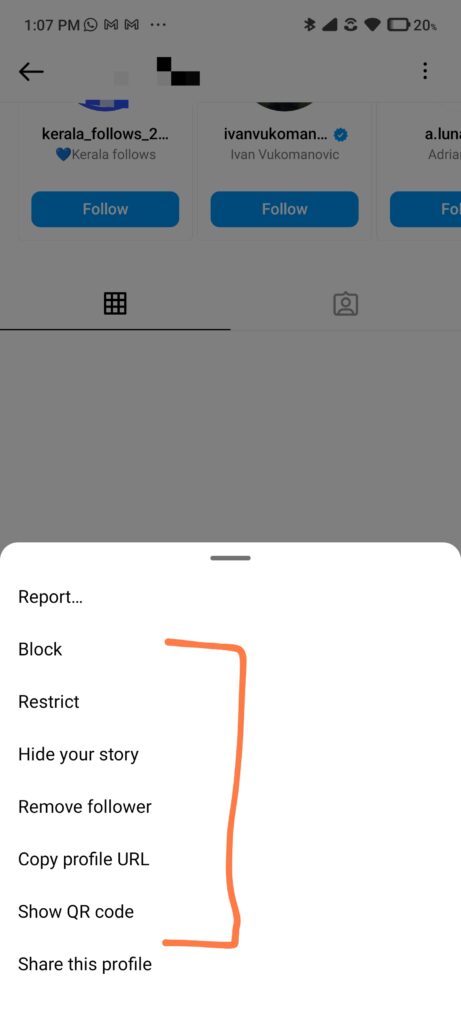
Once you have removed the follower, he or she won’t be able to see your status updates, and also Instagram won’t send any notification to the user that they have been removed from your account.






