When you turn on your Macbook or your macOS machine, you might be seeing that various apps, add-ons, and other processes are running in the background even without you having opened them. Ever wondered how these apps are running in the background? While most of these apps might be from the apps you have installed, there are some processes running in the background that can cause problems. You will need to remove them from the startup list. These processes might delay the booting of your macOS and also might slow down your system. Here is how to remove startup items in macOS and speed up your macOS booting.
Related Reading: How to Enable Firewall on macOS Ventura
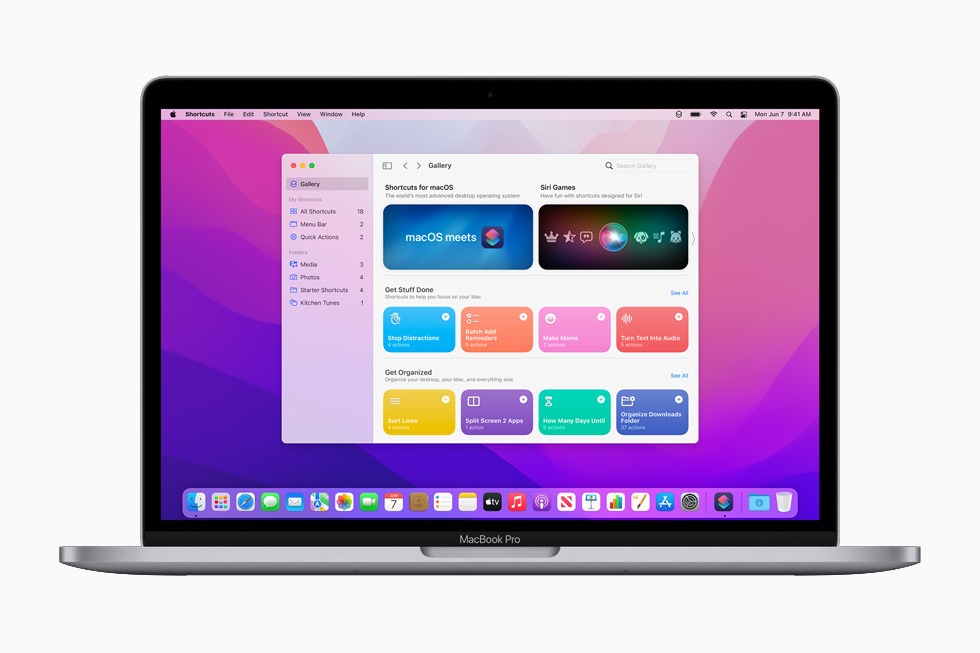
How to Remove Startup Items in macOS:
If you want to remove or deselect the start-up items in macOS, follow the steps below.
Step 1: In your macOS, open the settings app.
Step 2: In the settings app, select General settings by scrolling down.
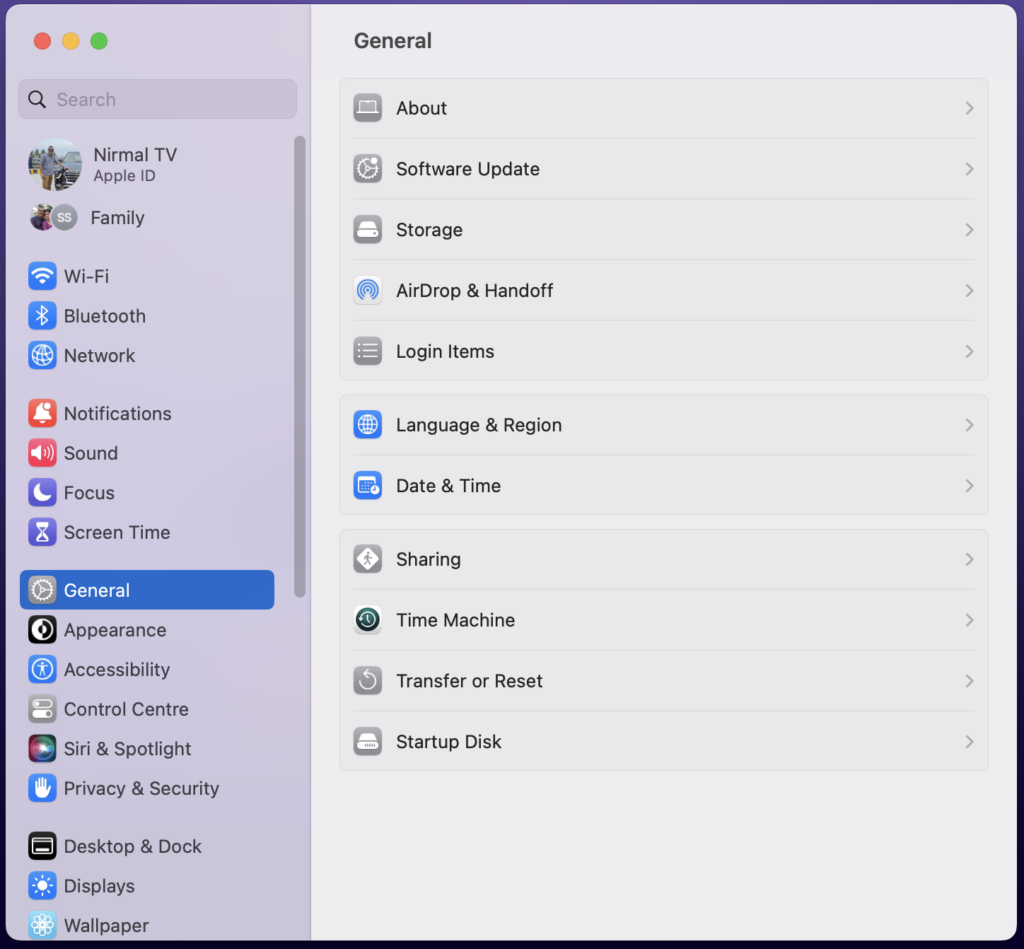
Step 3: In the general settings, click on Login Items listed on the right panel.
Step 4: Here you will be able to see all the apps, services, and other processes which start automatically with login.
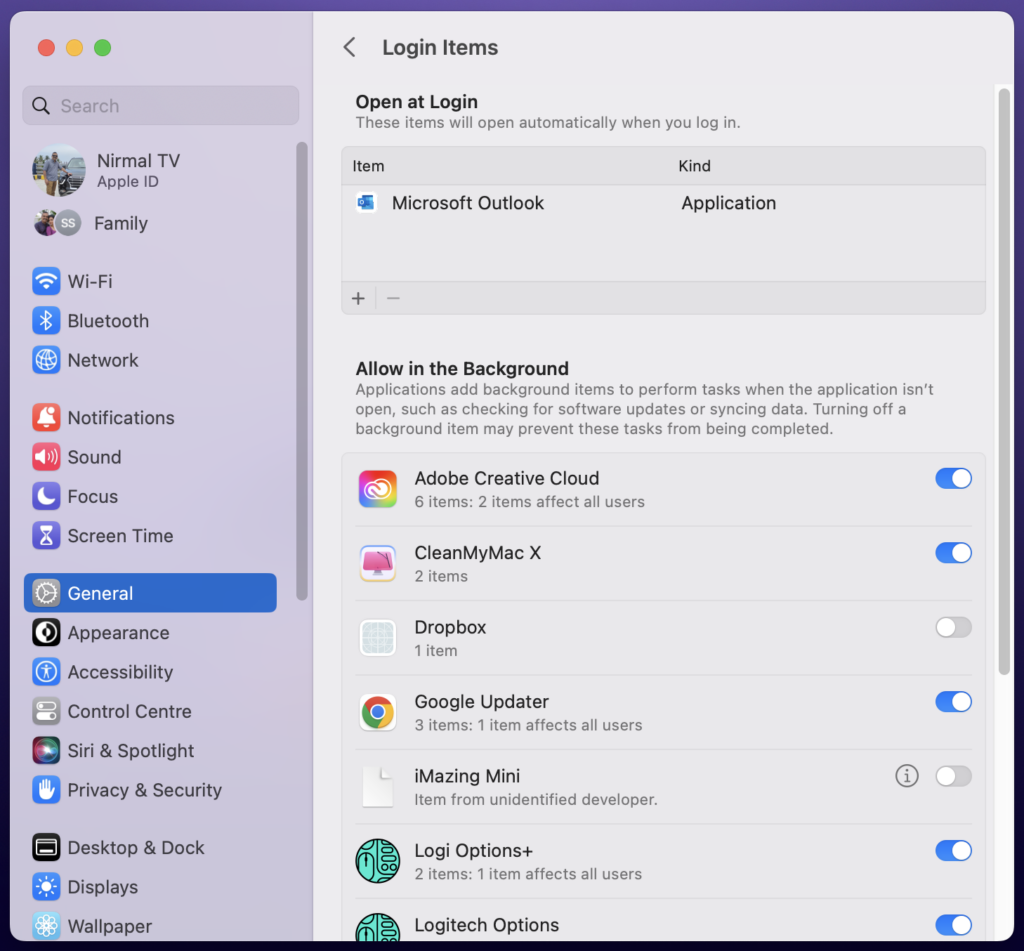
Step 5: Against each entry, you will be able to see a slider that allows you to enable or disable it from the login items.
Step 6: You need to find out all the items which are not needed for you and disable them using this slide.
Step 7: In case you want to add any particular app to the list, you will be able to see a + icon and when you click on it, the system will show the list of all apps installed on your macOS and you can select any of the above to be added to the list.
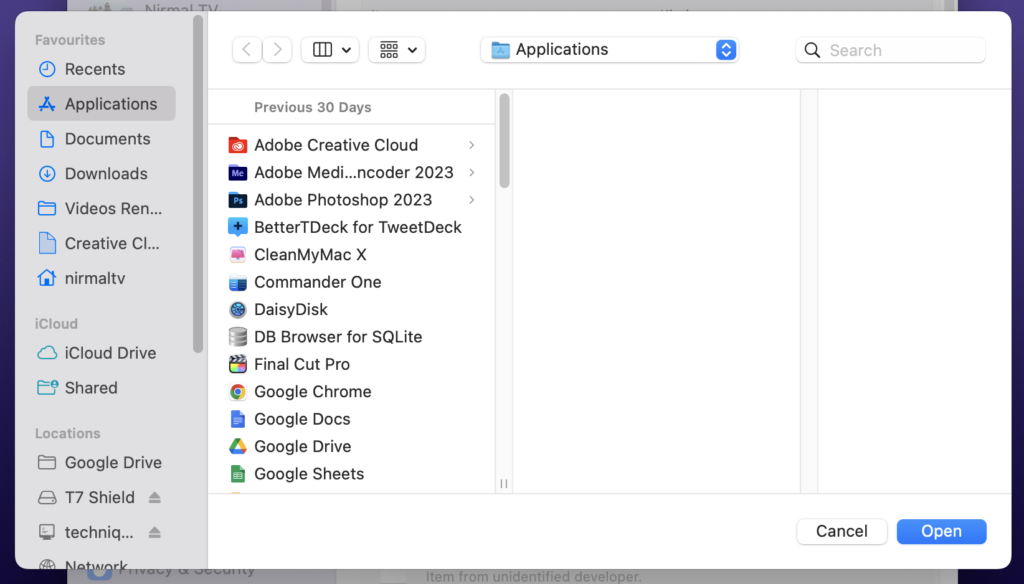
Step 8: Once you have added it, the app will also be started automatically when you log in to macOS.
Using this method you can check the apps and processes that are loading with your macOS boot and add or remove them based on your preferences.







