Windows like any other operating system can run into issues like slowing down, random crashes, booting issues, and more. These errors can occur in Windows 11 due to various reasons. If you encounter any such random issue on Windows 11, then probably one of the primary fixes you can do is to scan your hard drive for errors. This is where the CHKDSK system utility comes in handy in Windows 11. Let’s see what CHKDSK is and how to run CHKDSK in Windows 11.
Related Reading: How to Install Optional Features in Windows 11
`
What is CHKDSK in Windows 11?
CHKDSK in Windows 11 stands for “Check Disk” and as the name indicates it is a utility to check the issues with your hard disk. When you run the CHKDSK utility on your Windows 11 it can scan your hard drive for potential issues including bad files, missing file metadata, wrong file types and sizes, and bad sectors. If you have any issues with your hard disk, then CHKDSK can detect it and try to fix it.
How to Run CHKDSK in Windows 11:
There are many ways to run the CHKDSK utility in Windows 11, let us see how to run it.
Step 1: One way is to open using the command prompt.
Step 2: Open the start menu and type cmd and right click on it and select the “Run as Administrator” option.
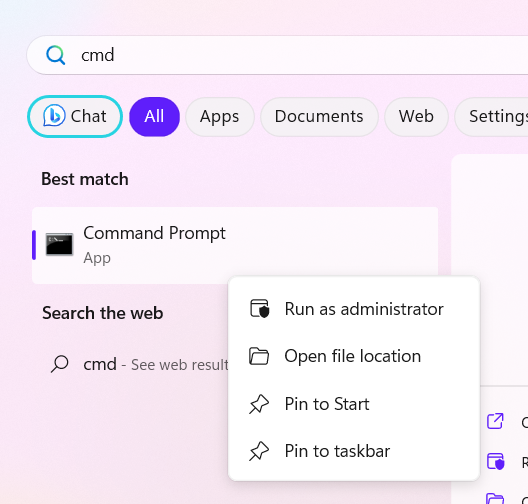
Step 3: This will open the run command in administrator mode.
Step 4: Now type chkdsk and press enter and this will start the check disk utility on Windows 11.
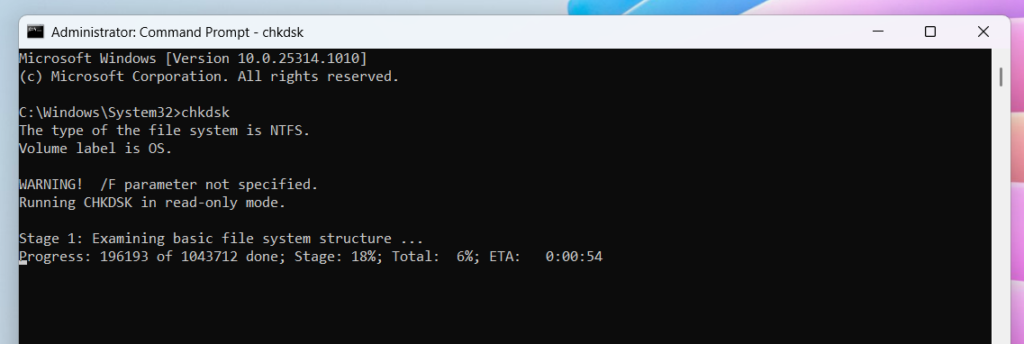
Another option is to use the File Explorer in Windows 11. Open the File Explorer and follow the steps below.
Step 1: Right click on the drive for which you want to run the check disk utility
Step 2: Now right click on the drive you want to check and select properties.
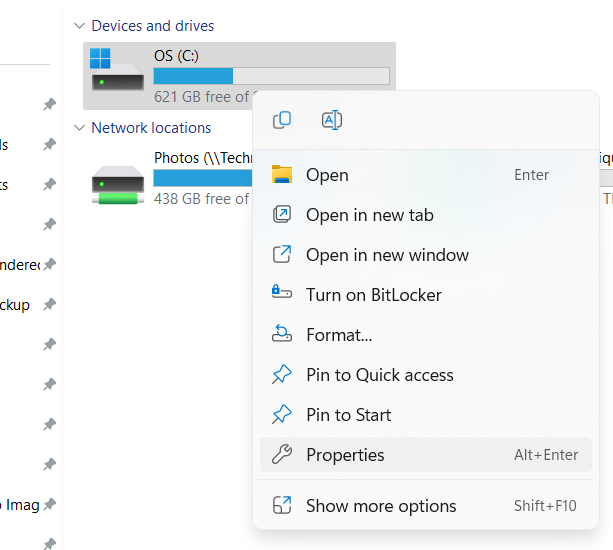
Step 3: In the properties tab, select Tools menu and then click on the Check button against the Error checking.
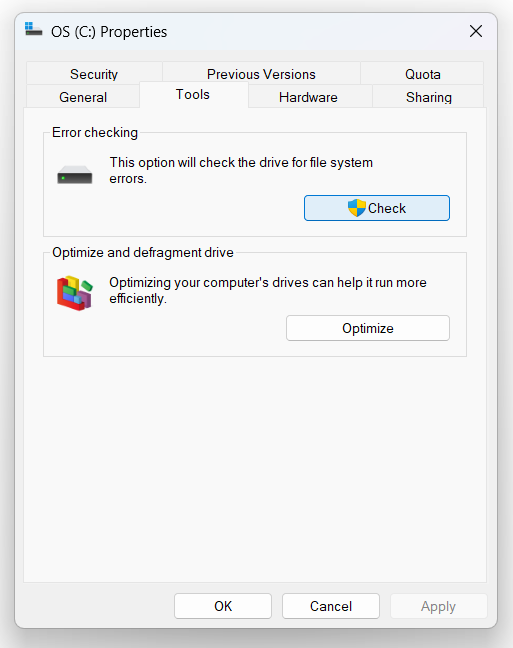
Step 4: In case you see this message, this means your drive does not have any errors. But you can still click on the Scan drive button.
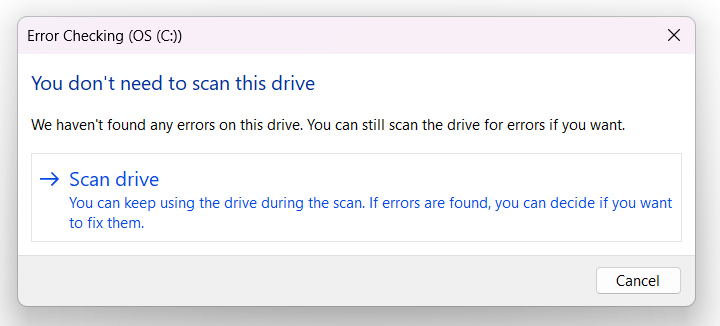
Step 5: This will start the error checking on your drive and you will have the results once the checking is complete.
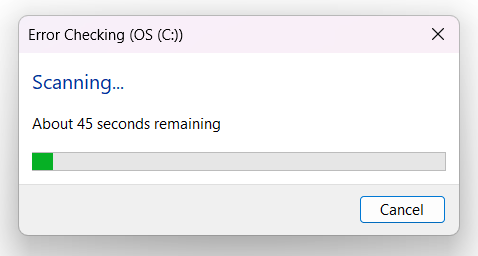
These are the two options to perform CHKDSK on Windows 11.







After a while of experiencing W11, I found the heat generated on my computer increased significantly.