Windows 11 has been around for quite some time now and Microsoft has been continuously improving the features of Windows 11 with new updates that are rolled out frequently. Windows 11 has a Phone Link app that allows users to connect their smartphones to Windows 11 and make and receive calls. This feature was available only for Android users and now Microsoft is adding support for iPhone. So now you can connect your iPhone to Windows 11 using the Phone link app and you can make and receive calls and messages on your Windows 11 from an iPhone. Here is how to configure it.
Related Reading: How to Transfer Music From Windows to iPhone
How to Connect iPhone to Windows 11:
In order to connect your iPhone to Windows 11, you now have the option of connecting via the Phone Link app. This app comes with Windows 11 and it is installed by default on your OS. With the latest build of Windows 11 (in beta now, will be rolled out later), the Phone Link app has support for iPhones.
Step 1: Open the Phone Link app on your Windows 11, you can use the start menu to search for the app and select it from the results.
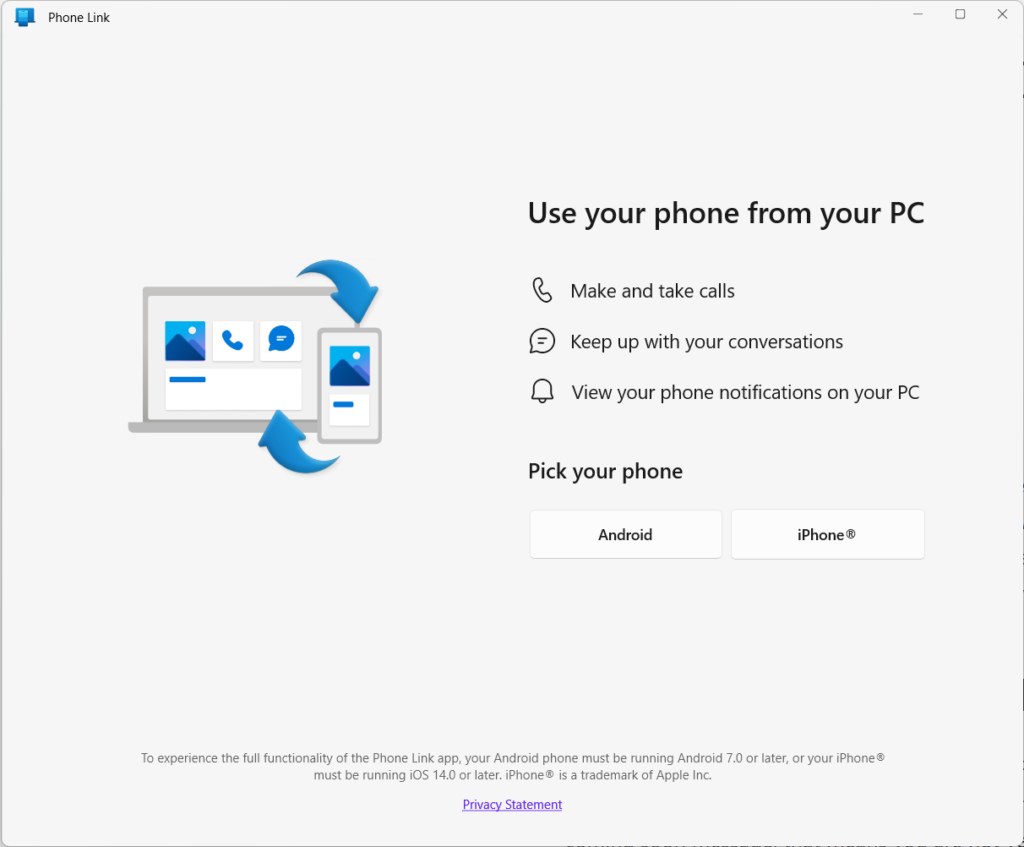
Step 2: Here you will see two options- Android and iPhone. Now click on the iPhone button.
Step 3: Now you will get a QR code on your screen. Either you can scan this code on your iPhone using the camera or install the Phone Link app from the app store and scan the QR code.
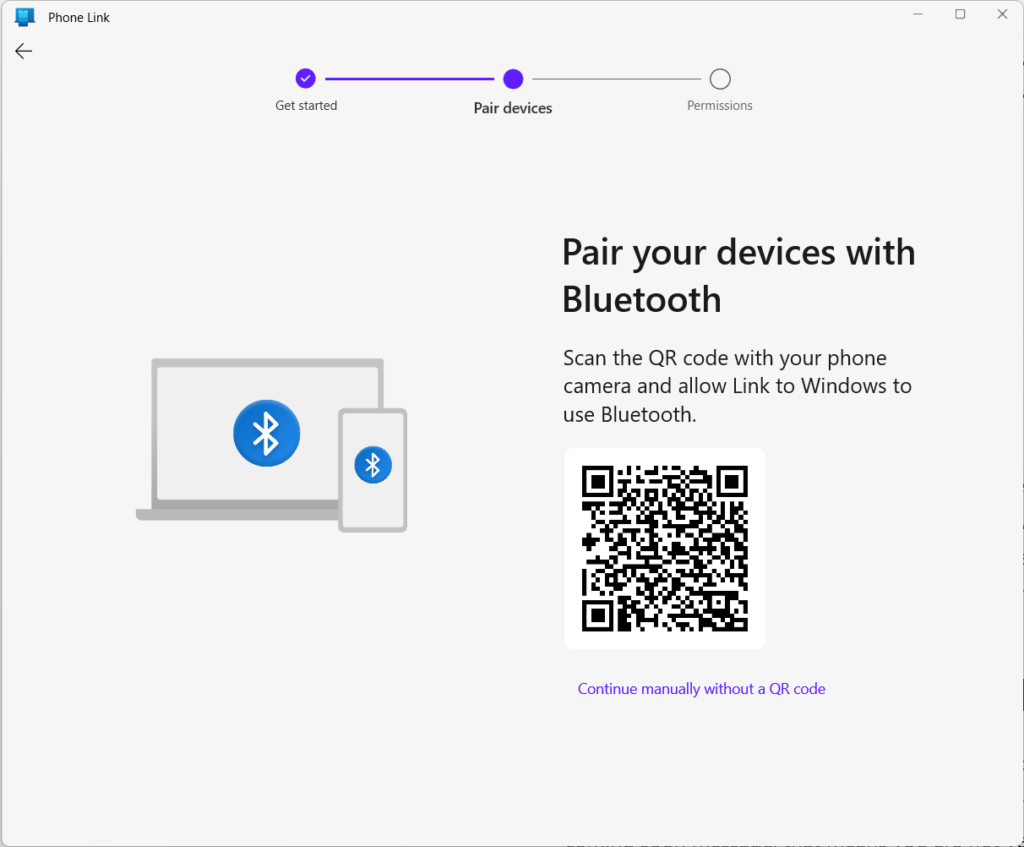
Step 4: Now you need to check your iPhone and you will get a notification for installing the Phone Link app from the store.
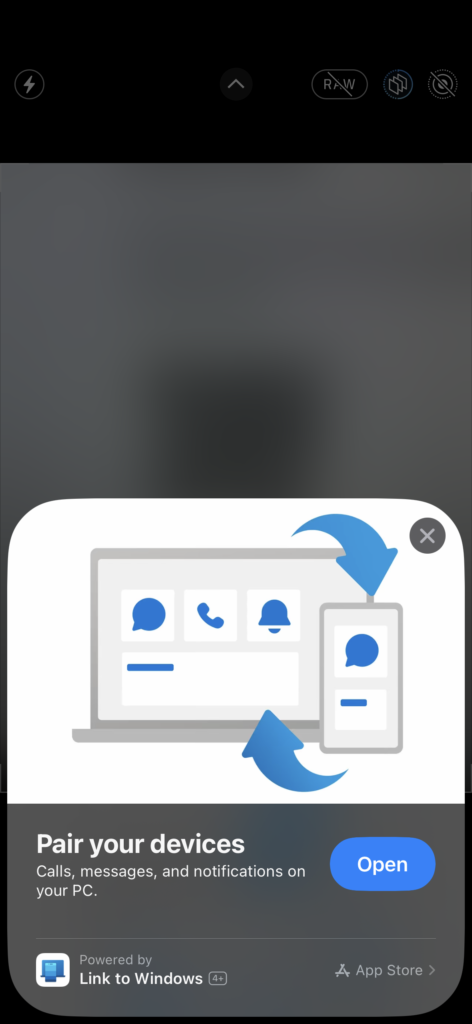
Step 5: Click on the continue button on your phone and it will connect to Windows 11 using Bluetooth. You need to confirm on your PC as well.
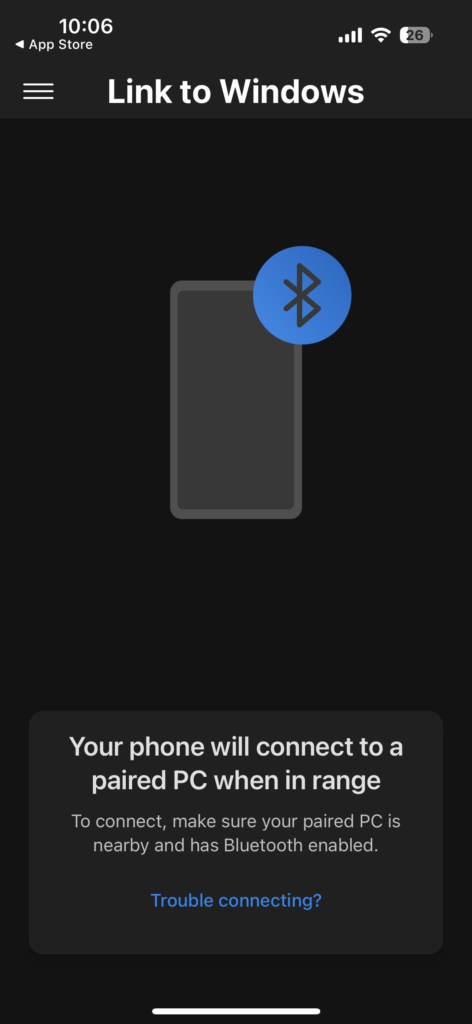
Step 6: Once you have given the permissions, it will connect to your PC via Bluetooth.
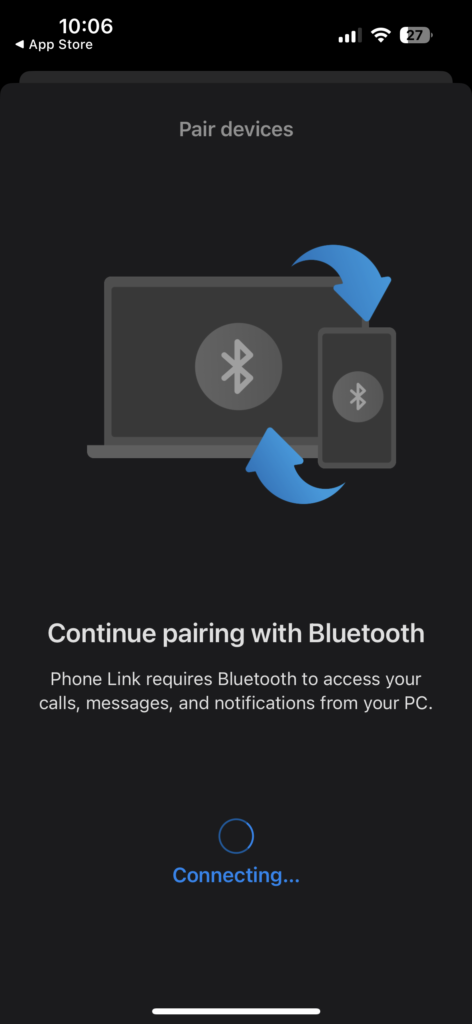
Step 7: Once you have configured it, you will get a confirmation that the iPhone is connected to your Windows 11.
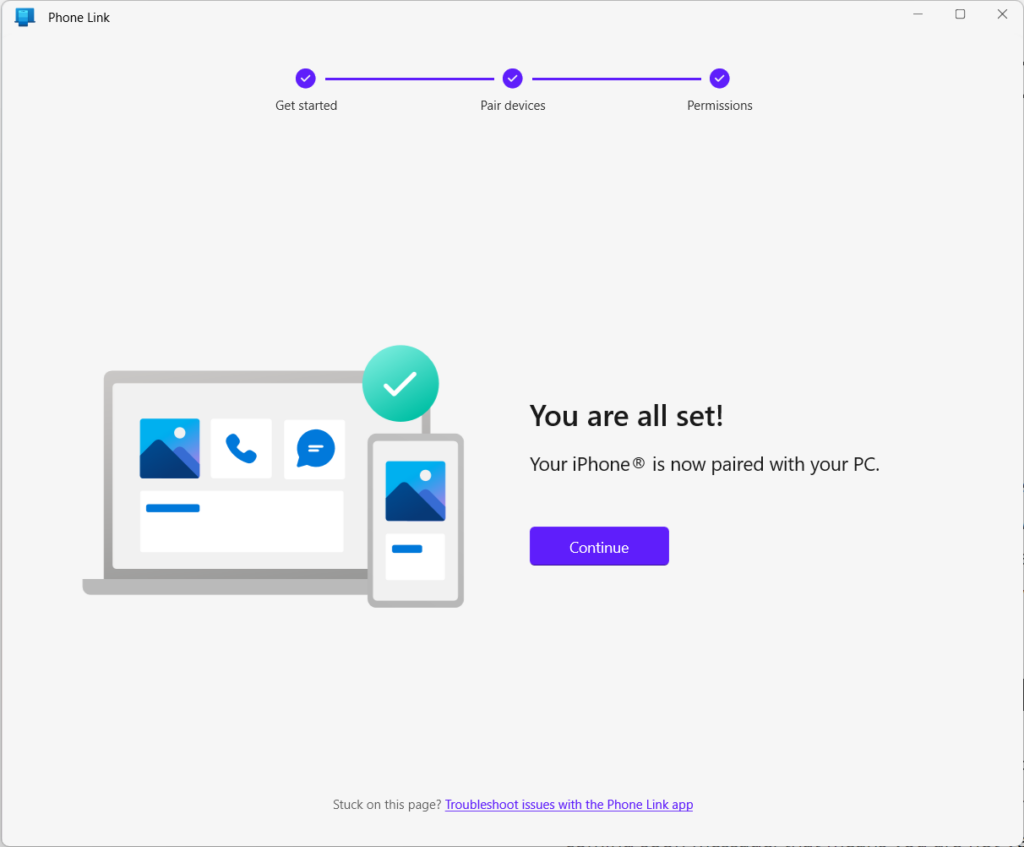
Step 8: When you get a call on your iPhone, you can now accept it on your Windows 11 PC and talk using your laptop or desktop.
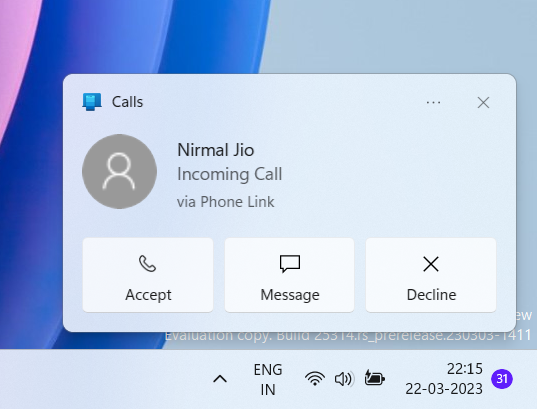
Step 9: When you accept the call on Windows 11, you can see this screen where in you can hold the call, mute, use the dial-pad and disconnect the call.
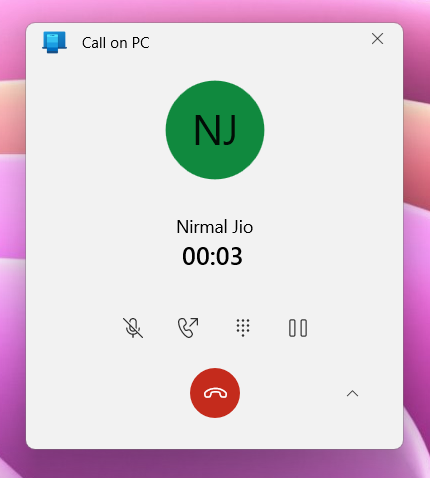
Step 10: The Phone Link app can show all the notifications that arrive on your iPhone
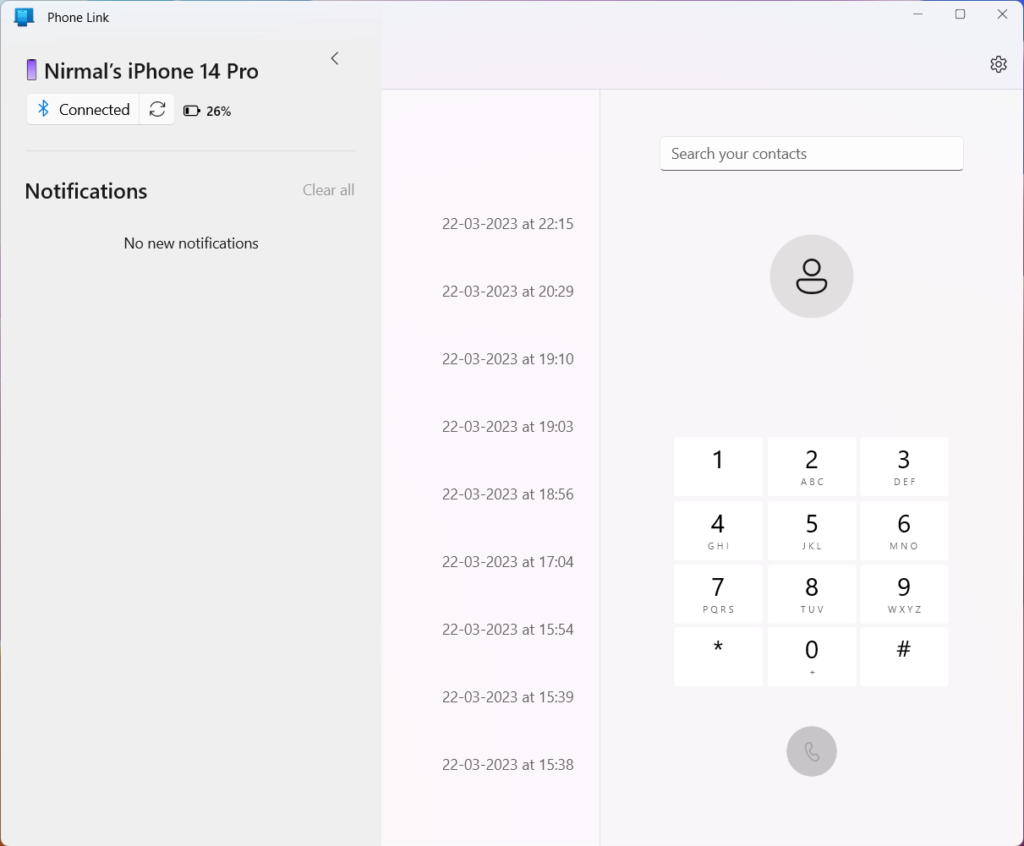
This is how you can connect your iPhone with Windows 11 using the new Phone Link app.






