Our personal digital files always need to be secured when we are sharing with others or any specific people in our family. These personal files or documents will contain your personal information and the best way is to password-protect these files in case you are sharing them online with anyone. One of the most commonly used formats for documents is PDF and these are very commonly used formats for ease of sharing and viewing. So next time when you are sharing your PDF document, you can password-protect it. If you are using a Mac, here is how to password-protect a PDF file on macOS Ventura.
Related Reading: How to Find Your MAC Address in macOS Ventura

How to Password Protect a PDF file on macOS:
macOS Ventura offers an option to password-protect any PDF file without having to install any other app or tools, here is how to do it.
Step 1: Locate the PDF file you want to password protect, right-click on the file and select Open with-> Preview.
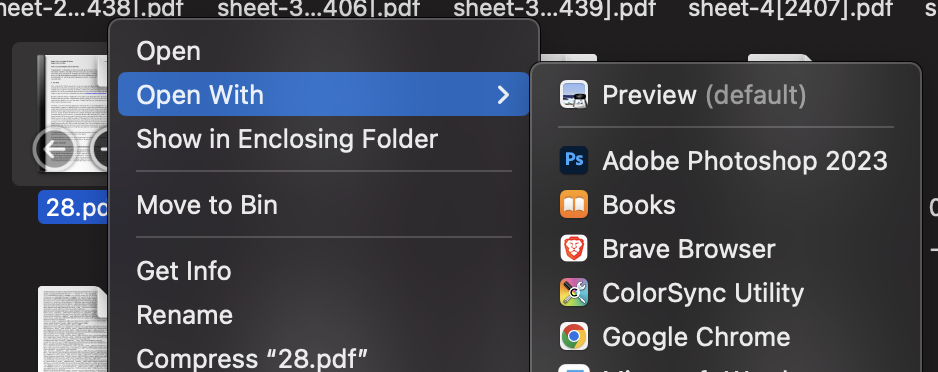
Step 2: Once the file is opened in Preview, click on the File menu of Preview and select the Export option.
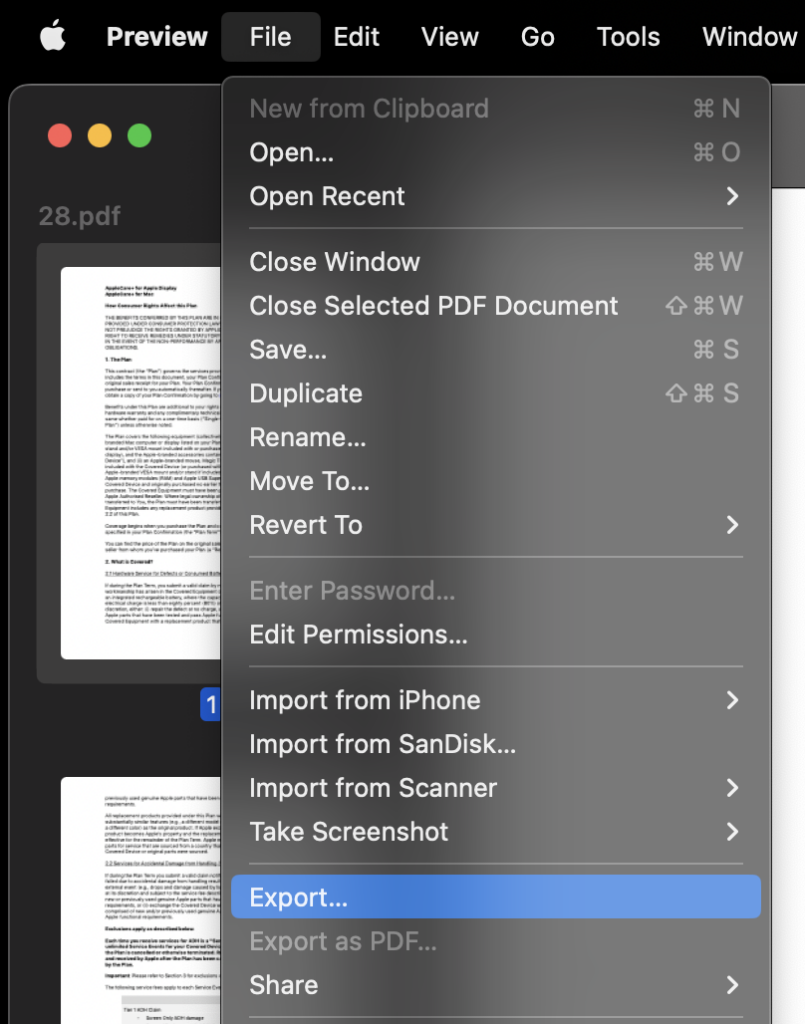
Step 3: This will bring up an export window where you can specify your new file name and tag and the location where you want to save your file. At the bottom you will be able to see a button with the name Permissions, click on it.
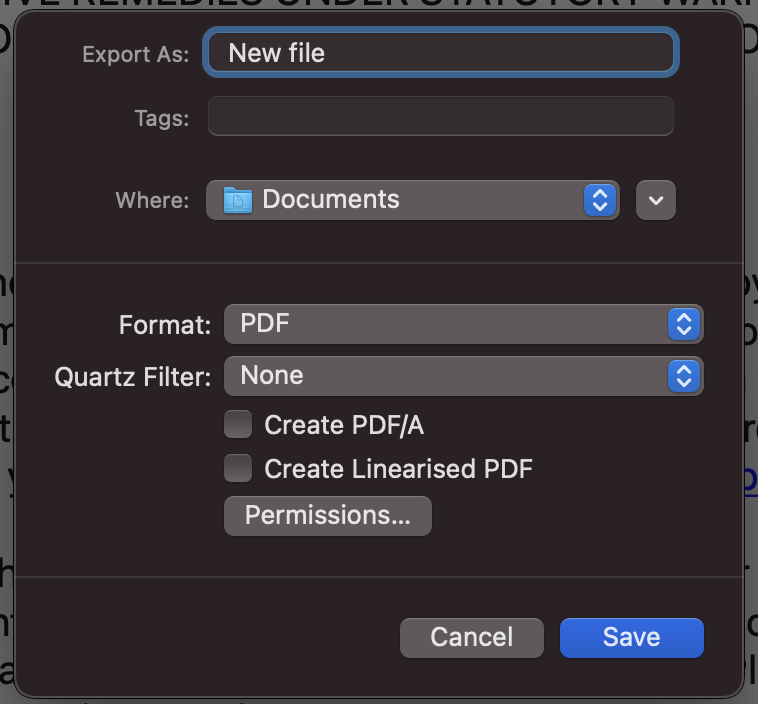
Step 4: In the permissions box, you can check the box against “Require password to open document” and then enter the password and verify it.
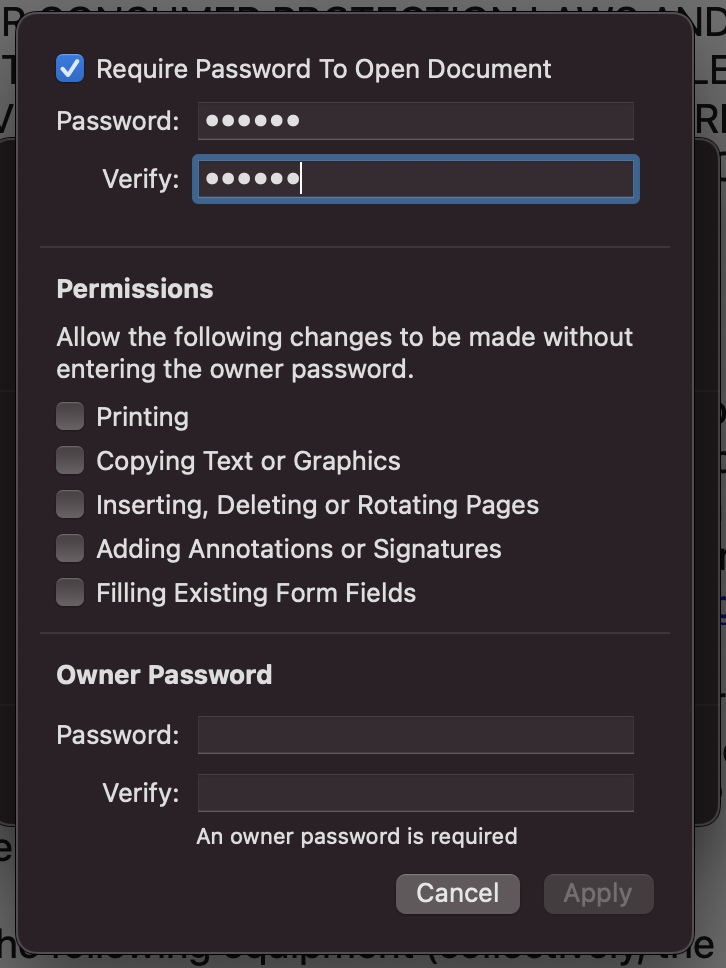
Step 5: You can also set individual permissions if you want the file to be protected for printing, copying, filling, etc.
Step 6: Finally, you need to enter an owner password for the document and click on the Apply button.
Step 7: From now on, whenever you open the document, it will ask for the password and once you enter the password it will open.
This is how you can easily password-protect a PDF file on macOS without any third-party tools.







