Medium Access Control or MAC is a unique identifier for any device, be it macOS, Windows PC, Android, or iPhones, when they are connected to the internet. This address for any device is to identify the device when it is connected to a network. If your PC or macOS has a Wi-Fi adapter and a physical Ethernet port, each will have its own unique MAC address. A MAC address for a device will be permanent and will not change if you reset the device or change the name of the device, so it will be always the same for a particular device. If you are using a Macbook or iMac and want to find your MAC address in macOS Ventura, here is how to do it.
Related Reading: How to Factory Reset macOS Ventura
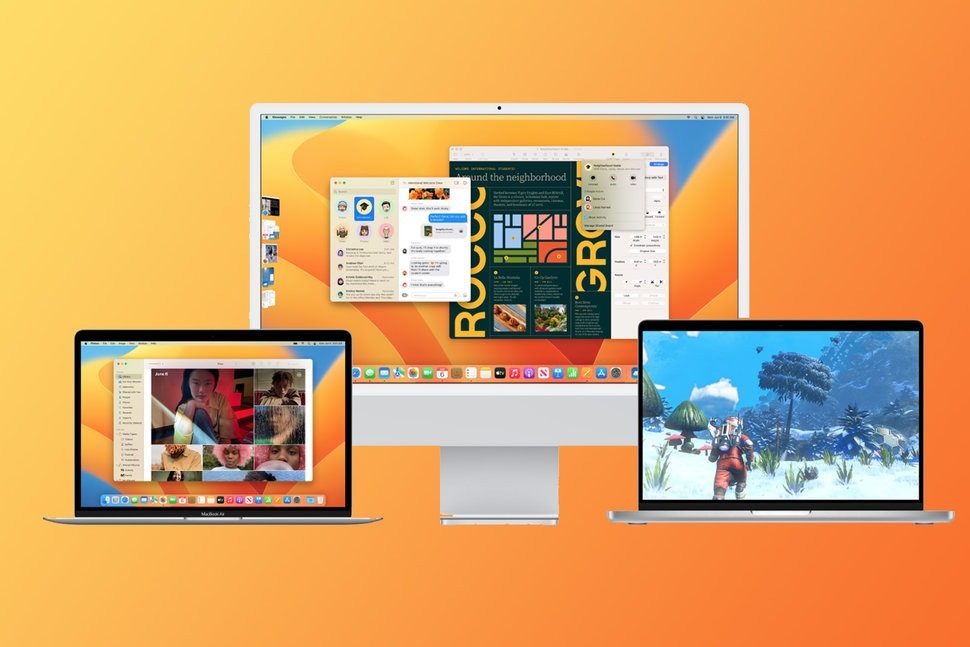
How to Find Your MAC Address in macOS Ventura:
Follow the steps below to find the MAC address.
Step 1: Open the Settings panel on your macOS. The settings panel is the most important area for all your macOS settings.
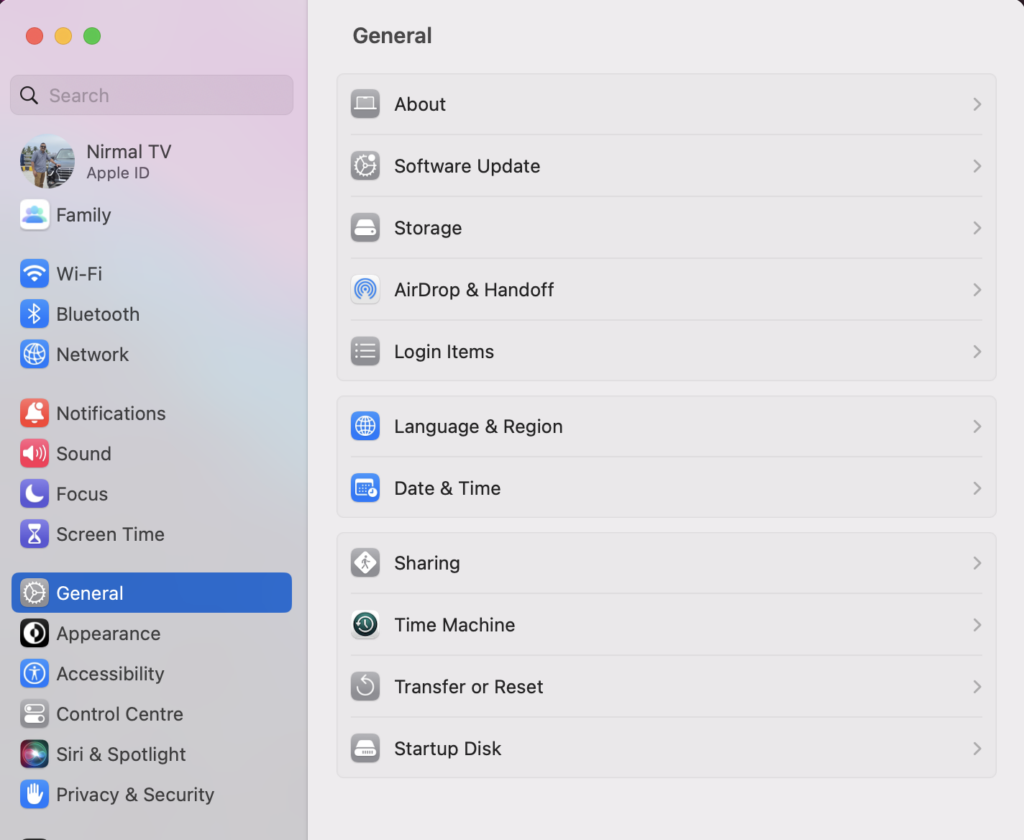
Step 2: On the left sidebar, you need to select Wi-Fi network. In case you also have Ethernet, you will need to click on the Network on the sidebar and select the Ethernet or Wi-Fi for which you want to get the MAC address.
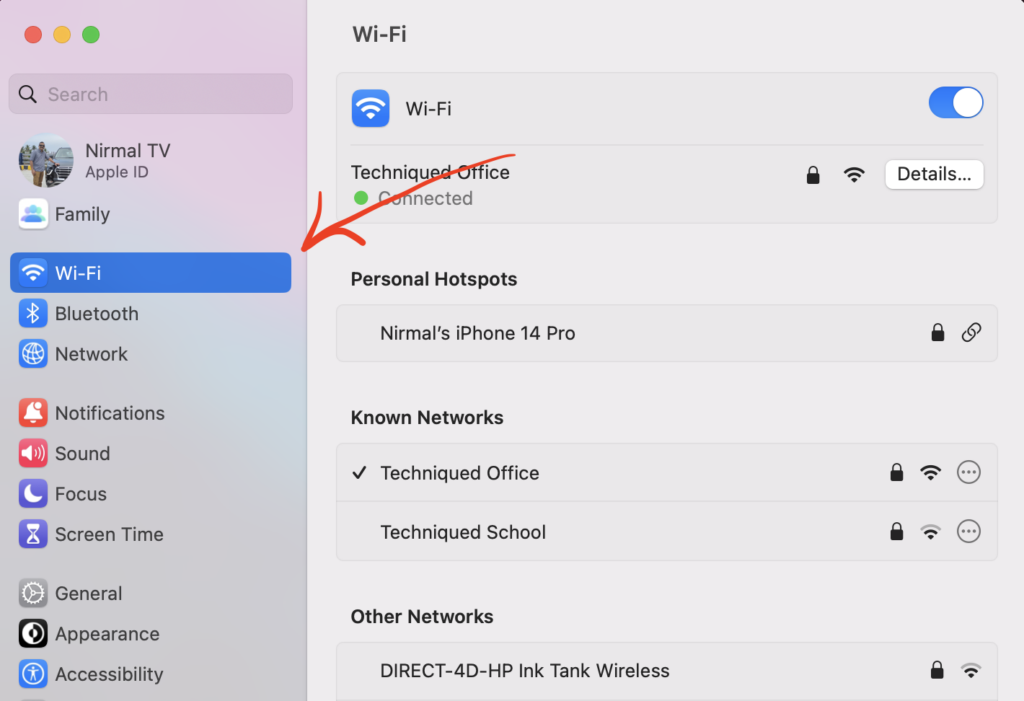
Step 3: Once you have selected your network, scroll down the page and you will see the option Advanced listed below, click on this.

Step 4: In the advanced settings, you will be able to see the MAC address of your Macbook. In a similar method, you can find the MAC address of the Ethernet port, in case you have connected a LAN cable to the device.
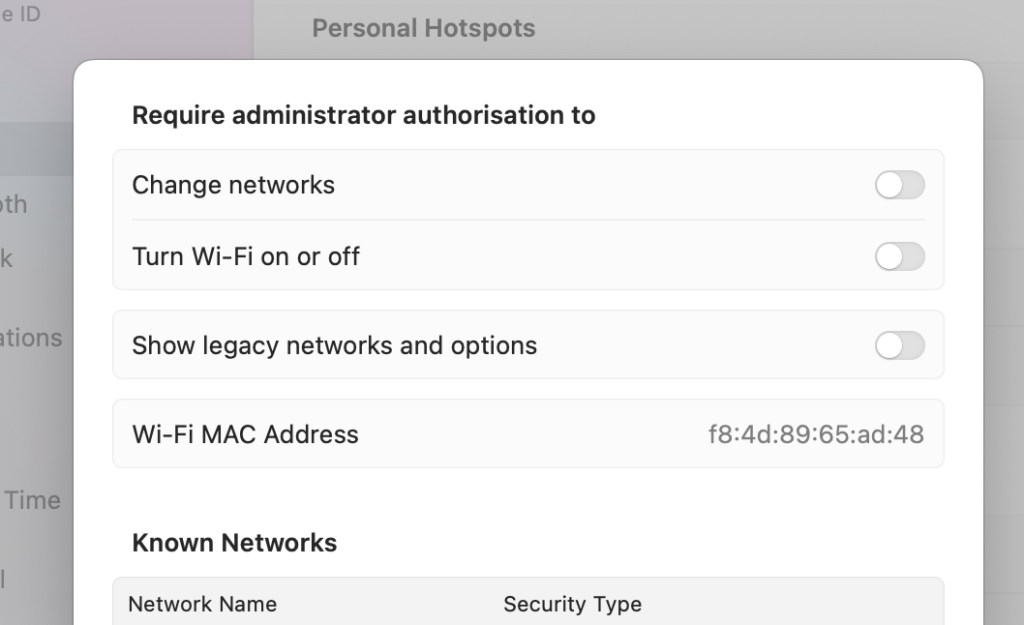
This is how you can get the MAC address for your macOS, each network type will have a separate MAC address and it will be unique to the device.







