Instagram is now one of the most popular social platforms with reels going more and more popular. This is also partly because Tiktok is banned in many countries including India. Now if you are already using Instagram, you might be aware of all the features including the ability to create reels, posts, and stories. If you are using Instagram on your smartphone, then you can enable or disable the dark theme by switching the dark theme on your smartphone. So in case, you are more interested in dark themes, you can switch them at any time. But what if you are using Instagram on Windows using a browser? There is no direct option to have a dark theme on Instagram on Windows. Even if you switch to dark mode on Windows, it does not impact Instagram opened on the browser. So how do you enable a dark theme?
Related Reading: How to Recover Deleted Reel Drafts on Instagram [2023]

If you want to get a dark theme on Windows for Instagram, here is a simple hack to get it.
Step 1: Open your web browser.
Step 2: Make sure your PC is connected to the Internet
Step 3: In the address bar, type https://www.instagram.com/?theme=dark and press enter.
Step 4: As you can see in the browser URL, there is a parameter added for the theme, which is mentioned as dark.
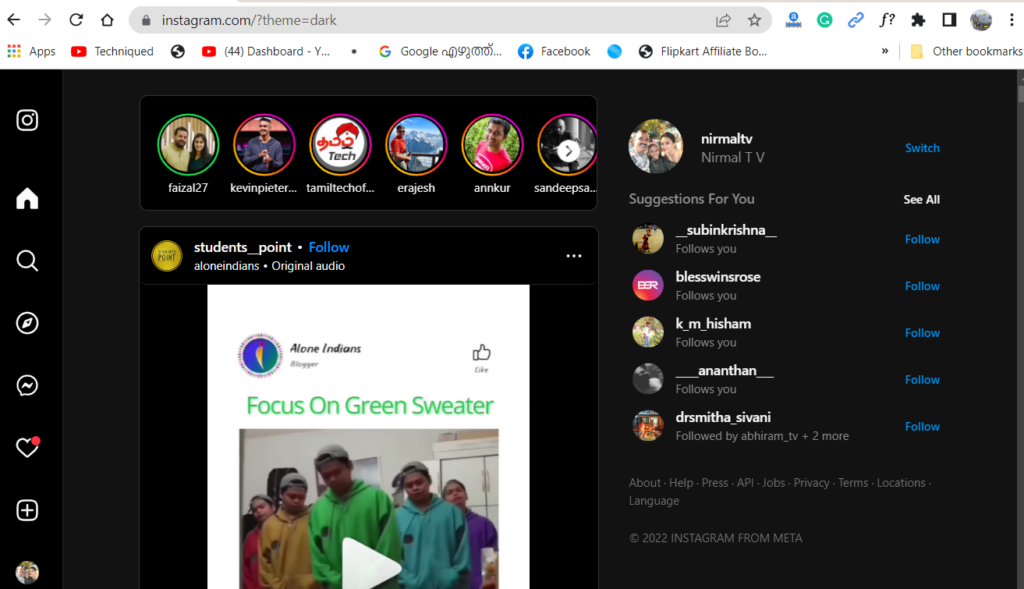
Now you can see that Instagram will be available in a dark theme and even if you navigate through the website, it will still remain dark.
Alternatively, you can also use a browser extension to enable dark mode on Instagram. If you are using the Microsoft Edge browser, then you can install the extension Night mode Instagram, which will bring the dark mode on Instagram with one click.
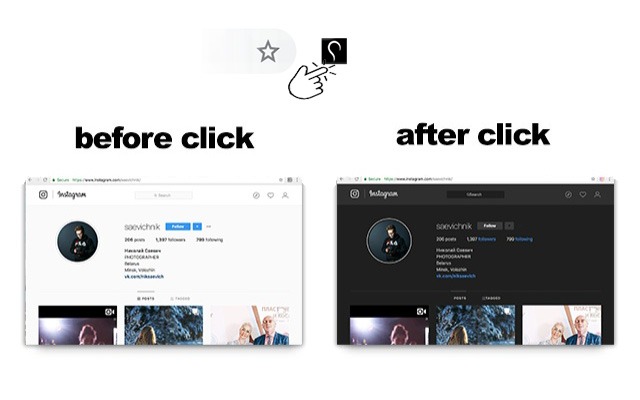
Once the extension is installed, you can enable or disable the option with just one click and get the dark mode on Instagram.





