When you buy a new laptop or desktop running Windows 11, you might have noticed that you will be having only one or two drives in the hard disk. The hard disk might not be partitioned in Windows. But when you want to organize your files into different categories, you might always want to partition the hard disk and create multiple drives. Windows 11 comes with a default option to manage hard disks where you can create, delete, extend, shrink and resize partitions. To partition the hard disk in Windows 11, you need to open the computer management section and Windows has the option to create partitions, let’s see how to do it.
Related Reading: How to Make Windows 11 Boot Faster

How to Partition Hard Disk in Windows 11:
To partition the hard disk, you need to open the Computer Management option in Windows. To do this, you can either type the command compmgmt.msc in run command (Win key +R) and press enter or you can use the control panel to navigate (Control Panel-> All Control Panel items-> Administrative tools-> Computer Management).
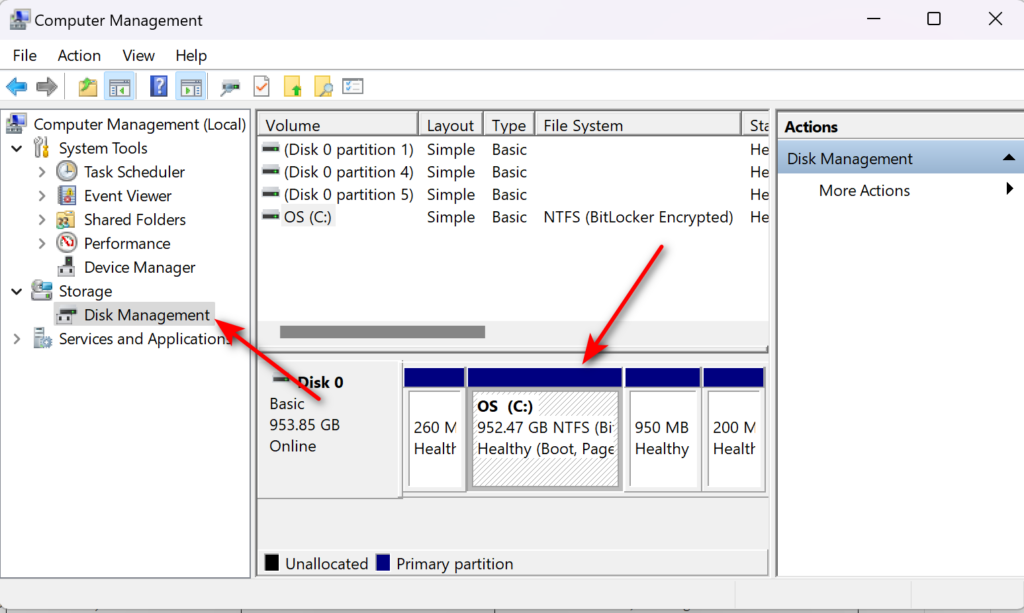
Create a New Partition:
There are two options to create a new partition- the first one is to create from free space and the second option is to shrink an existing volume and then create a partition. To create a new volume from free space, right-click the free space in the disk management and click New Simple Volume and create it based on your disk size.
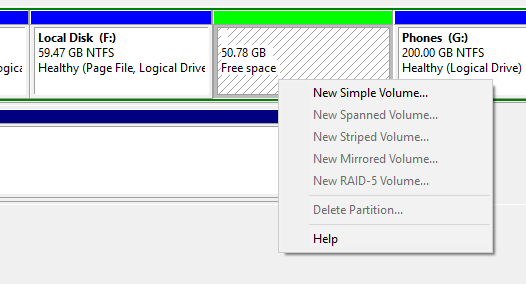
How to Create Free Space:
If you purchased a new laptop, you might not have free space, so in order to make free space, right-click on the existing partition from which you want to free up storage and select Shrink Volume.
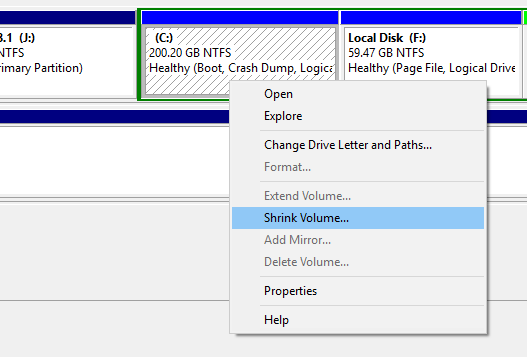
Now select the space you want to free from this drive and click OK. Here you will see the size of the partition, shrink volume, and size after shrinking. If you are shrinking your main OS partition, make sure you have left enough space for the drive for installing apps and updates.
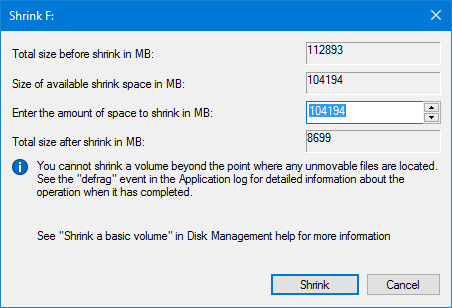
Once this is done, you will see free space available on your disk and you can create a simple volume from the step above.
Extend a Volume:
If you find that an existing drive is running short of space, you can extend the space. But this option is available only if you have free space available. But keep in mind that you can only extend the volume if there is unallocated space continuous, which means in the image below, you can extend drive F by utilizing the free space, but cannot extend drive G as the free space is beside F.
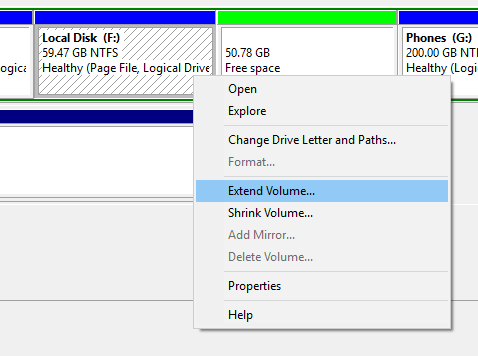
In the extend drive wizard, you can select the space you want to extend and then finalize it.
The built-in partition manager in Windows 11 allows only these features and if you want advanced features, you might need to download and install free third-party tools like Partition manager. So this is how you partition hard disk in Windows 11 using default tools.






