Instagram Reels are extremely popular these days and with millions of reels being added every month, it is one of the popular apps on your smartphone right now. Reels are shorter format videos with a maximum of 90 seconds wherein you can customize them with your filters, music, and more. You can also save a reel as a draft and edit the reel at a later stage. But what if you accidentally deleted a reel from the draft while editing? How do you recover deleted reel drafts on Instagram? Let us find out in this detailed article.
Related Reading: How to Convert Instagram Stories into Reel
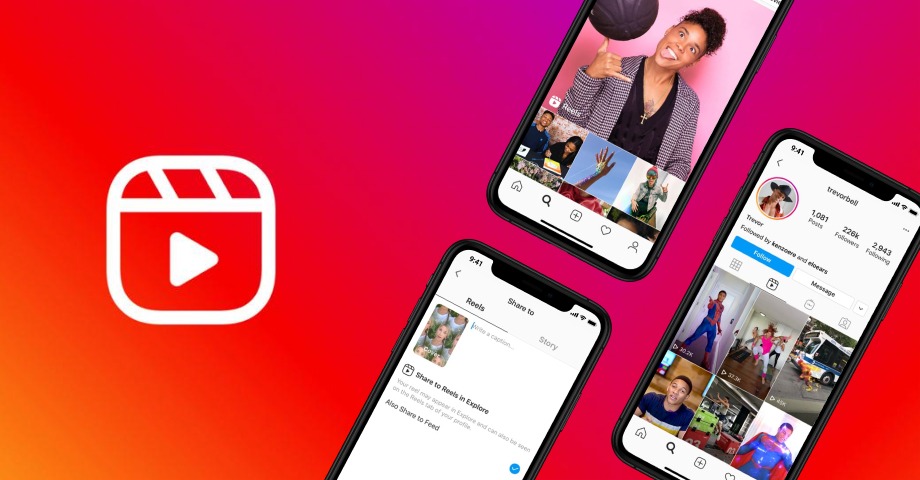
How to Recover Deleted Reel Drafts on Instagram:
If you accidently deleted any reel drafts, then here is the step by step process to recover it.
Step 1: Open your instagram account and navigate to your profile page.
Step 2: On the top left hand corner, you will be able to see the three lines hamburger menu.
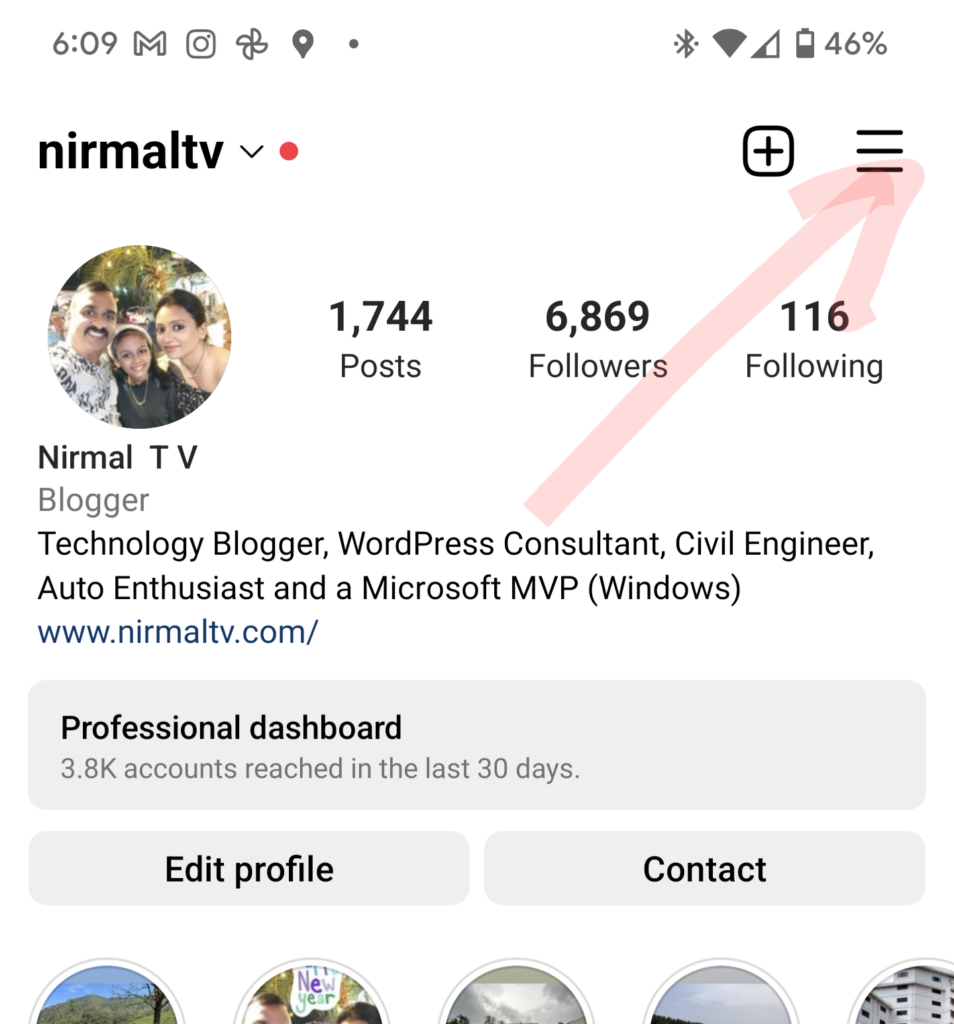
Step 3: Select ‘Your Activity’ from the menu.
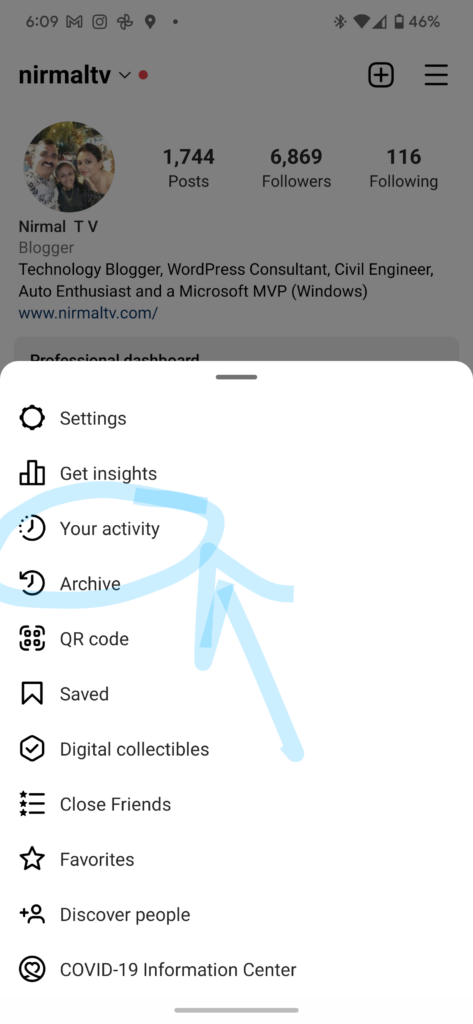
Step 4: Scroll down and tap on the ‘Recently Deleted’ folder to access all the deleted drafts and reels from your profile.
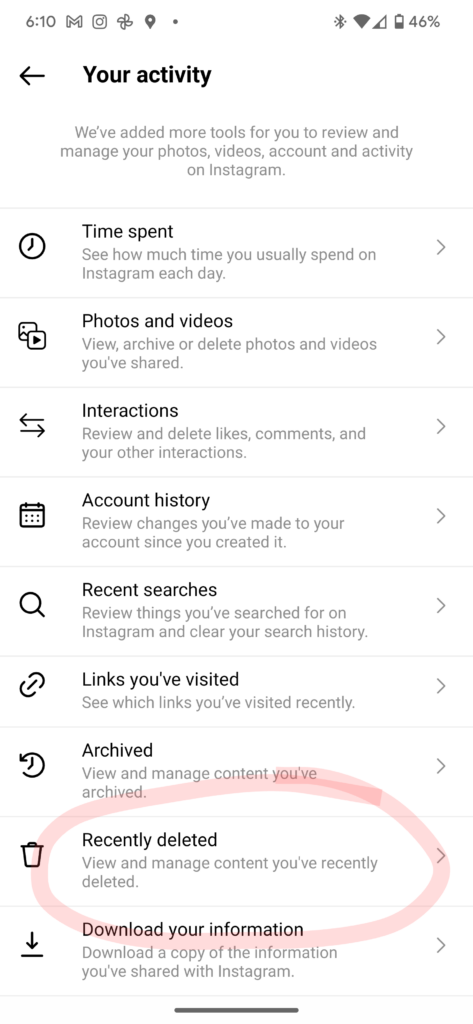
Step 5: Tap on the Reel which you want to restore from the deleted list and select ‘Restore’ from the three dots menu.
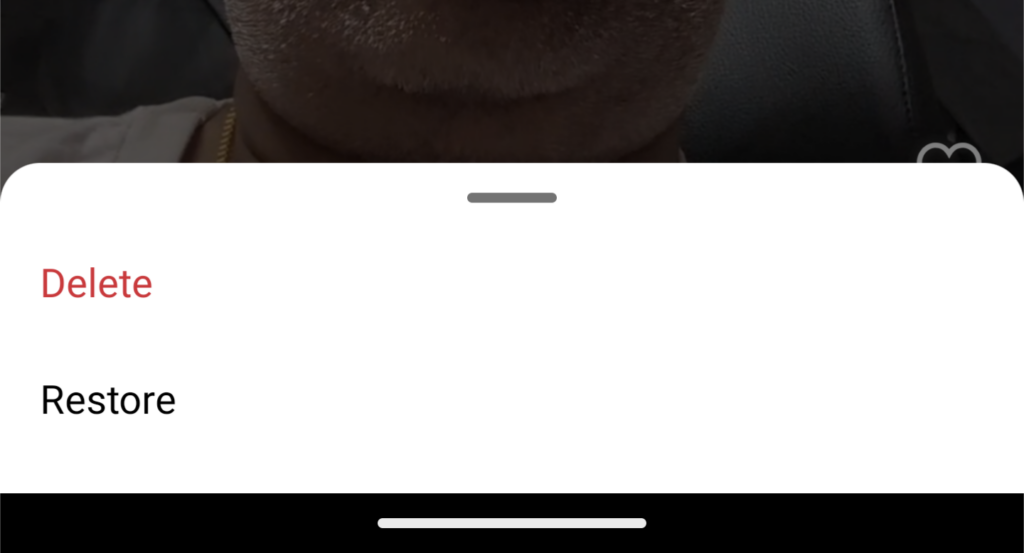
Now the deleted reel or draft will be back in your profile. From here you can edit and publish it again.






I want my all instgram draft.
Istagram draft video delete please recovery all video