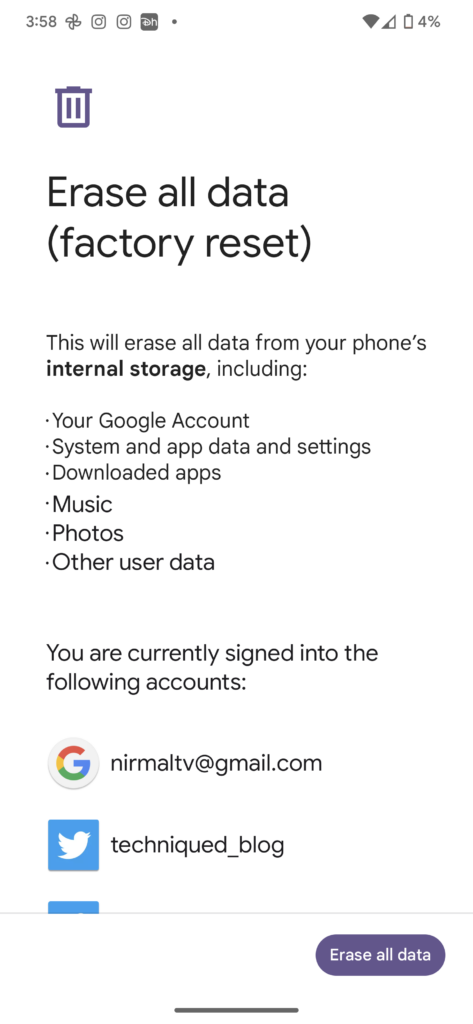Google announces its flagship series of smartphones every year under the name of the Pixel series. Currently, the latest ones are Pixel 7 and Pixel 7 Pro launched a couple of months back. Pixel series of smartphones run the stock Android without any sort of customization. If you want to enjoy the best stock Android experience, then you should be picking a Pixel phone. Now, if you are selling your old Pixel device and getting a new one, it is better you reset the phone and erase all contents from it including personal photos, email accounts, and other files. So how to factory reset Google Pixel Smartphones? Let us find out in this article.
Related Reading: How to Factory Reset Xiaomi Smartphone without Mi Account Password
![]()
How To Factory Reset Google Pixel Smartphones:
Similar to other Android phones, Google Pixel phones also have the option to factor reset it.
Step 1: Open and unlock your phone and open the Settings app on your phone.
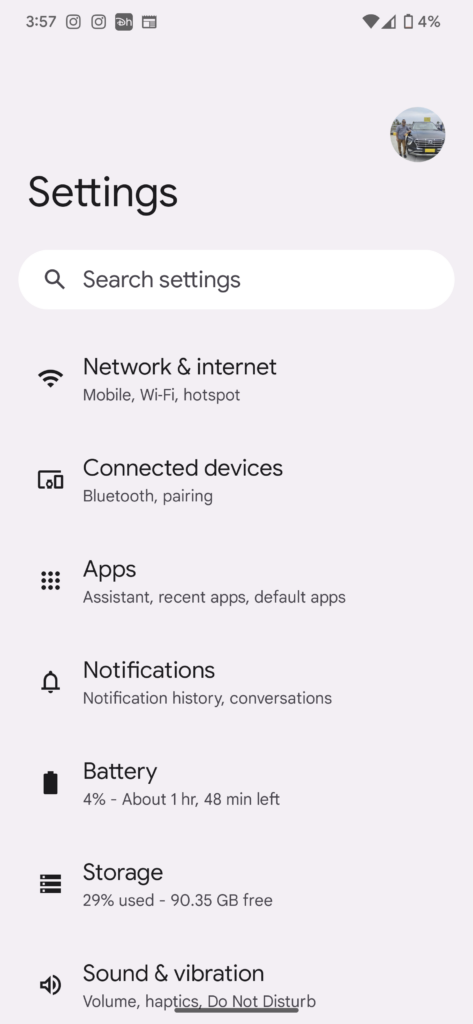
Step 2: Under Settings, scroll down and click on the System option.
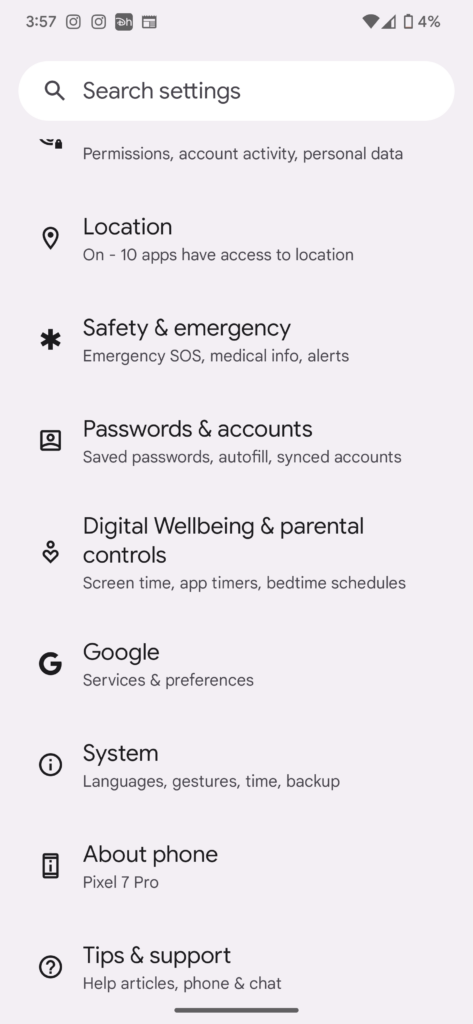
Step 3: Under the System settings, scroll down and at the bottom, you will be able to see Reset options.
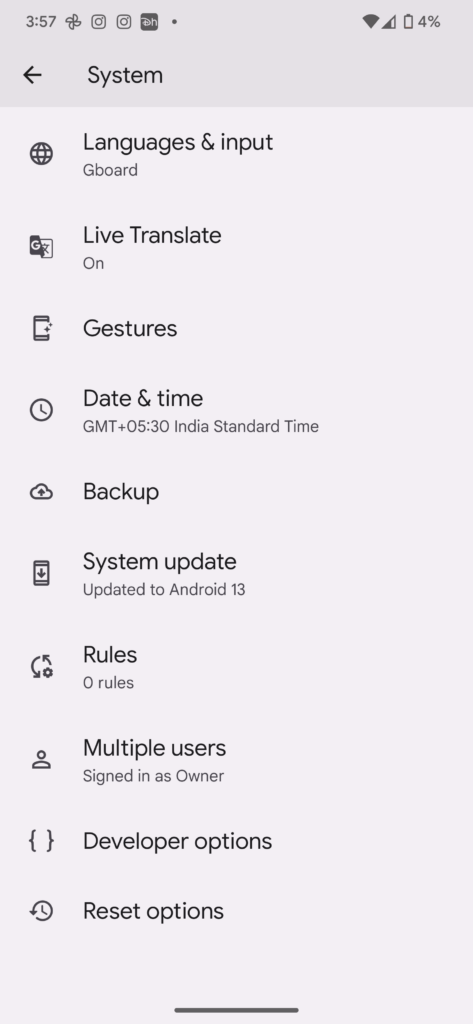
Step 4: Under the Reset Options, you will be able to multiple reset options, select Factory Reset, which will erase all the data on your phone.
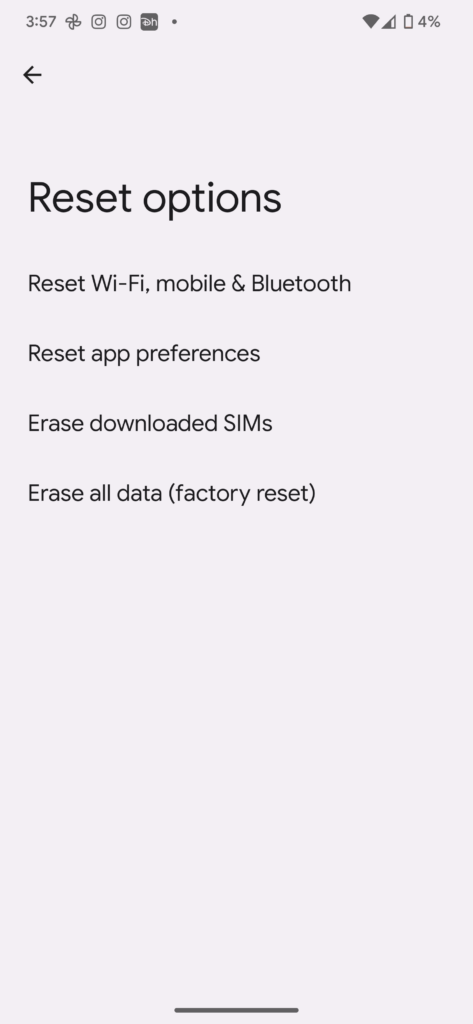
Step 5: The phone will ask for a final confirmation to reset the phone and once you have confirmed, it will wipe out all the data including your accounts, files, documents, photos, emails, and other settings. The phone will be factory reset.