Apple has announced the latest series of iPhones, the iPhone 14, iPhone 14 Max, iPhone 14 Pro, and iPhone 14 Pro Max. These phones are now available for purchase globally. iPhone 14 Pro and iPhone 14 Pro Max have two unique features, one of them is the dynamic island, which is basically a feature around the camera notch and the other main feature is the always-on display. Always on display is turned on by default on iPhone 14 Pro. This feature of the iPhone is not similar to the implementation on Android phones where you get only minimal information. On iPhones, the main lock screen is dimmed and this can take up more battery as well. So here is how to disable Always On Display on iPhone 14 Pro.
Related Reading: Best Cases for iPhone 14 Pro

How to Disable Always On Display on iPhone 14 Pro
If you feel Always on Display is taking up a lot of battery, here is how to disable it.
Step 1: Unlock your iPhone and open the settings app on your phone.
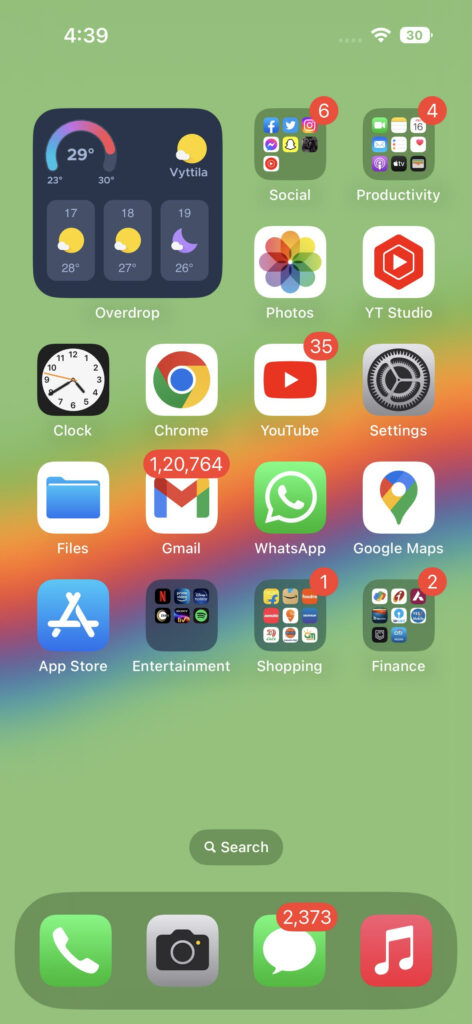
Step 2: In the settings app, select “Display and Brightness”, you will be able to see this when you scroll down.
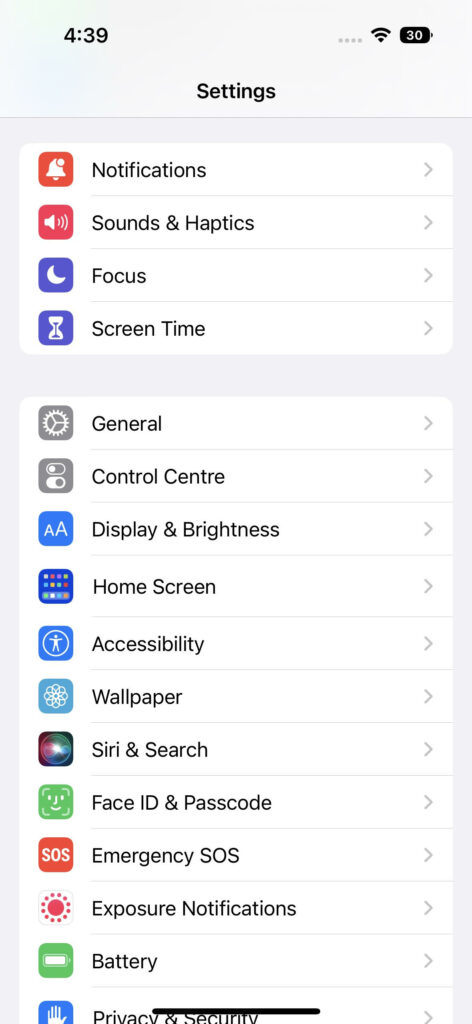
Step 3: Under the display and brightness, you will be able to see a toggle “Always On”. All you need is to turn this slider off and the Always On Display will be turned off on your iPhone 14 Pro and iPhone 14 Pro Max.
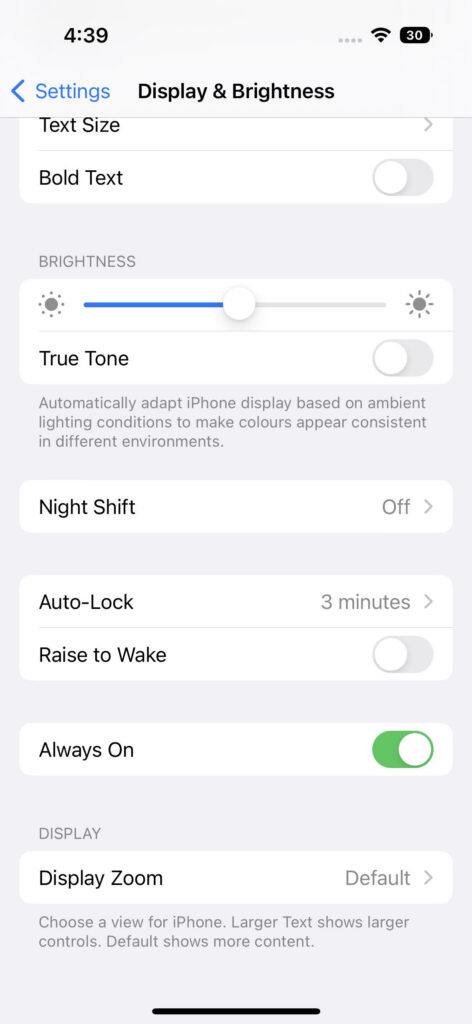
Do you like the Always On Display or you hate it? Do let us know in comments.






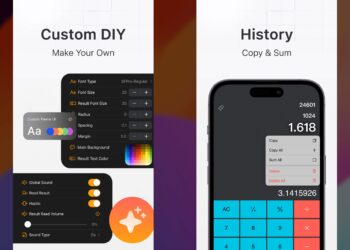

Some third-party apps or accessibility settings may cause the screen to remain on. Check your accessibility settings and any apps that might be running in the background.