Microsoft has been improving Windows 11 ever since the first release last year. If you are a Windows Insider, you might be already getting updates in a frequent manner. These updates and new features will be ultimately rolled out to general users later. Now, Microsoft has released the latest preview build and this has a new feature where in you can get tabs in File manager. So let’s see how you can enable tabs for File Manager in Windows 11.
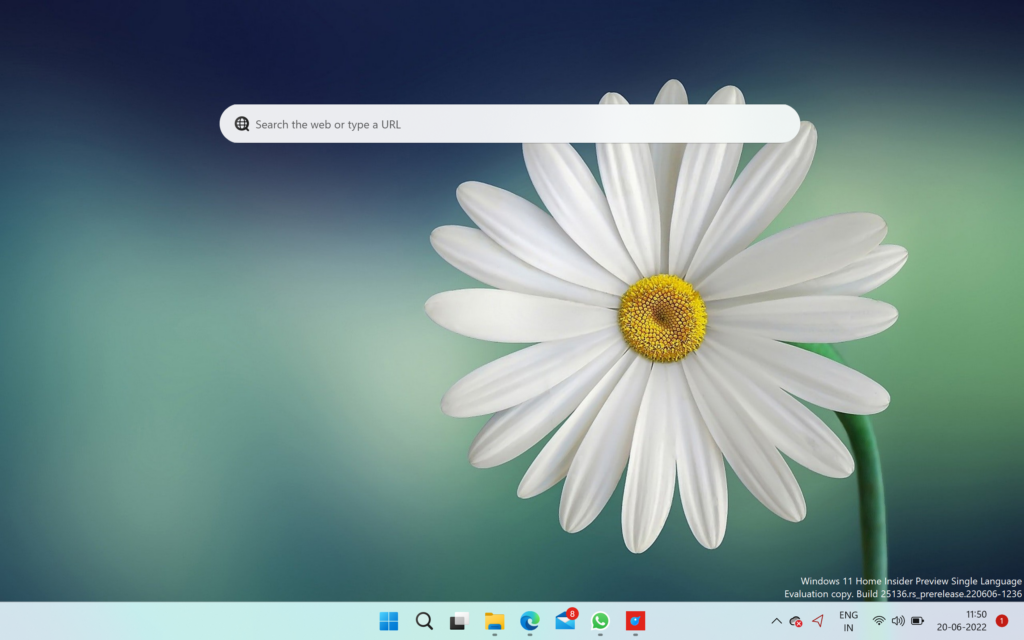
How to Enable Tabs for File Manager in Windows 11:
- Open this GitHub website.
- Download the ViveTool-vx.x.x.zip
- Double click this zip file and click on the Extract all button.
- Now, copy the path to this folder, you will need to use this in the command prompt
- Now search for Command Prompt in the start menu, right-click on the result, and select the Run as administrator option.
- Type the following command to navigate to the ViveTool folder and press Enter:
cd C:\FOLDER\PATH\ViveTool-v0.2.1
Here you need to make sure the command prompt has the same folder path where you extracted the file in step 4.
- Type the following command and press enter. to enable File Explorer tabs on Windows 11 and press Enter:
vivetool addconfig 37634385 2
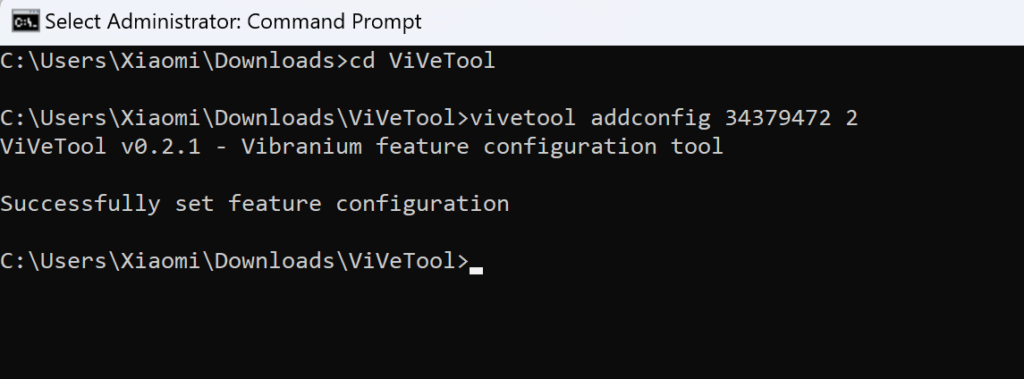
Now you need to restart your PC and once the restart is complete you will be able to see the new File manager with a tabbed interface in Windows 11.
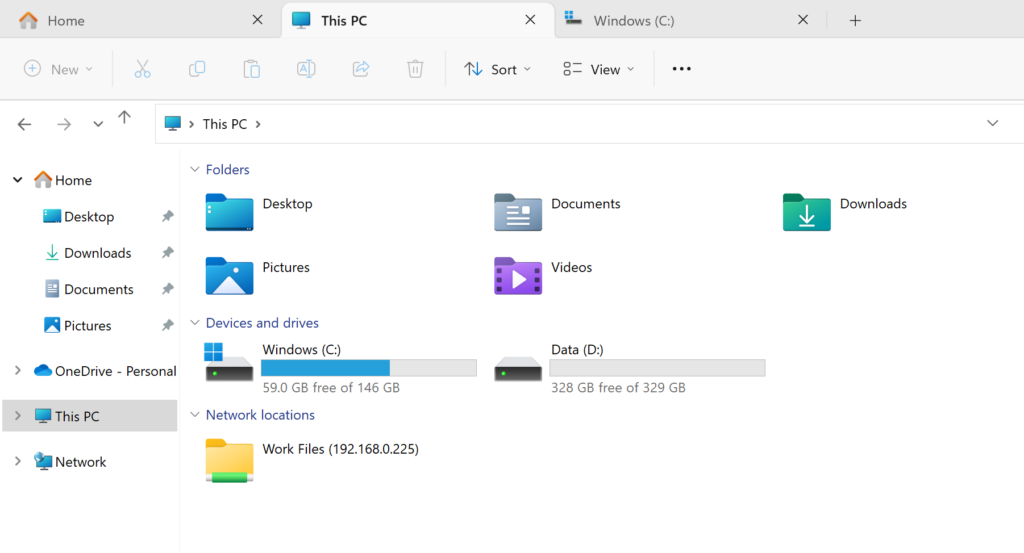







in Windows 11 Build 25136 and 22621.160
I try in Win 11 but not ok?
Windows 11 offers a great feature that improves the user experience by offering the ability to enable tabs for the file manager. This feature helps to manage multiple files and folders more regularly and effectively. Users can better organize data by opening multiple folders or files in the same window. Tabbed file management can be considered one of the steps towards Windows 11 becoming a user-friendly and efficient operating system. With the use of this feature, you can organize your files more regularly and get a more efficient working experience.
The competitive side of Nightmare Kart is also gaining traction. Tournaments and online leagues are starting to pop up, with players vying for the top spots in the rankings.