Focus mode is getting a lot of priority as most of us are doing work from home. When you have a lot of distractions, then Focus mode is very important to keep focused on your work. Focus Mode helps you reduce your distractions while you are working. Windows 11 also has the option of Focus mode. With Focus mode, you can set the parameters on what all notifications you want and also set the time for focus mode. Here is how to enable Focus Mode in Windows 11.
Enable Focus Mode in Windows 11:
In order to enable this option, you need to open settings and then follow the steps below.
Step 1: Open the Settings app on Windows 11, which you can open from the start menu.
Step 2: Inside the settings app, select System on the left-hand panel and you will be able to see Focus on the right panel.
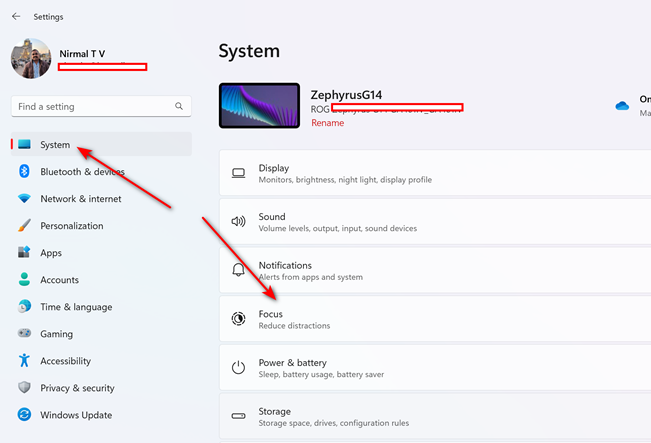
Step 3: Under the Focus settings, you will be able to specify the time for the Focus session and also the parameters. You can hide the badges in taskbar apps, notifications, flashing icons, and also turn on do not disturb mode.
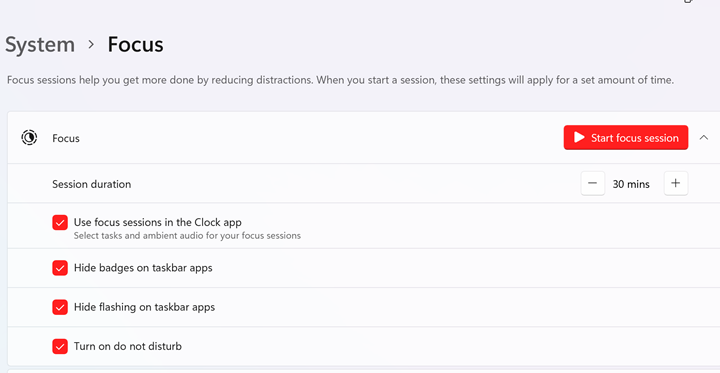
Step 4: You can enable the option to use Focus sessions in the Clock app. This means it will be easy for you to start a session once you have set all the parameters you want in the Focus session.

This is how you can enable Focus Session on Windows 11.







Hi! I recently changed a setting, so the inactive app panes are greyed out. A week later, I wanted to change it back but forgot how to get to that setting menu. I read your article after reading some other ones hoping to find the setting somewhere in the Windows 11 Control Panel. According to one article (https://h30434.www3.hp.com/t5/Notebook-Video-Display-and-Touch/How-to-enable-disable-Focus-Mode-on-HP-Spectre-14t/td-p/7850309) that solved my setting issue, ‘Focus Mode’ is a HP Command Center feature, in the System Control pane, at the bottom of the Device Mode section. Apparently, there is a difference between ‘Focus Mode’, ‘Focus Assist’ and/or ‘Focus Session’.
As I am not an expert in this area, what you titled as ‘Focus Mode’ appears to be about ‘Focus Assist’ and/or ‘Focus Session’, which may or may not something entirely different. If it is, please consider updating the wording of this article. Also, if you find ‘Focus Mode’ as a Windows 11 Control Pane, please let me know. Always good to have more than one way to get to wherever one needs to go to. Thanks.