The firewall in Windows 11 is one of the security features and has been there on Windows versions for a long time. The firewall is a part of Windows defender and provides you with filtering options and it is based on three profiles Private, Public and Domain networks. While it is not advisable to disable the firewall in Windows 11, sometimes for installing a particular app, the firewall might cause an issue and in such cases, you can disable it and enable it back once the task is complete. Here is how to do it in Windows 11.
How to Disable Firewall in Windows 11
There are multiple ways to disable the firewall in Windows 11 and we will see the easiest option, which is to use the Security from the system tray.
Step 1: In the Windows 11 system tray, you will see an option to open Security, you need to double click on it.
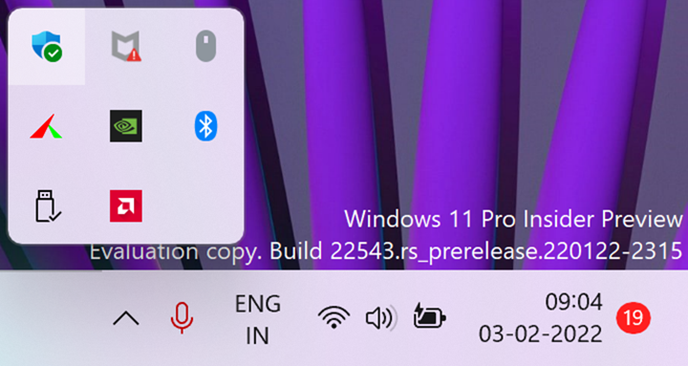
Step 2: In Windows Security, you will see the Firewall & network protection option, select this.
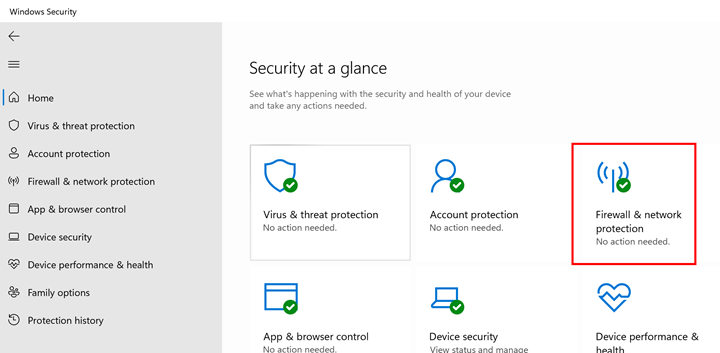
Step 3: In the next step, select the active network, most probably it will be a public network.
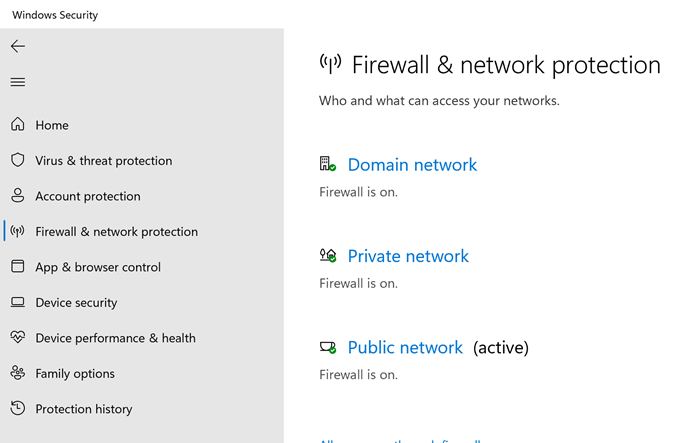
Step 4: When you open this network, you will see the options Microsoft Defender Firewall with an option to turn it off. You can use the slider to disable it and this will require permissions.
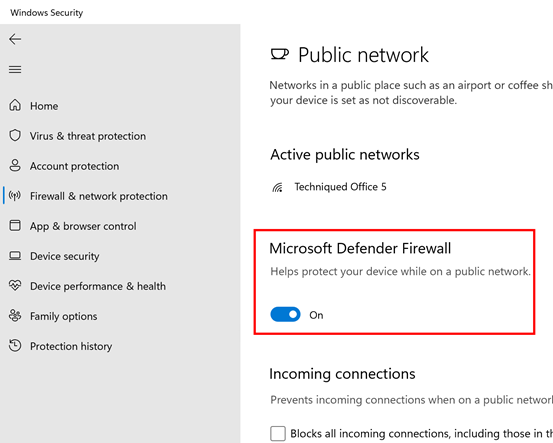
Step 5: Once the Firewall is disabled, you will see the status in the settings.
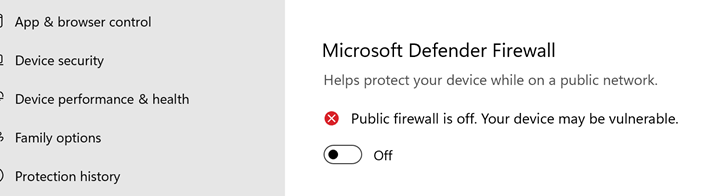
You need to make sure that you enable it back once your task is complete. Turning the firewall off makes your PC vulnerable and not recommenced.







Thanks for sharing it. It works.