Windows 11 is the latest version of Windows Microsoft and is currently rolled out as a free update for all Windows 10 users. It comes with a host of new features including a new UI and other improvements as well. We install a lot of apps on Windows 11 for our work, learning, and also entertainment. There might be cases where some of these apps stop working or behave weirdly. In such cases, you might not be able to use the app, but you can always repair apps in Windows 11. In this article let us see how it can be done.
How to Repair Apps in Windows 11:
There are ideally two types of apps in Windows 11. One of them is the ones installed from the Microsoft Store and the second one is third-party apps. When you repair an app, its settings and data are refreshed in the app thereby fixing the issues in the app.
Step 1: To do this, first open the Settings app in Windows 11.
Step 2: Now navigate to App on the left panel and then select Installed apps from the list.
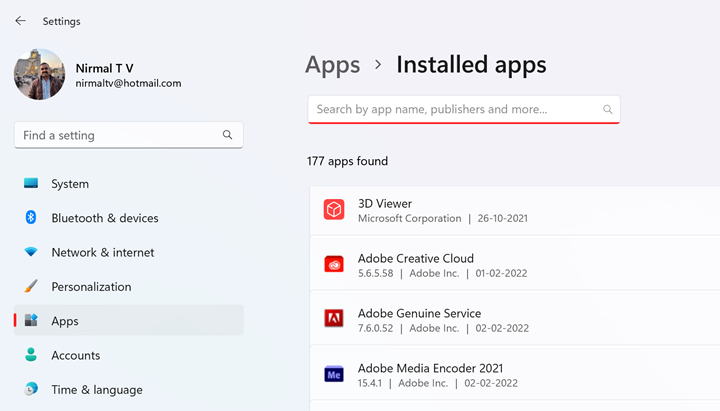
Step 3: Under the installed apps, click on the three dots menu for the app you want to repair. If you see an advanced option against an app, this means it is from the Microsoft store and can be repaired. If you don’t see this option, then you might have to reinstall the app.
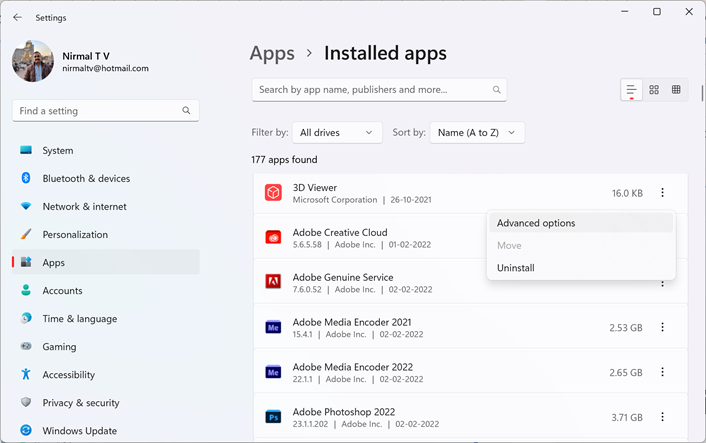
Step 4: Now select the advanced options and scroll down to see the Repair option listed.
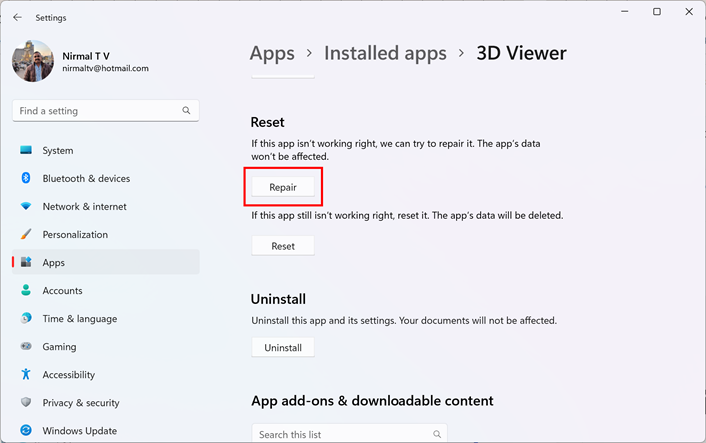
Step 5: When you click this option, Windows will start the repair process of the selected app. Once the repair is completed, you will see the tick option against it.
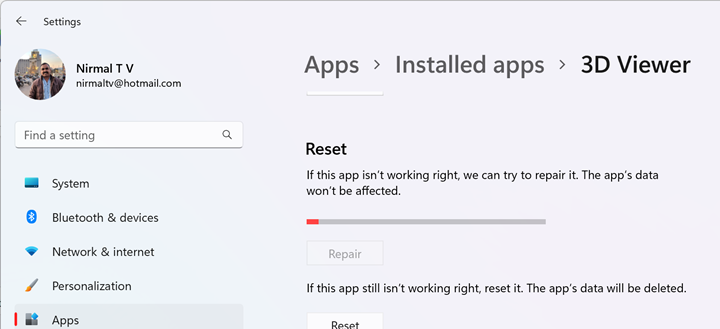
In case you are still facing issues with the app, you can also try the Reset option, here the app will be reset to its original state and your data will be lost.







ummmm… the newest windows 11 no longer has some of these options. I don’t think you can anymore
I’m a girl. I don’t think about tinkering. is quite difficult for me. I’m only used to using what I’m familiar with. Thank you for sharing.
I can’t find the words to express how appreciative I am for the time and information you have given me. I am extremely grateful for you as an inspiration.
I am accustomed to using only what I know. Thank you for sharing.