Your personal data or files have sensitive information and these data needs to be stored carefully whether it is online or offline. WhatsApp is now the most popular instant messaging platform and we share a lot of information in chats. If you have enabled the chat backup option, you might be knowing that it is saved in Google Drive (Android) and iCloud (iOS). So when you keep a backup of your personal data, it is always better that we enable end-to-end encrypted chat backups in WhatsApp. This will make sure that no one will have access to your chat backup other than you and it is password protected. This feature can be used both in iOS and Android.
While messages are E2E (end to end encrypted), chat backups are not E2E by default. Here is how to enable end-to-end encrypted chat backups in WhatsApp.
Enable End-to-End Encrypted Chat Backups in WhatsApp:
With end-to-end encryption, a password is created by the user and this is stored locally and no one can access this password or backup unless you enter the password. So let us see how to set it up.
Step 1: Open your WhatsApp messages (here were are showing the steps on iOS, it is the same process on Android as well) and select the settings menu from the bottom.
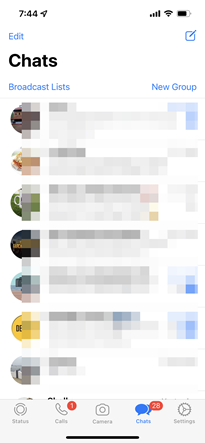
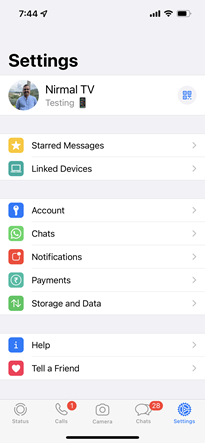
Step 2: In the settings, select Chats, and under the chats option, select Chat Backup.
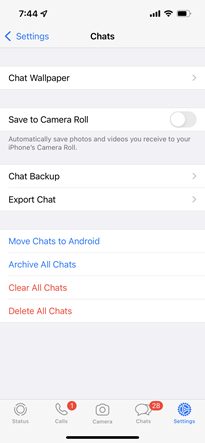
Step 3: In Chat backups, you will see an option “End-to-end encrypted backup” listed below.
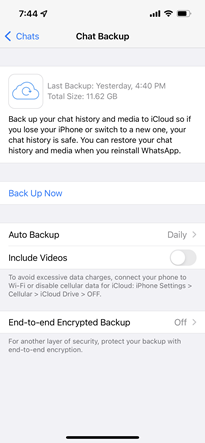
Step 4: When you select this option, you will see a link to enable it or turn it on.
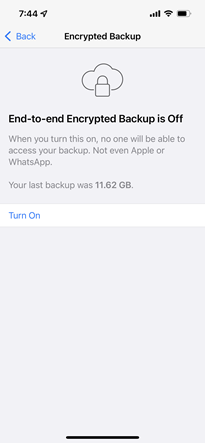
Step 5: In the next step, you will need to set up a password for your backup. Please remember that if you forget this password, WhatsApp cannot recover this for you since this is locally stored.
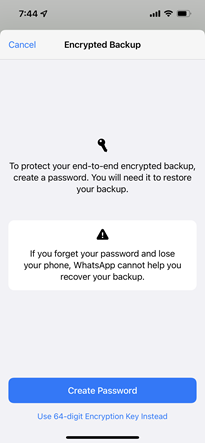
Step 6: In the final step, enter the password twice and start the encryption process.
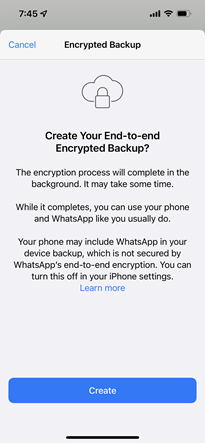
Once the encryption process is complete, your chat will now be password protected. This will be applied for both local backup and cloud backups also.







