Whether it is smartphones or laptops, one of the most important aspects of these gadgets is battery performance. The battery life of these gadgets depends on a lot of things including how the software is optimized for usage. If you use the battery on Macbook in an optimized way, you will get better performance and also battery life. Your notebook battery life depends on your computer’s configuration and how you’re using the computer. Here are some settings and steps you can take to optimize battery life on Macbook and get the most from your computer’s battery.
Optimize Battery Life on Macbook:
Here are some of the settings you can change to get the best battery life on Macbooks.
The Battery pane in System Preferences has settings to help improve the battery life on your Macbook. You can make a few changes to the settings to improve the performance. To do this, choose Apple menu ? > System Preferences, click Battery or Energy Saver, then select the Battery tab.
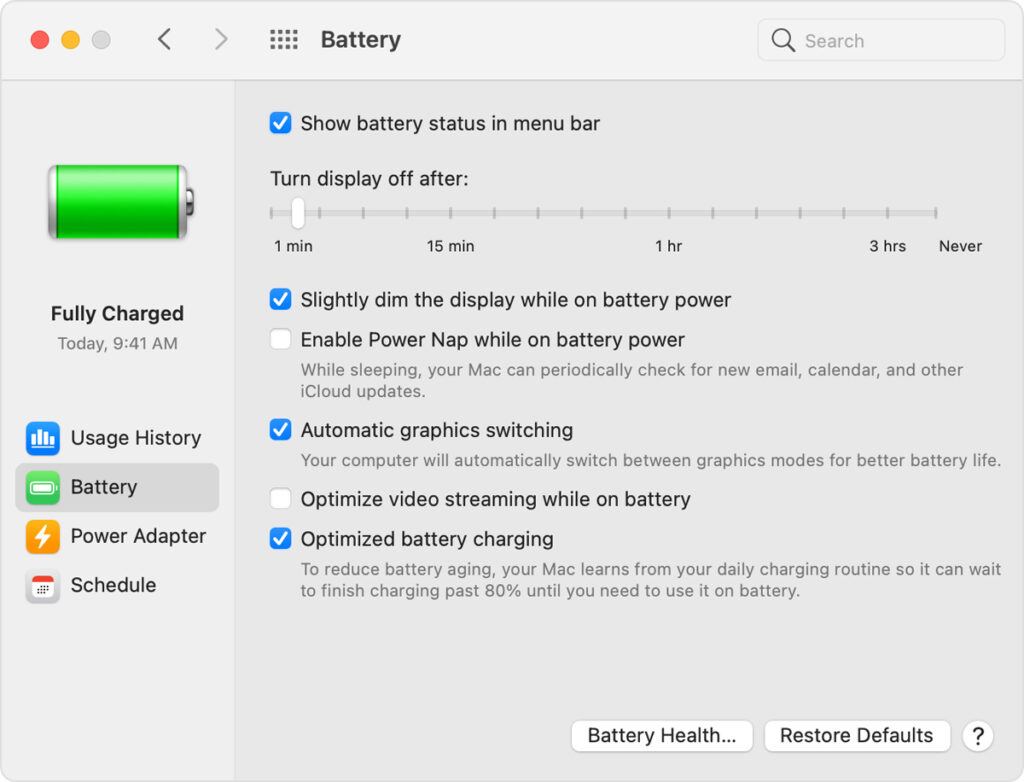
For maximum battery life, use the following settings:
- Turn on “Slightly dim the display while on battery power”. This setting lets your Macbook adjust the display brightness to 75% when you unplug the computer from power.
- Turn off “Enable Power Nap while on battery power”. This setting prevents your Macbook from checking for mail or other iCloud updates during sleep which improves standby time.
- Turn on “Optimize video streaming while on battery”. This setting lets high-dynamic-range (HDR) video play in standard dynamic range (SDR) while on battery power, which uses less energy.
- Turn on “Automatic graphics switching”. This setting lets MacBook Pro models with multiple graphics processors automatically switch between them to maximize battery life.
Another option is to set the display brightness of your Macbook. By default, your display automatically adjusts the brightness to conserve power. If you turn off automatic brightness, you should turn it back on later to preserve battery life. To set the brightness automatically, choose Apple menu ? > System Preferences, click Displays, then turn on ”Automatically adjust brightness”. 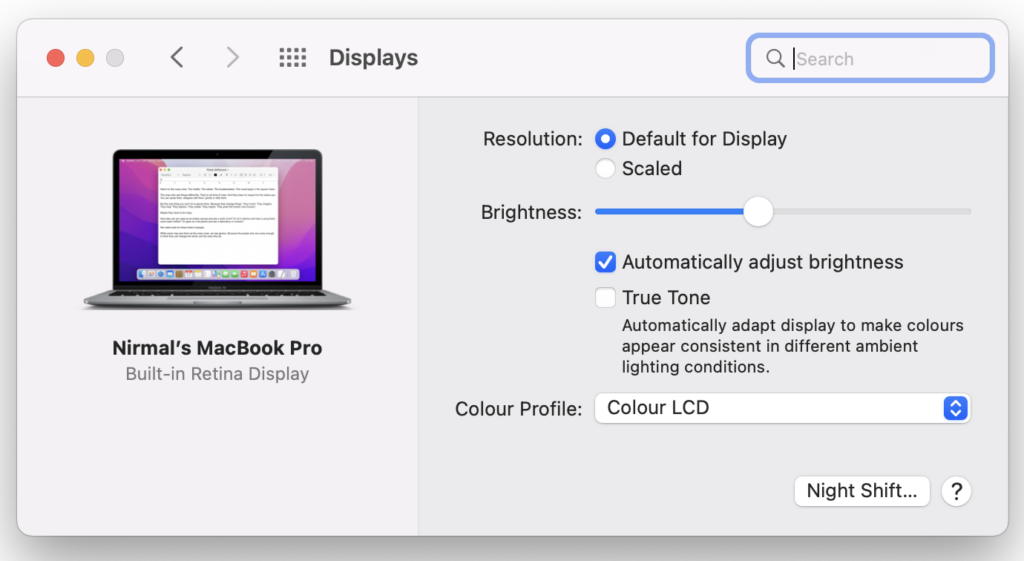
These two settings in your Macbook should be able to get you better battery life on the laptop.






What they should do is disable auto-play for everything. Java, flash, MSs silver thing I can’t remember the name of and so on. There is no reason for autoplay, especially in today’s world of multitabbed browsing where you might open more than one youtube tab and most likely don’t want to run around pausing each tab manually.