Windows 11 is now out and the final version is available for download. You can upgrade from Windows 10 to Windows 11 free of cost if your PC is eligible for an upgrade. One of the requirements of Windows 11 is that your PC should have support for TPM 2.0. With this requirement, many PCs were failing to get updates to Windows 11. We had covered the system requirements for Windows 11 and you can read it here. Now if you have a PC with TPM 1.2, here is how to bypass TPM 1.2 and install Windows 11.
How to Bypass TPM 1.2 and Install Windows 11:
The option to bypass TPM 1.2 is done using a registry hack in Windows 10. So before getting started, you need to take a backup of your registry. Once you have done this, you can start the simple modification as mentioned below. In case you find any issues, you can revert back to the original registry.
Step 1: Open the Registry Editor in Windows 10. You can do this with the run the command, Win+ R, and type Regedit, and press enter.
Step 2: Now go to this key in Windows- HKEY_LOCAL_MACHINE\SYSTEM\Setup\MoSetup.
Step 3: Right-click on MoSetup and click New > DWORD (32-bit Value).
Step 4: Name the DWORD AllowUpgradesWithUnsupportedTPMOrCPU.
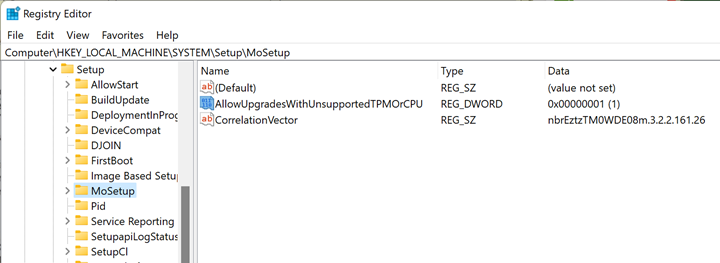
Step 5: Once you have the DWORD set, double click on AllowUpgradesWithUnsupportedTPMOrCPU and set the Value_data to 1.
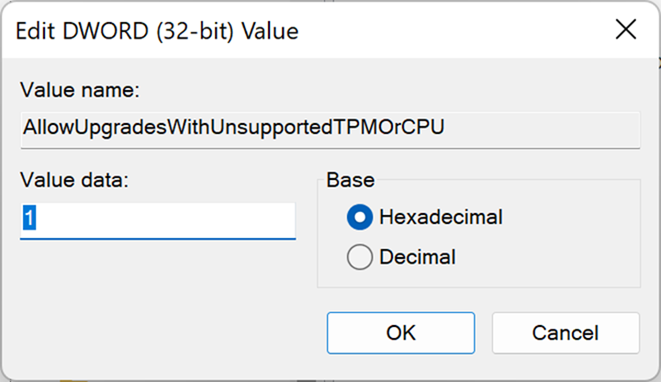
Now you will be able to bypass the TPM restriction enforced and proceed to install Windows 11 on your PC.






