Windows 11 has been released to manufacturing, which means the final version is out and you can now install the latest version of the OS. We had covered how to upgrade from Windows 10 to Windows 11 using the upgrade assistant. Windows 11 comes with a host of new features including the redesigned start menu and also a new taskbar. Now, if you want to install Windows 11 on a new PC using the clean install method, then you will need the full ISO of Windows 11. Here is how to download Windows 11 ISO final version.
Download Windows 11 ISO:
Windows 11 ISO will be available in different languages and also multiple formats. Here is how to start the download process.
Step 1: Open this page on your browser.
Step 2: Scroll down and you will see an option to create a Windows 11 Disk Image (ISO).
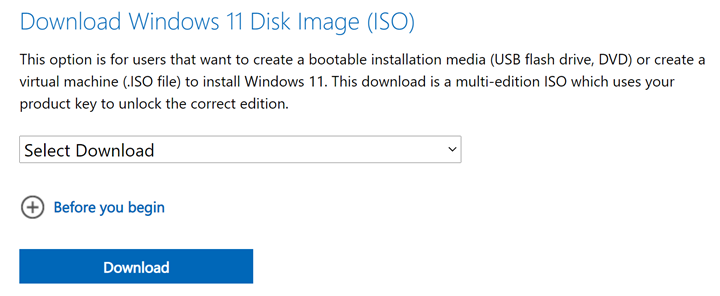
Step 3: Use the dropdown and select Windows 11 from the list and click the download button.
Step 4: In the next step you will be asked to select the language of the product. Once again you can use the dropdown to select the language.
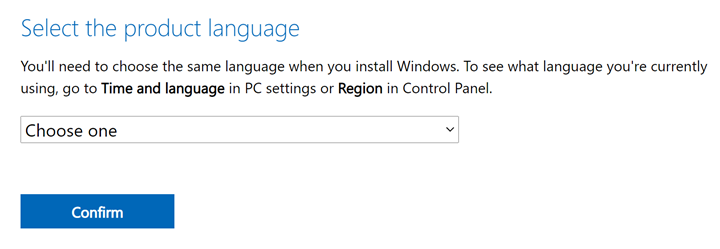
Step 5: In the final step, you will be able to download the 64 bit ISO of Windows 11. This will be around 5.1GB in download size and will take some time to download based on your internet speed.
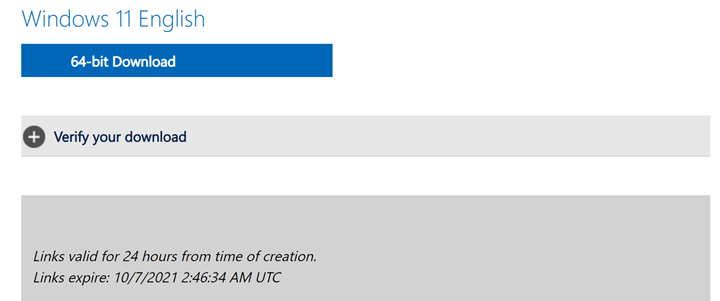
Also, note that the link to download will be available only for 24 hours from creation, so in case you need to download it at a later stage, you will need to create the link once again. When you are performing a clean install of Windows 11, then you will need to enter the license to proceed with the installation.






