iPhones are still considered one of the best smartphones in terms of cameras. Every year, Apple innovates in terms of photo quality and it improves with every version. Apple had changed from JPG to HEIC as its default camera format for photos and videos (High-Efficiency Image Format) starting with iOS 11 to save space on the phone. So if you are new to the iPhone and iOS ecosystem, you might find it weird when your iPhone’s image format is not supported with every application. But you can change it back to JPG. Here is how to save photos in JPG format on iPhone.
How to Save Photos in JPG Format on iPhone:
The good thing about HEIC is that it saves quality photos in smaller sizes as compared to JPG. But this can be an issue as many places HEIC is not supported and you might have to convert HEIC to JPG.
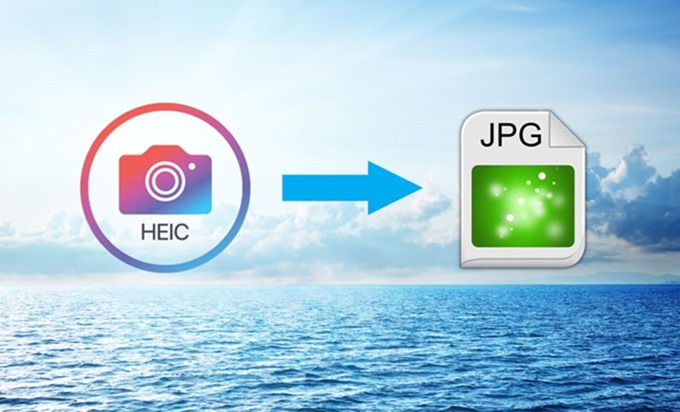
Step 1: Go to Settings on your iPhone.
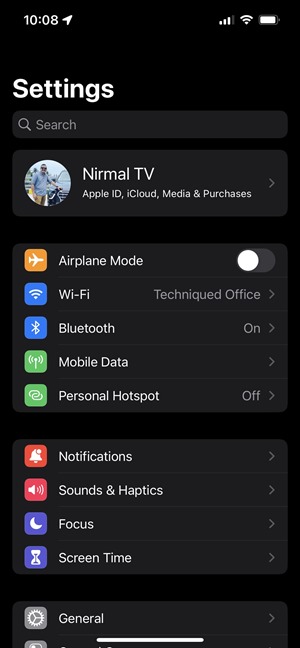
Step 2: Select the Camera app. You will be able to see the options Formats at the top.
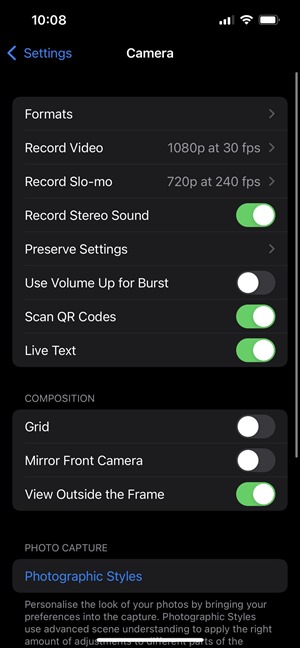
Step 3: Tap Formats, and change the format from High Efficiency to Most Compatible.
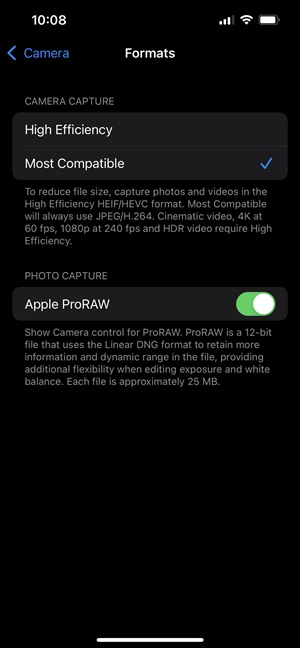
Now, all your photos will be saved in JPG format and will not have the HEIC format. But remember this will not change the existing images in HEIC formats.





