Apple released the latest version of iOS 15 along with the release of the new iPhone 13 series. The new update is available for all users and eligible devices. iOS brings in some new features to the table along with improvements to the system. One of the new changes in the notification summary in iOS15. If you are receiving a lot of notifications from a particular app, but you don’t want to turn off notifications for that app, you can always use a notification summary in iOS15 for that particular app. Here is how to get started with it.
How to Use Notification Summary in iOS15:
Notification summary is a new feature in iOS15 and it can be enabled for each app that has permissions to the notification center. Here is how to set it up.
Step 1: Open the Settings in iOS and select Notifications.
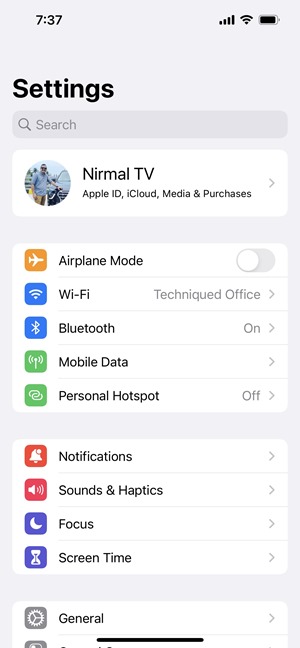
Step 2: Under the notification settings, you will be able to see Scheduled Summary for the notification, select this option.
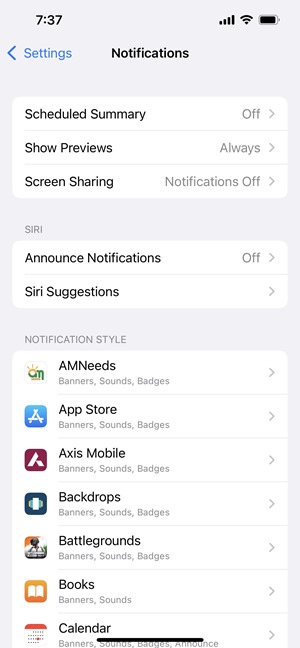
Step 3: Now, you need to enable the Scheduled summary option.
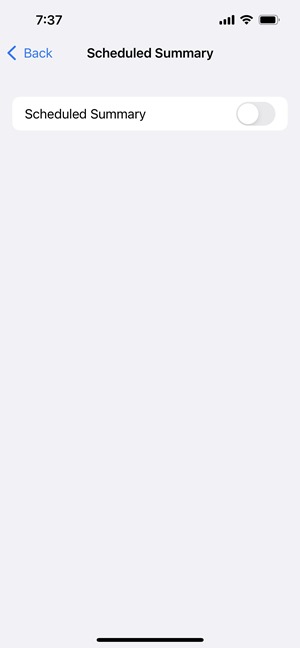
Step 4: This brings to the notification summary option, click the continue button.
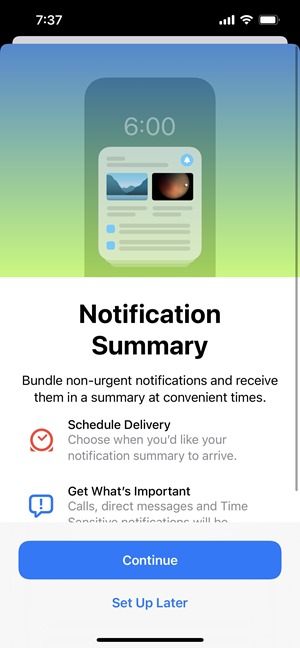
Step 5: In the next step, it shows all the apps with the number of notifications they showed for the previous day. This will give you an idea of which app notifications should be made into a summary. Now, select the app(s) for which you want to enable it and click on the Add button at the bottom.
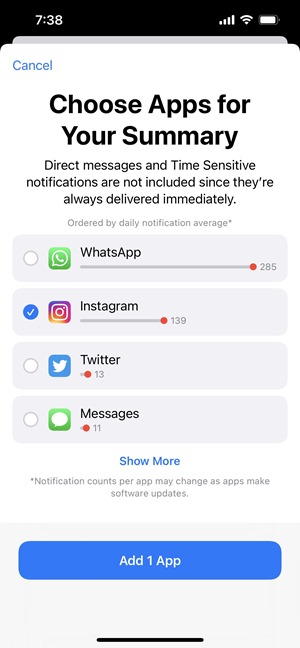
Step 6: In the final step, you need to set a schedule for the summary and the time at which you want it to be delivered to you.
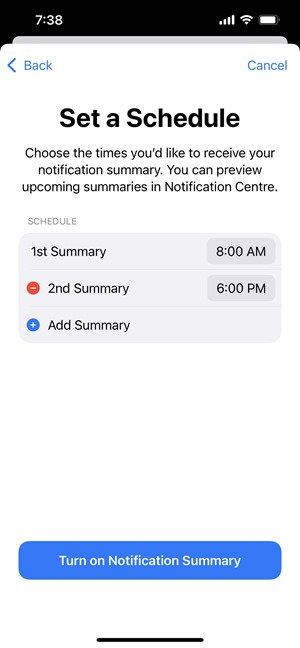
From now on, you will get only the summary delivered at the time you have selected for that particular app. This is a very useful feature for the app where you want the notifications but not instantly.







