Apple has released the final version of iOS15 and it is now available for all eligible devices and will be available out of the box on iPhone 13 series too. Apple has been giving a lot of importance to privacy on their devices and OS and this is pretty much evident with the new option to record an app activity on iOS15. The new feature called ‘Record App Activity’ allows users to find out which apps are accessing their private data like location, photos, camera, microphone, and more. So let us see how to enable this for a particular app.
How to Record an App Activity on iOS15:
Record App activity, as the name indicates will track all the activities of the app and will share details on what all private data of your phone has been accessed. This feature is disabled by default, but here is how to enable it.
Step 1: Open the Settings app on iOS, scroll down and you will see Privacy mentioned.

Step 2: Under the privacy option, scroll down and you will see an option “Record app Activity”, select this.
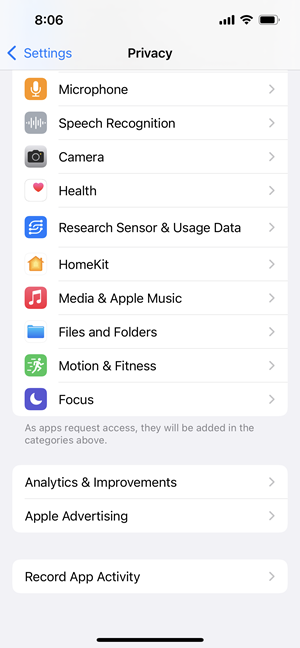
Step 3: In the next step, you need to turn on this feature using the slider available.
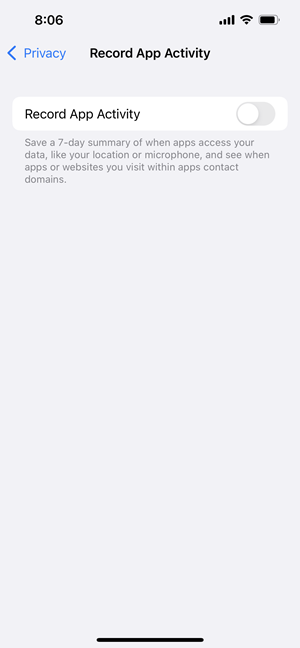
Step 4: Once it has been turned on, you will get the app’s activity as a report. You can hit the Save app activity button to generate the report as and when needed.
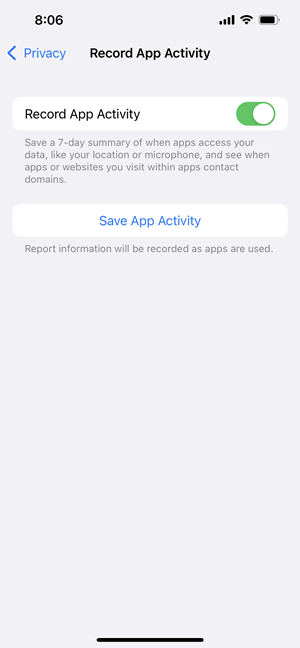
Now, you will be able to monitor the apps which are using your private data like location, photos, camera, microphone, and more.







