Smartphones and tablets have evolved as one of the top favorite gaming options right now. With powerful processors like A15 Bionic and SD888 from Qualcomm, gaming has now become of the best things on a flagship smartphone. iPhones are also great for gaming with the Bionic chipset. But having said that, notifications from other apps while gaming is definitely a big issue. But with iOS, you can now disable iOS notifications while gaming on iPhone or iPad. Let us see how you can do it.
How to Disable iOS Notifications while Gaming:
The new Focus mode on iOS allows you to set different focus modes and then based on the gaming option, you can disable all the notifications from apps. This gives you the best experience while gaming. Here is how to set it up.
Step 1: Tap on the Settings app on your Home screen.
Step 2: Choose Focus.
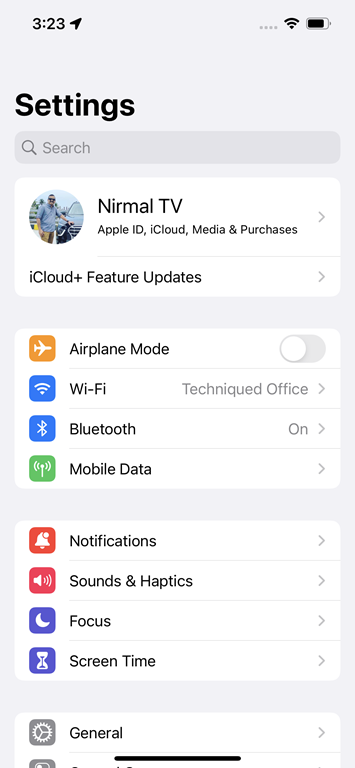
Step 3: In the Focus settings, click on the top + icon and this will bring an option to select what you want to focus on. Select Gaming here.

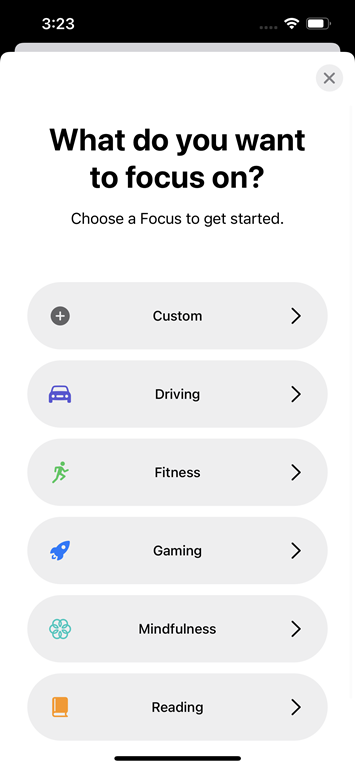
Step 4: This will open the Gaming focus mode. Here you can set the notifications you want on this mode. The first set is for calls and you can set the allowed people to call you when you are gaming.
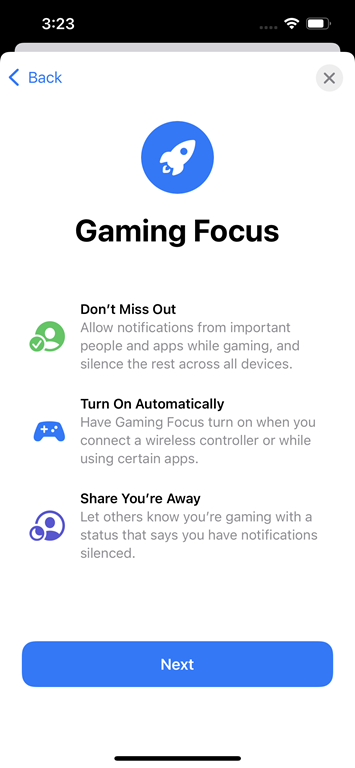
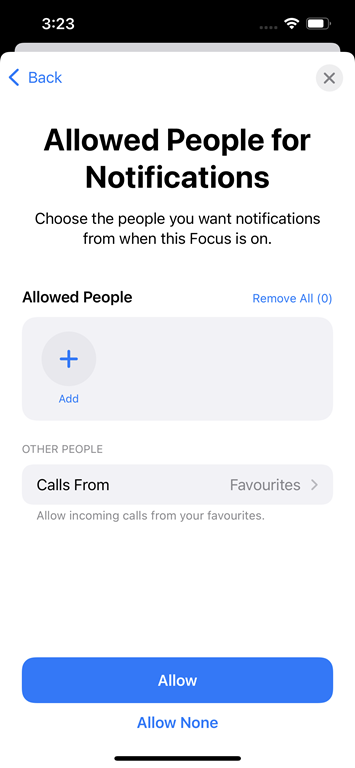
Step 5: You can also set which all apps can show you notifications while this mode is turned on. Once you have configured this, the gaming focus is now set.
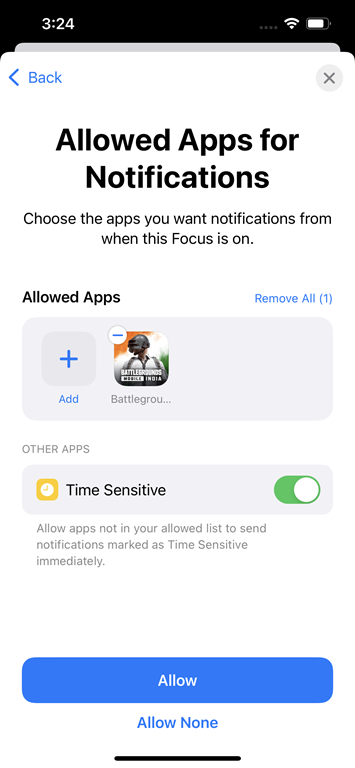
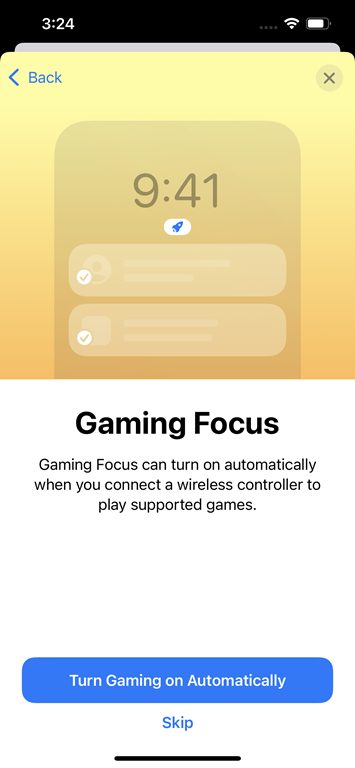
Step 6: You can set gaming focus to turn on automatically so that next time you open a game, it will stop all notifications based on the gaming focus mode.
This is a very handy feature and you can create your own custom focus modes for your work, entertainment, and more. If you are using iOS, then this feature is worth a try.






