Are you looking for an effective way to transfer WhatsApp from Android to iPhone? If you are ready for a “no-brainer” way to transfer WhatsApp from Android to iPhone, this post is going to be the most exciting! WhatsApp is known for being one of the safest messaging applications in smartphones for its end-to-end encryption system. Furthermore, it features live location sharing, group messaging, and unlimited real-time messages in a simple user interface.
In this article, we emphasize 3 effective ways to move WhatsApp from Android to iPhone. While there are many ways to get the job done, the most effective is using Tenorshare iCareFone for WhatsApp transfer. So, let’s get on with the steps.’
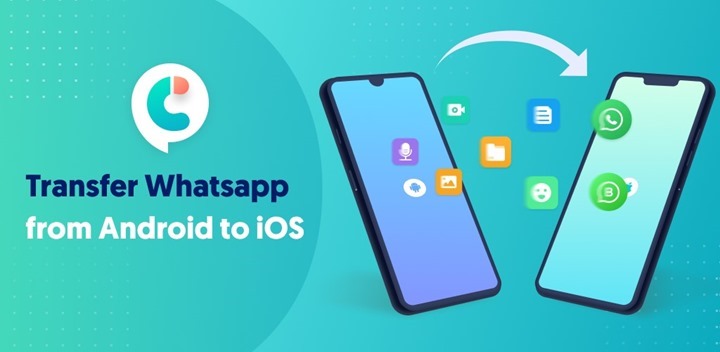
Way 1: Transfer WhatsApp from Android To iPhone Via Third-Party Software
You can use a Third-Party Tool, Tenorshare iCareFone for WhatsApp transfer software to transfer WhatsApp from Android to iPhone. iCareFone allows you to transfer WhatsApp and WhatsApp business between the two platforms with ease. In addition, it lets you restore WhatsApp and backup WhatsApp.
If you have a new iPhone and want to transfer WhatsApp messages from Android to iPhone, then simply follow these steps.
Step 1: Download iCareFone for WhatsApp transfer to your PC. After that, connect both devices to the software via PC.
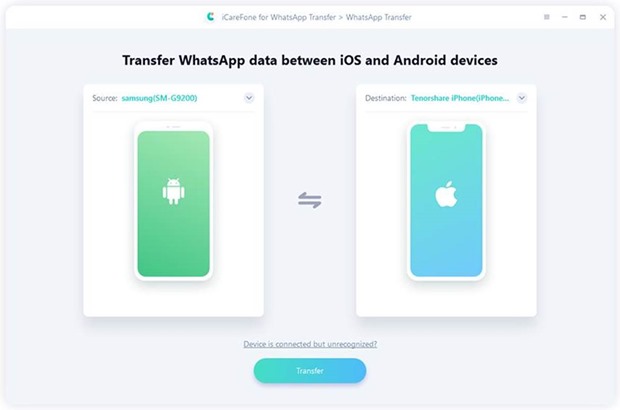
Step 2: Follow the pop-ups and proceed to back up files on your Android. Take reference from the screenshot below.

Step 3: Verify WhatsApp backup account. To do this, simply enter your phone number and country code. After that, click the verify button as shown in the following image.
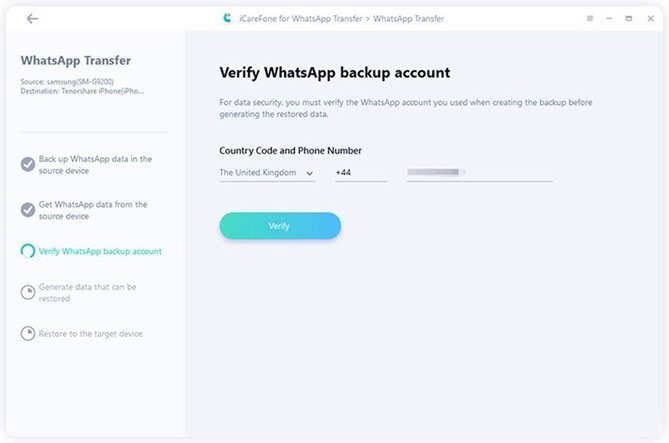
Step 4: Enter the verification code you received in your phone number. Then, you need to click on the verify button.
Step 5: After your backup account is verified, the software will generate data that can be restored.
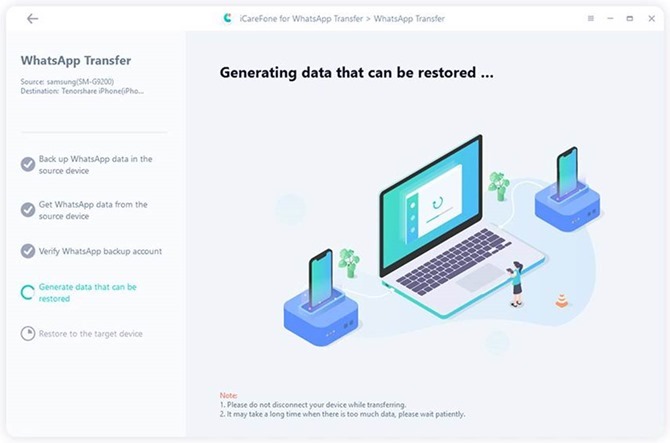
Step 6: Log in to WhatsApp on the target device.
Step 7: A screen pops up mentioning that WhatsApp is restoring data to the target device. After the process completes, WhatsApp data will be transferred successfully.
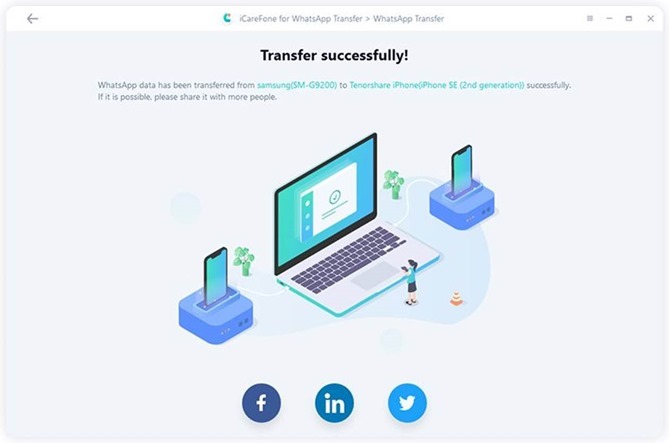
Using the above process, you can successfully transfer WhatsApp chats from Android to iPhone.
Way 2: Transfer WhatsApp from Android To iPhone Without Computer-Via iCareFone App
If you don’t have a PC, fret not. You can also migrate WhatsApp from Android to iPhone using iCareFone for WhatsApp Transfer App. It is an application designed for Android users to transfer WhatsApp/WhatsApp Business from Android to iPhone with OTG cable, no computer required. Let’s discuss the steps.
Step 1: Download iCareFone for the WhatsApp transfer application from the Google Play Store.
Step 2: After installing the application on your Android device, connect it with the iOS device using an OTG cable. Also, make sure to authorize the application on your iPhone.
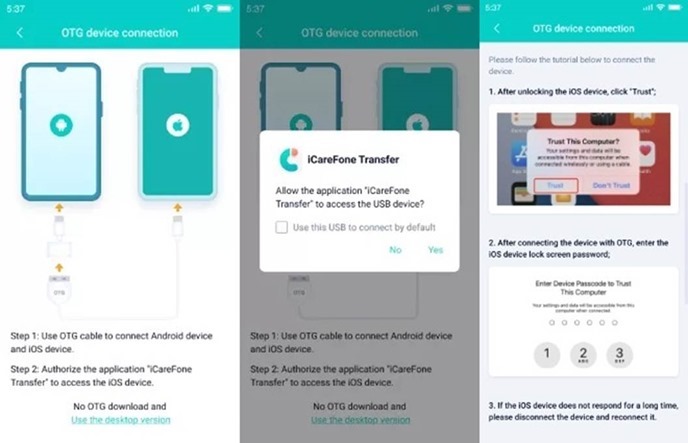
Step 3: Verify the WhatsApp account. A pop-up should appear on your device where you must enter your phone number and country code. A verification code is sent to your number, and you are good to go after you enter the code and press verify on your device.
Step 4: After the verification of the WhatsApp account is completed; the application will analyze and generate the backup data. This may take some time. Once the process completes, click on the Next button on your mobile screen.
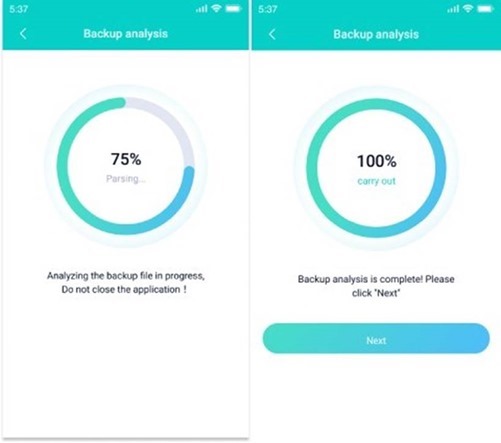
Step 5: To transfer the WhatsApp backup file to the iPhone, you must first disable ‘Find my iPhone’ from the settings. To disable it, go to Settings > iCloud account > Find My and then disable the option. After the disable is complete, the iCareFone for WhatsApp Transfer App starts sending the backup from your Android to the iOS device.
Step 6: Now the process is complete, and you can view the transferred files.
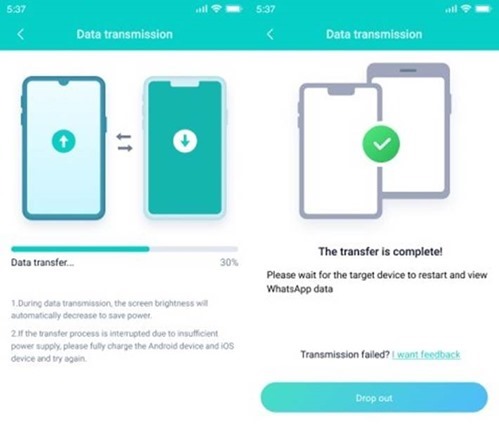
Using this method, you can easily transfer WhatsApp data from Android to iPhone.
Way 3: Move WhatsApp from Android To iPhone Via Email Chat (Free But Limited)
WhatsApp does not let users officially transfer files and data from Android to iPhone. However, there are many secondary ways you can use to complete the process. If by any chance, you do not want to use a third-Party tool, you still have an alternative. This process lets you transfer WhatsApp from Android to iPhone free of cost but comes with many limitations. Let’s discuss the steps.
- Open WhatsApp on your Android device.
- Open the Settings menu and open Chats from there.
- An option called ‘Chat History’ shows up on the screen. Click on it.
- Following that, tap on the ‘Export Chat’ option on the screen. This will let you transfer the messages via email.
- Select the target chat messages that you want to transfer to your iPhone.
- Once done, you can enter the designated email address to transfer your WhatsApp messages.
- You can also leave the email address field empty, which backups the messages in the draft’s section of your Gmail.
- Your selected messages are successfully backed up.
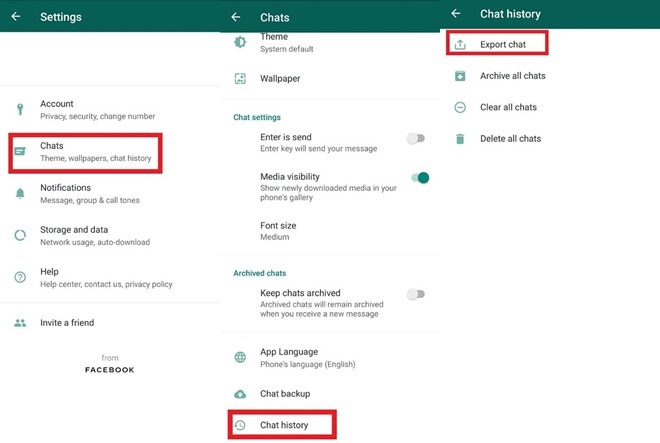
Using this free method, you can only back up selected messages and conversations from the free process. Furthermore, you cannot view the backed-up files in your WhatsApp application on your iPhone, which is quite inconvenient.
Final Words
We hope this article helped you get information on how to transfer WhatsApp from Android to iOS. If you have a computer, you can use iCareFone for WhatsApp transfer software; if you don’t, you can use iCareFone for WhatsApp transfer App. Tenorshare iCareFone provides the easiest and most effective way to transfer WhatsApp chats to a new phone anytime, anywhere, without any hassle.


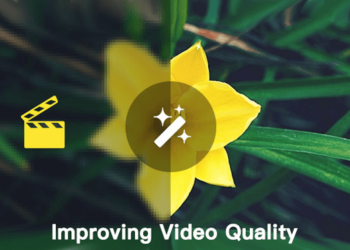


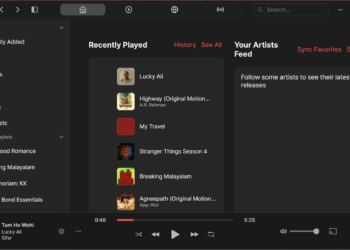


this is interesting i love this read… please admin why is my image quality low when ever i upload on my statues
Great guide Nirmal,
Though the guide you shared includes using paid 3rd party applications. Here is a FREE method that allows a user to transfer WhatsApp chat from Android to iPhone-
https://techrechard.com/how-to-transfer-whatsapp-from-android-to-iphone-free/