Google Chrome is currently the most popular web browser available across multiple platforms including PC, macOS, Android and even iOS as well. Chrome has had pretty good market share over the years. Chrome has also seen a lot of changes happen over the years. Chrome browser has a lot of new features added with versions. Now, if you have accidently closed a tab on Chrome, you can reopen it quickly. Here is how you can quickly reopen closed tabs in Chrome browser.
How to Quickly Reopen Closed Tabs in Chrome:
There are multiple ways to reopen a closed tab in Chrome, let’s see how it can be done.
One of the option is to right click on the vacant area near the tabs and you will see an option to reopen closed tab. When you select this option, you will see that the last closed tab will be reopened. You can repeat this step multiple times you open the tabs you have closed recently.
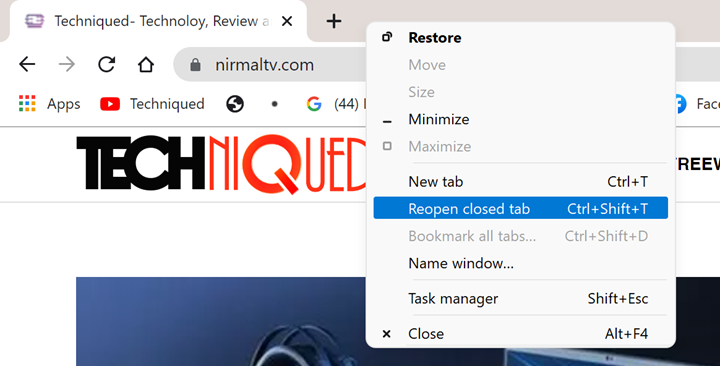
Another option is to use the keyboard shortcut, which is CTRL + SHIFT + T, this will once again reopen the closed tab. If you want to reopen multiple tabs, then you can keep on pressing the T with the CTRL and SHIFT keys pressed down. This will once again reopen all the tabs.





