Windows 11 has been announced by Microsoft and it is now available for download. The new version comes with a host of new features including a new UI, cleaner interface, new settings panel, and a new store as well. The Windows 11 start menu is centrally aligned in the taskbar and also comes with few changes to the UI as well. Windows 11 also comes with multiple desktop support similar to Windows 10, but here the layout of the desktop is changed. You have the task view option on the taskbar where you can switch between the different desktops. You can also set wallpapers for different desktops in Windows 11, let’s see how it can be done.
Set Wallpapers for Different Desktops in Windows 11:
Windows 11 supports multiple desktop modes and you can set individual wallpapers. Here is how to do it.
Step 1: The first step is to open the task view, where you can see all the desktops right now available in your Windows 11.
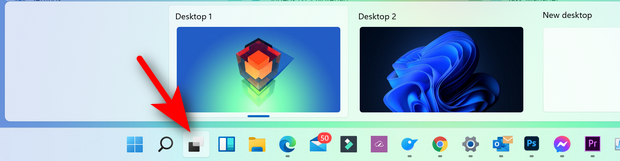
Step 2: Now, right-click on the desktop for which you want to change the wallpaper, and then you will be able to see the option “Choose background”.
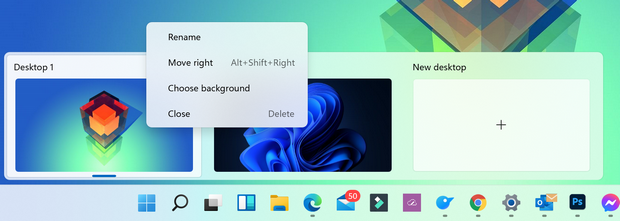
Step 3: This will take you to the personalization option in Windows 11 settings panel. Here you can select the wallpaper you want to set for the desktop.
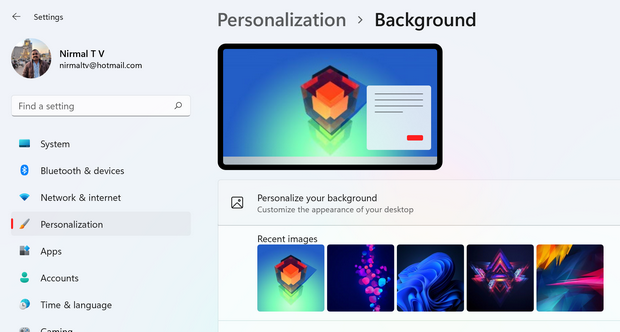
Step 4: Alternatively, you can also open the particular desktop and go to the personalization settings and change the wallpaper, which also works very well.






