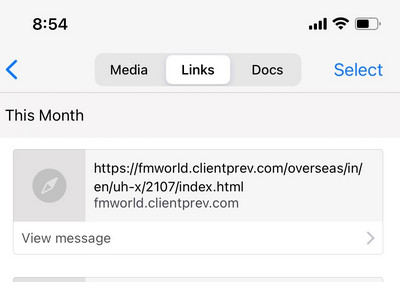WhatsApp is undoubtedly the most popular instant messaging app available across multiple platforms and also millions of daily users. The groups’ functionality also allows you to share documents, images, and links to multiple groups and people at the same time. Now the problem is that once you get a lot of images, videos, documents, and links, it is difficult to find them on your phone. But, it also comes with a search functionality where you can search images, docs, and links in WhatsApp. Let’s see how you can search links and documents on WhatsApp.
How to Search Media, Docs, and Links in WhatsApp:
WhatsApp comes with in-built search functionality in their app. Here is how to search in WhatsApp groups and chats.

Step 1: Open the group in which you want to search for the document or video.
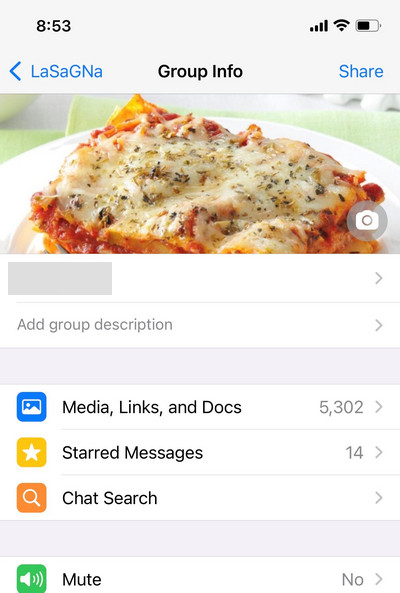
Step 2: Under the group settings, you will see the option “Media, links, and Docs”, click on this. It will also show the number of items in the group.
Step 3: In the search option, you will see three tabs, Media, Links, and Docs. You can select the item you are searching for.
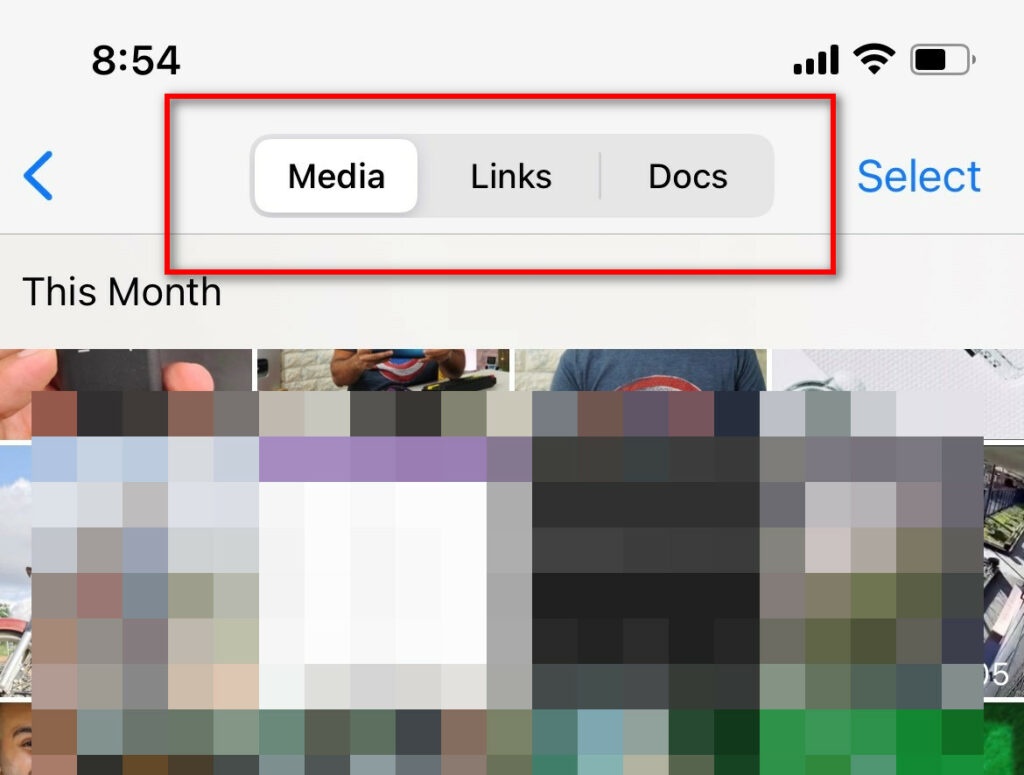
Step 5: You can see all the links, images, videos and documents included in this group in WhatsApp and they are sorted by date posted.